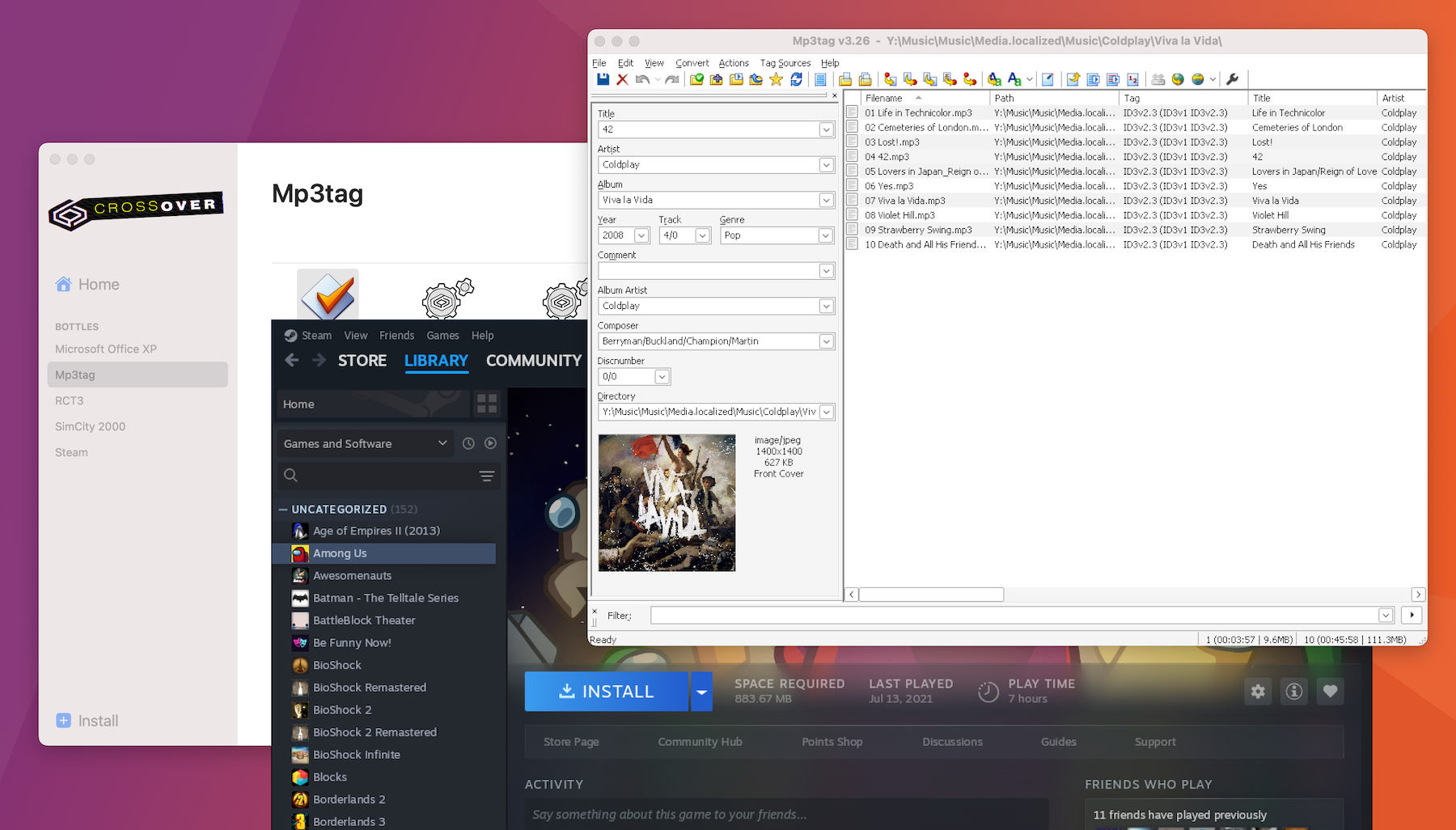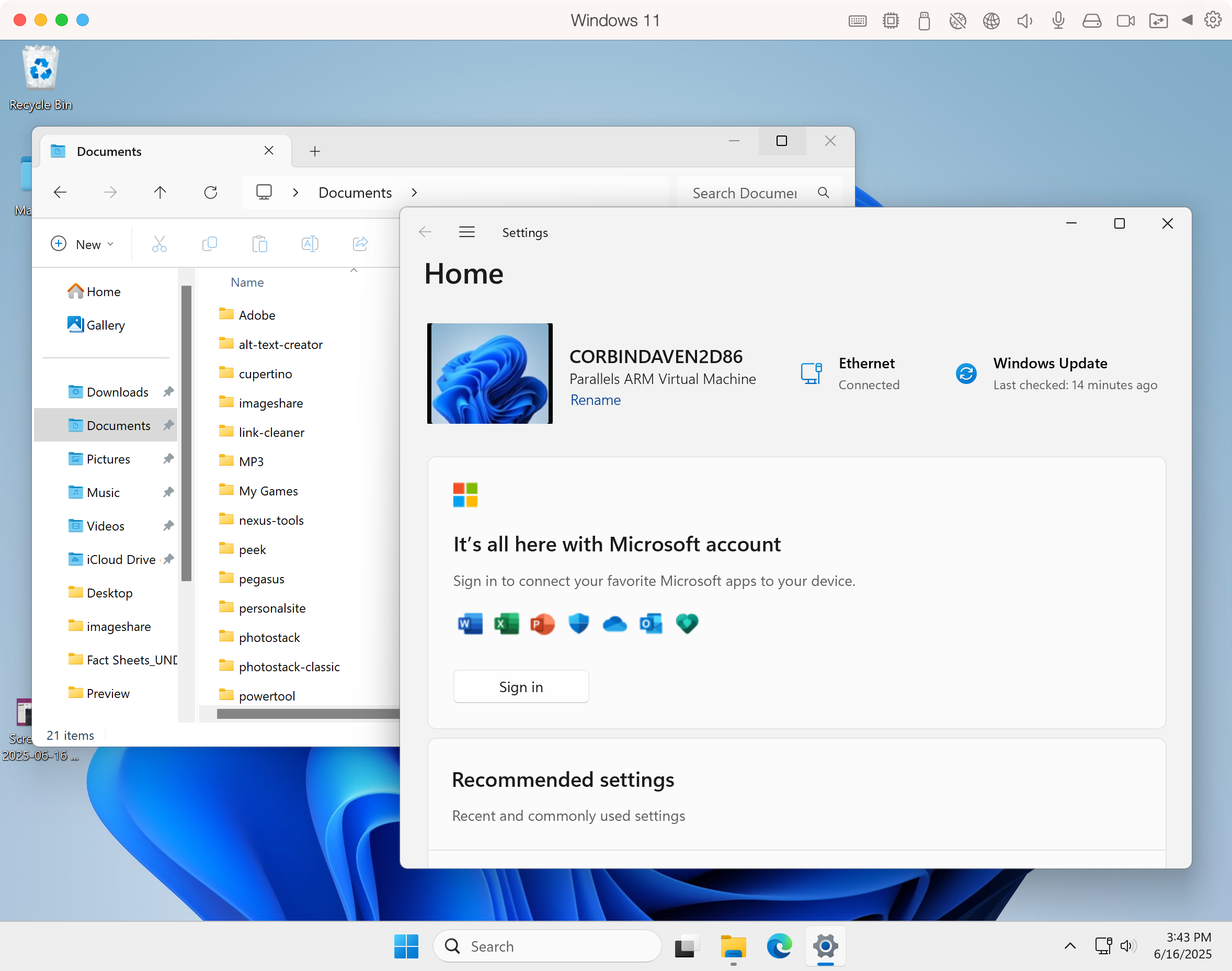The latest Mac computers with Apple Silicon chips are fantastic computers, but they fall behind their Intel-powered predecessors in one way: Windows software compatibility. If you occasionally need a Windows application, or want to play more than the handful of PC games available natively for Mac, you’re going to run into trouble.
We’re almost five years into the Mac’s transition from x86 processors to Apple Silicon, and the options for running Windows software still aren’t great. You will probably need to mix and match virtual machines with compatibility layers and spend more money, and still end up with imperfect software compatibility.
CrossOver Is Great, When It Works
My preferred option for running Windows software on a modern Mac is CodeWeavers CrossOver, which is a compatibility layer built around the Wine project—you may know Wine as the foundation for Valve’s Proton software in Steam for Linux. There are free front-ends for Wine on Mac, like Porting Kit, but CrossOver has a clean interface and better support. CrossOver normally costs $74 per year, but if you don’t stay subscribed, you can continue using the last version released for you until something breaks. There are usually discounts when CodeWeavers releases a new version.
CrossOver doesn’t emulate a full copy of Windows. Instead, it translates Windows API calls into Mac-compatible code, and uses Apple’s Rosetta 2 emulation layer to convert x86 instructions to Apple Silicon as needed. When CrossOver works, the result is impressive: Windows apps appear in the Dock, they can access local files without strange workarounds, and memory usage is lower than a virtual machine.
Unfortunately, CrossOver doesn’t always work. It can have trouble with many new and old PC games—I still can’t play Overwatch 2, which works on many low-end Windows computers. Newer versions of Microsoft Office also don’t reliably work, which have some features missing in the Mac versions. You can download games from Steam, but not PC Game Pass. Some other game launchers are also buggy or slow.
CrossOver can switch between a few different graphics rendering technologies, including one based on Apple’s Game Porting Toolkit. Sadly, many of the performance and compatibility breakthroughs in Valve’s Proton layer and the Wine project don’t always help Mac, because macOS doesn’t directly support the same Vulkan graphics stack as desktop Linux. Those technologies have to go through an additional layer on Mac, like MoltenVK.
Parallels Is for the Rich
Parallels Desktop is the most feature-complete option for running Windows software on Mac. You can set up a Windows 11 virtual machine and run it in windowed or full-screen mode. There’s also a Coherence mode for Windows apps to blend in with your Mac desktop, complete with individual apps in the Dock and Spotlight. It’s running the full Windows 11 operating system, so software compatibility is generally better than CrossOver. You can also install ARM Linux or macOS.
However, Parallels also isn’t a perfect solution. It has to use Windows 11 on ARM, which has its own x86 emulation layer when running games and applications not ported to ARM. Parallels also doesn’t support DirectX 12. Those two factors will break some games and applications—Fallout 4 and Civilization 6 worked well for me, but Fallout 76 crashes at startup (possibly because the x86 emulation is tripping the anti-cheat), and Overwatch 2 still doesn’t work at playable speeds.
Parallels is also incredibly expensive. The standard edition costs $100 per year, or $220 as a one-time purchase, and you’re supposed to get your own Windows 11 license on top of that. That cost is per-machine, so if you have two or more Mac computers, you’re going to be paying a lot of money. Parallels is the only desktop software I’ve used in recent memory with this pricing model—even Adobe in all its anti-consumer glory allows you to have apps installed on two computers.
Free VMs Are Worse
There are some free alternatives to Parallels and CrossOver for running Windows software, but they have the same software compatibility issues or other drawbacks. VMWare Fusion is still free for personal use with similar performance to Parallels, but you still (officially) need a Windows license, and the installation process is more complicated than Parallels.
There’s also UTM, which can create ARM virtual machines for the best possible performance, or emulate x86 CPUs for running more operating systems and software with a (severe) performance penalty. The last time I tried Windows 11 in UTM, there were some graphics and sound issues. There’s also less integration with the host Mac computer than Parallels, CrossOver, or VMWare.
Mix and Match
The days of x86 Windows virtual machines with excellent software compatibility, or rebooting into a Windows partition with Boot Camp to function exactly like a PC, are long gone. You either need to use virtualized ARM Windows 11, or a compatibility layer like CrossOver, which all have different strengths and drawbacks. We also don’t know yet how CrossOver and other applications will be affected by the eventual death of Rosetta 2.
If you need to run a full Windows environment on a Mac, and you’re okay with spending more money for a better experience, I would still recommend Parallels Desktop. I’m absolutely not a fan of the pricing and license structure, but it’s the best tool for the job that exists right now. VMWare Fusion should have similar performance, but with less desktop integration. CrossOver is available as a 14-day free trial, which gives you plenty of time to test all your applications and games.
Right now, I’m using a mix of CrossOver and Parallels, and that’s probably the best setup you can get on Apple Silicon Mac right now. CrossOver is great for certain games and apps, while Parallels gives me a full Windows environment when I need it—like writing articles and guides for Windows PCs.
I wish Apple would bring back Boot Camp. It wasn’t perfect, but it was better than sorting through different virtual machines and compatibility layers just to occasionally play a PC game.