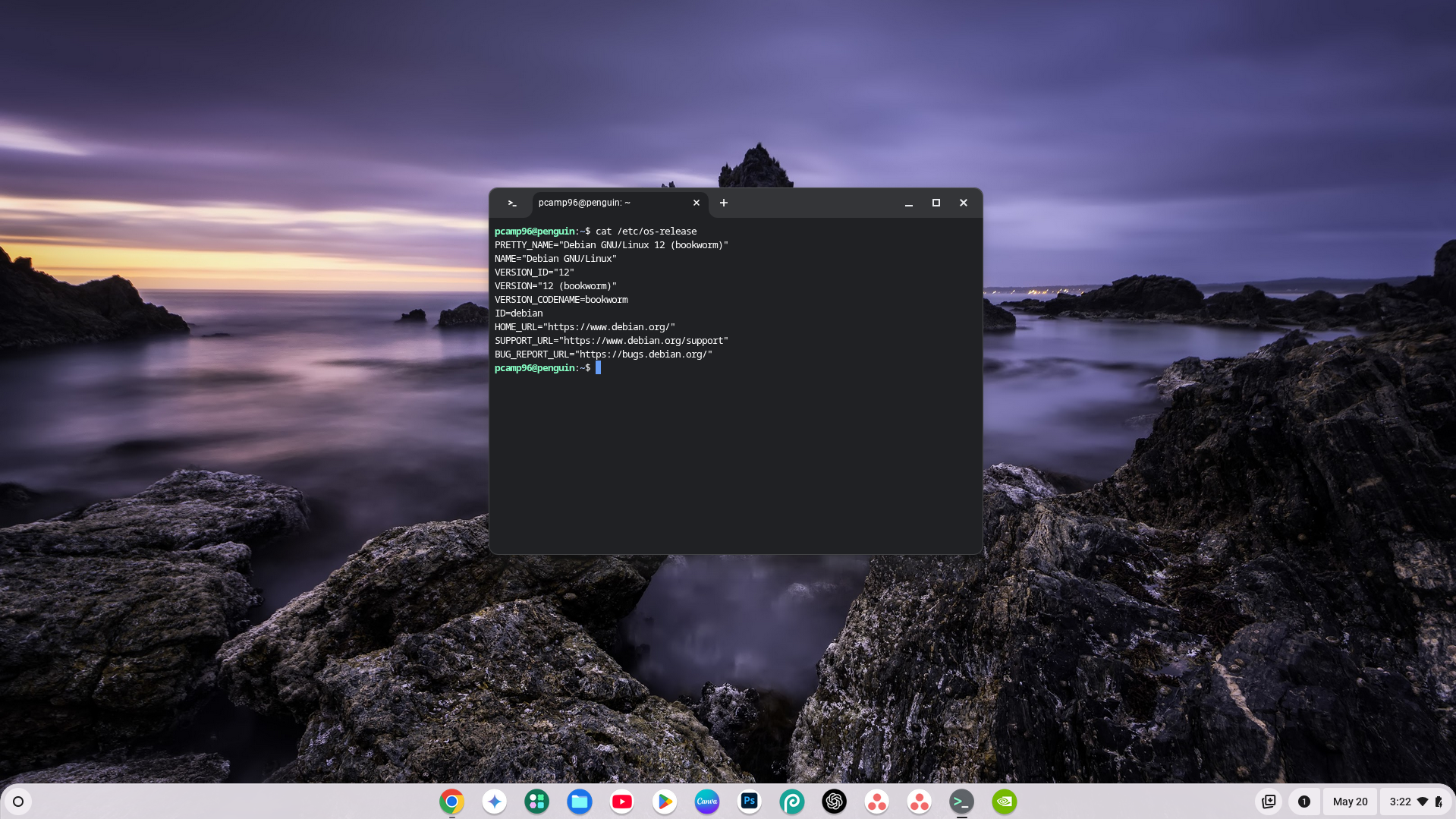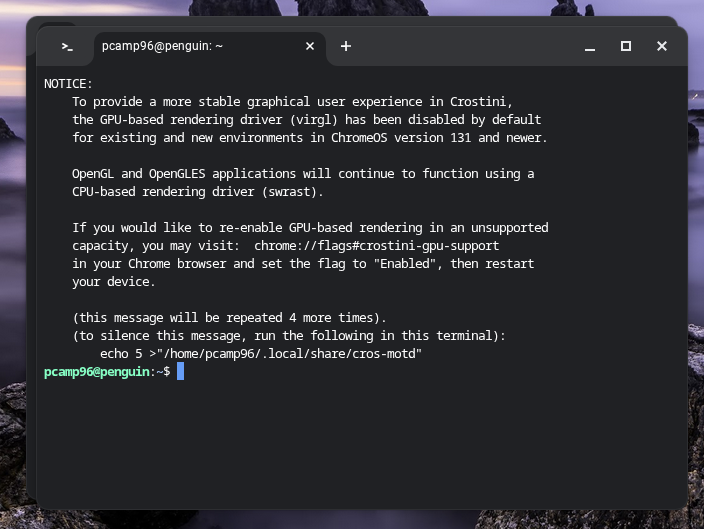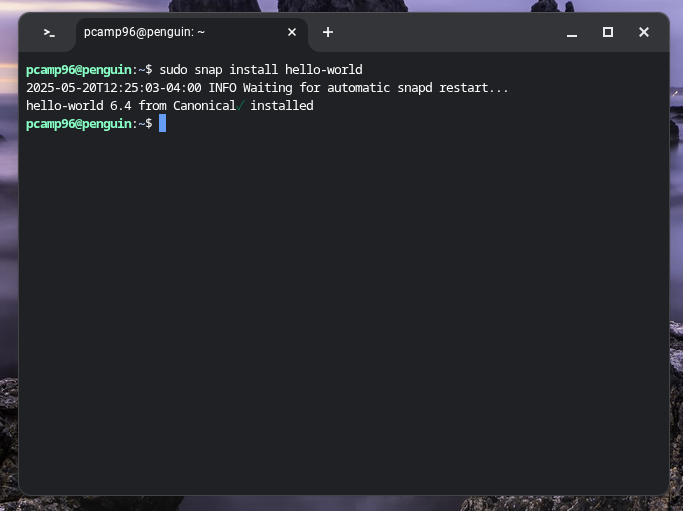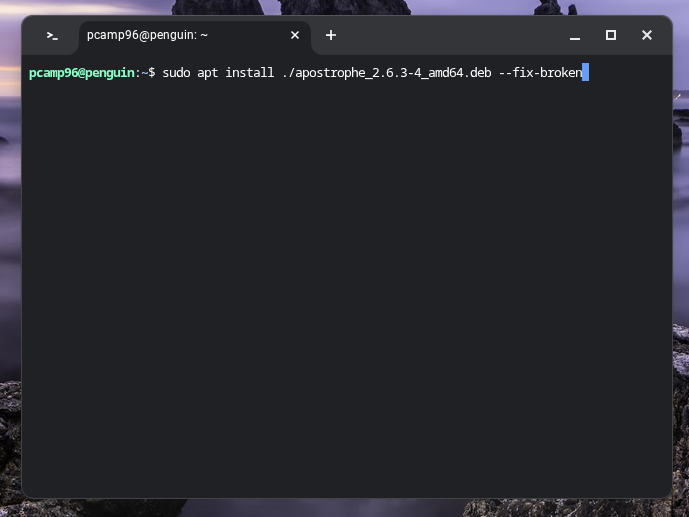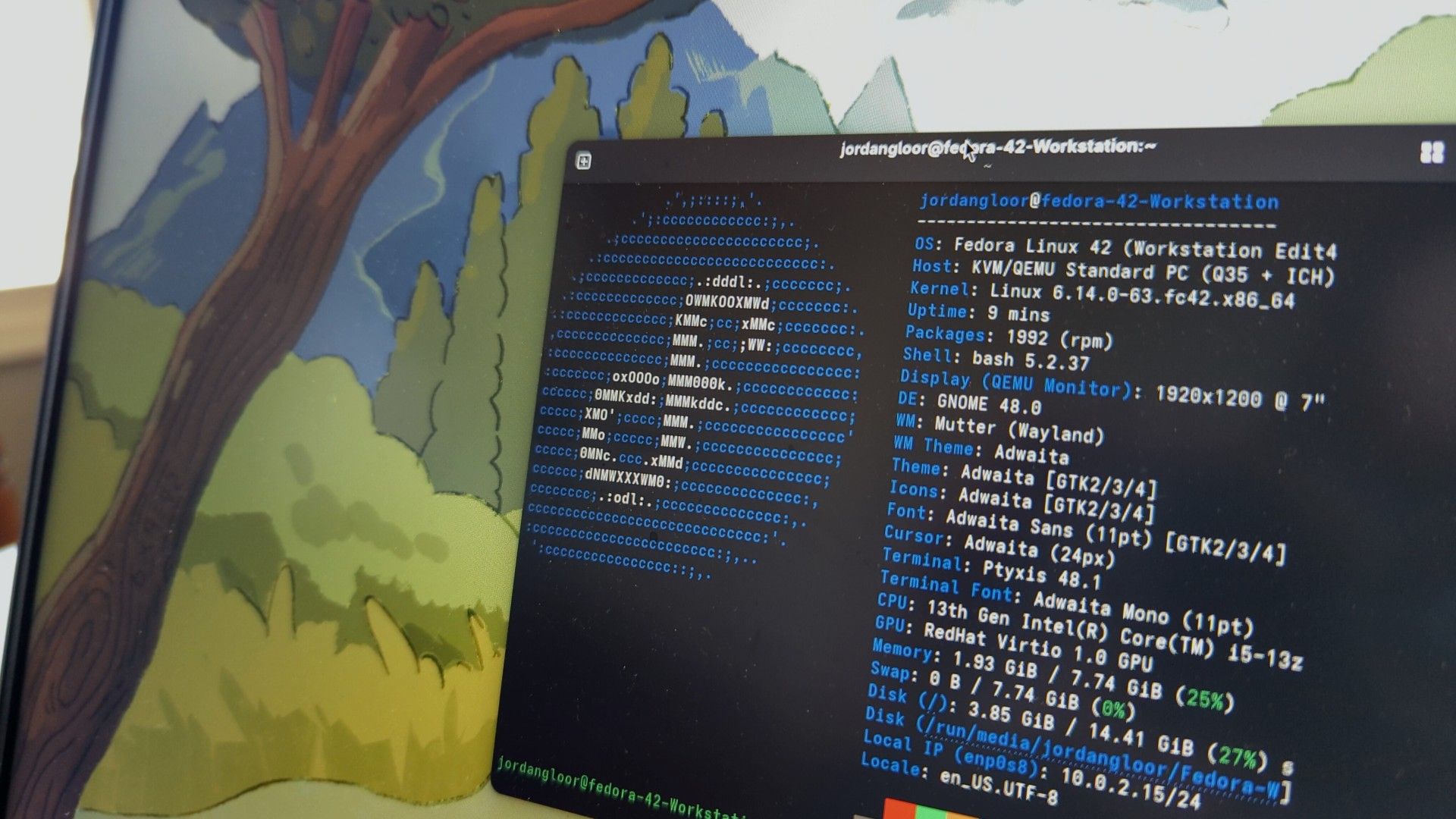Summary
- Chromebooks ship with a native Linux shell that you can enable for full Linux functionality.
- For the best Linux experience, opt for a Chromebook Plus.
- Once enabled, you get nearly unrestricted access to Linux software packages.
Have you been wanting to try out Linux, but aren’t sure how? Since ChromeOS ships with a fully functional Linux shell, a Chromebook Plus might be the best choice for giving Linux a try without fully committing to a high-end Linux laptop from the start.
Chromebooks Ship With a Native Linux Shell
While ChromeOS is based on Linux, the standard crosh shell doesn’t give full Linux functionality. However, with just a few simple clicks, you can enable a fully native Debian-based shell within ChromeOS.
This means that you can install Linux apps, run Linux terminal commands, or do anything else you’d expect to be able to do on any other Debian operating system.
Enabling the Linux shell on ChromeOS is pretty simple. Just navigate to Settings > About ChromeOS > Developers and click the “Set Up” button next to the Linux Development Environment.
Once you do this, a few prompts will come up and about 10 minutes later, you’ll have a full Linux shell waiting for you.
You’ll Want a Chromebook Plus for the Best Experience
There are many Chromebook models out there, but for the best Linux experience, you’ll want at least a Chromebook Plus.

Related
Should You Buy a Chromebook Or Chromebook Plus?
What kind of Chromebook you want depends on what you want to do with it.
The reason for this is that Chromebook Plus models have a minimum spec requirement of at least a 12th Gen i3 or Ryzen 3 7000-series, at least 8GB of RAM, at least 128GB of storage, and at least a 1080p IPS display.
Because of those minimum specs, you know that you’ll be getting an x86 Chromebook with a decent amount of RAM and processing power, plus plenty of storage, to run Linux on. This allows you to set aside as much storage as you want for Linux to run, and enough power to run more than the bare minimum when it comes to apps.
Chromebook Plus models can also be had for around $400, making them an affordable option, given what they bring to the table.
Once Enabled, You Get a Full Linux Shell and Environment
The Linux shell available on ChromeOS is practically unlimited. This means that it’s essentially the full Debian experience in a terminal, akin to installing Ubuntu Server on a machine.
This allows you to use a Chromebook just like you would any other Linux computer. The only difference is, ChromeOS is your desktop environment instead of something like KDE or GNOME.
Linux on Chromebook Is Almost Unrestricted
Once Linux is installed and enabled on your Chromebook, you can use just about every package installation method you would use traditionally on Ubuntu. Flathub, dpkg, apt, even Snap are available with just a few short commands.
This allows you to install just about any software you’d want. I’ve installed everything from games to productivity software, Chromium (yes, I run Chromium inside ChromeOS), and more. Being able to install software outside the Chrome web store has really given my Chromebook a new lease on life.
Yes, having access to the Google Play Store is nice, but having access to Linux is nicer. Linux apps are designed for computers, not phones, meaning they work as intended with a mouse and keyboard from the start.
I have run into one or two issues with installing Linux software on ChromeOS, but that’s typically because certain packages on ChromeOS aren’t quite as up-to-date as they are on Ubuntu natively, so that is one thing to keep in mind.
Chromebooks Provide a Great Trial of Linux Before Running It Full Time
One of my favorite things about Chromebooks is that ChromeOS is a great operating system at its core, and Linux just extends its functionality.
Since ChromeOS is used by millions, the software is robust, feature-rich, and easy-to-use. This makes it a great starting place for someone leaving the Windows or macOS ecosystem to transition to something else.
The addition of being able to run and install Linux apps allows Chromebook users to trial Linux and see if it would be a solid option for them. This could be perfect for you if you’ve been wondering if you could use Linux full-time, but didn’t know what the quality of apps (or even the availability of apps) was.
While I don’t plan to run a full-on Linux desktop environment like Ubuntu anytime soon, I love how functional ChromeOS is, especially with the Linux subsystem. I’m able to install apps like Obsidian and Slack that aren’t available in the Chrome Web Store, while still maintaining the simple and easy-to-use desktop environment that is ChromeOS.
Linux Can Be Installed as Your Main OS if You Like It
Here’s the great part: ChromeOS can be replaced with the Linux distribution of your choice if you like the Linux shell environment enough. While crouton has been discontinued, Chrultrabook is a new project that allows you to run just about any operating system you could imagine on your Chromebook.
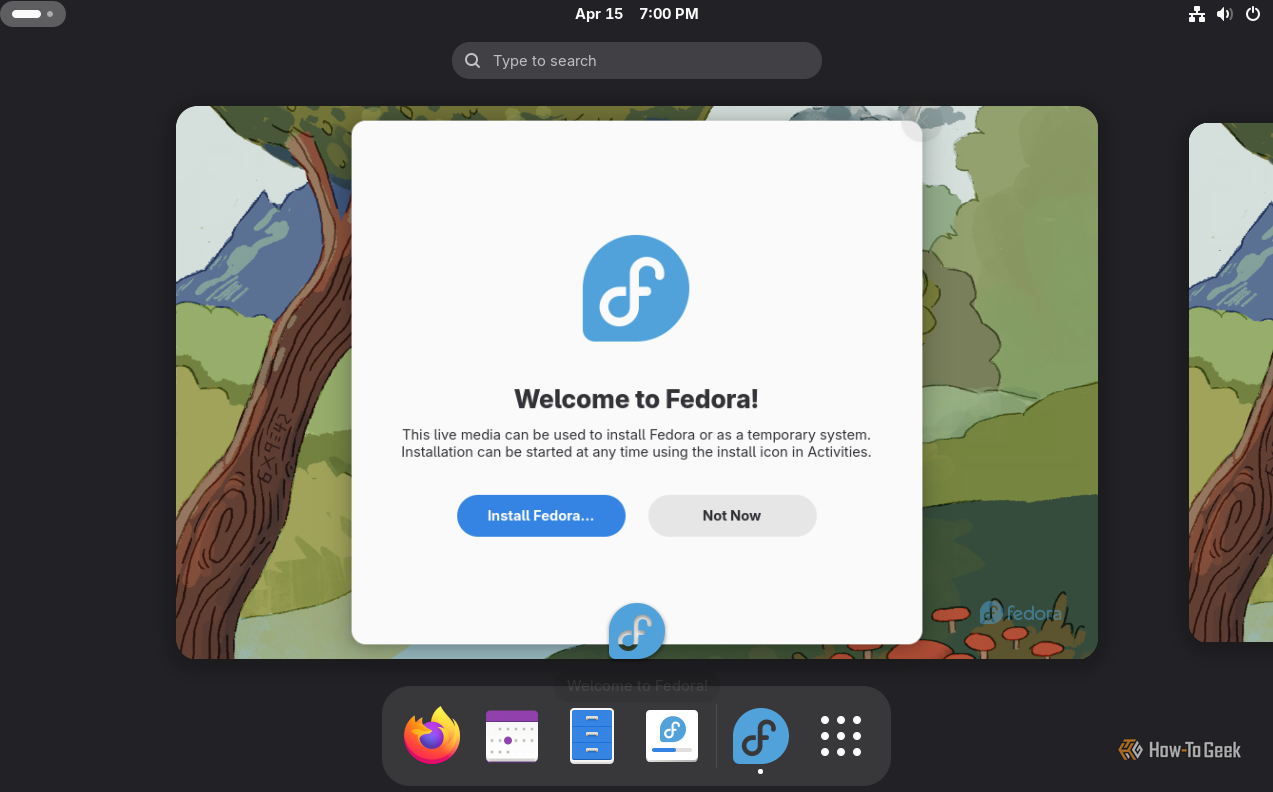
Related
7 Reasons Fedora Might Be a Better Windows Replacement Than Linux Mint
Fedora might just change your mind about Mint!
The specific operating systems that are available vary by Chromebook model, because the processor and board need drivers available to run certain distributions. However, the team at Chrultrabook have tutorials for running not just Linux, but also Windows and macOS on your Chromebook.
There are various functions that aren’t supported within certain operating systems, like some Chromebooks don’t have touchpad support in the Windows installer, and macOS has no audio.
However, if you want to install a Linux distribution like Fedora, Pop OS, or Arch, most functionality is available and working, outside of fingerprint readers and some USB-C ports depending on your processor model.
One thing to keep in mind, should you choose to install Linux as the main OS of your Chromebook, is that you will likely void any warranty you have on the machine. Installing a custom operating system can sometimes require disabling functions of the Chromebook, flashing custom firmware, or doing other things that are unsupported by the manufacturer.

Related
5 Popular Linux Distributions and Who They’re Meant For
Which popular Linux distro is meant for you?
As always, do these things at your own risk and make sure you understand the potential downsides before diving in. Each Chromebook model has its own requirements, so just make sure you do all the reading before deciding to take that plunge.