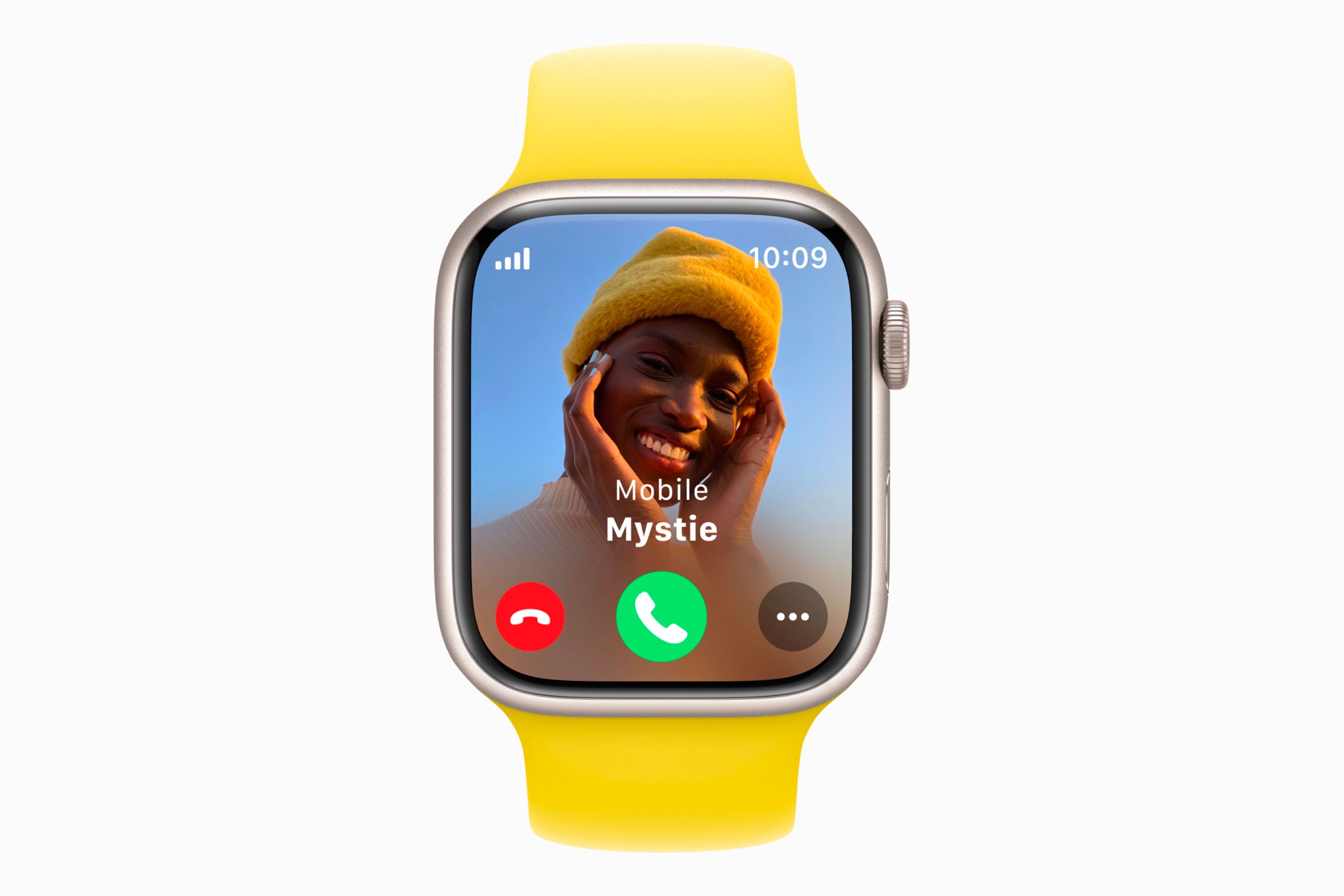Since the launch of the Apple Watch, wearers have received constant notifications on their wrists—and sometimes, it feels like they never stop. While it’s convenient to view and react to notifications directly from your wrist, it still requires using your other hand.
However, Apple is expanding the list of hands-free gestures you can use to manage notifications on your watch, and the latest addition is Wrist Flick. While many may see it as just another minor feature, I believe it’s long overdue for the Apple Watch to have a function activated by that specific motion.
Wrist Flick Is Just a Flick of the Wrist
Wrist Flick is a new feature being introduced to the Apple Watch in watchOS 26. However, only Apple Watch Series 9, Series 10, and Ultra 2 will get access to the feature.
-

- Heart Rate Monitor
-
Yes
- Battery Life
-
18 hours in Low Power Mode
Discover the Apple Watch Series 10, the thinnest and most advanced Apple wearable yet. Featuring a vibrant wide-angle OLED display, sleep apnea detection, and enhanced fitness tracking, it supports new water sports apps like Depth and Tides. Powered by the S10 chip, it delivers seamless performance and fast charging.
-

- Heart Rate Monitor
-
Yes
- Battery Life
-
36 hours rated, up to 72 hours
The most rugged and capable Apple Watch pushes the limits again. The Ultra 2 features the all-new S9 SiP, a magical new way to use your watch without touching the screen, and the brightest Apple display ever.
The new feature utilizes the Apple Watch’s accelerometer and gyroscope, paired with a machine-learning model, to analyze wrist movements. This allows the watch to distinguish intentional flicks from everyday gestures, ensuring accurate and responsive control without false triggers.
When you get a notification but don’t want to deal with it at the current moment, you can just flick your wrist back to dismiss it. This is the opposite of what the double tap gesture does, which brings you further into the app—like responding to a message or answering a call when done.
Wrist flick can dismiss notifications, silence alarms and timers, mute incoming calls, and close the Smart Stack if it is open. When you do this motion, it will dismiss what’s on your watch’s screen and then bring you back to the watch face.
This new feature isn’t designed to replace the double-tap gesture—it complements it by giving Apple Watch wearers a way to interact when their other hand is occupied. It’s handy in real-world situations—like carrying groceries, walking a dog, or holding a cup of coffee—where quick, one-handed control is more practical than ever.
One Small Addition, Multiple Advantages
What’s excellent about Wrist Flick is that it turns away notifications rather than diving deeper into them. For example, when you receive a phone call on your watch, if you use Double Tap, it’ll answer the call; however, if you use Wrist Flick, it’ll dismiss the call.
Utilizing Wrist Flick will also make it easier to interact with your Apple Watch when you’re low on attention. If you’re busy and don’t want to be distracted by notifications, you can simply flick your wrist, and they will be dismissed.
Unlike Double Tap, which will act on the notification present, Wrist Flick does not—meaning you can safely flick a notification away without any unintended consequences. This distinction will give wearers more confidence in managing interruptions, knowing a simple flick won’t accidentally open or engage with on-screen content.
Furthermore, this enables you to perform actions more quickly on your Apple Watch. For example, to dismiss a notification currently, you have to either press the Digital Crown or cover the watch with your palm—both of which require your other hand. With Wrist Flick, you can simply flick your wrist. It’s that easy.
Utilizing Wrist Flick can also be safer, depending on what you’re doing at the current moment. If you’re driving, biking, or walking in a crowded area, keeping your eyes on what’s in front of you is crucial. Even glancing at your watch for a split second can lead to an accident if you’re not careful.
By simply flicking your wrist to dismiss notifications or calls, you can keep your focus on what matters in the moment—not on the small screen on your wrist.
The Apple Watch is widely considered to be the best smartwatch on the market, but it is missing some features that other Android smartwatches already offer—like a wrist flick gesture. Adding this feature helps the Apple Watch catch up to its competitors in this area and strengthens its position as the best smartwatch available.
On paper, Wrist Flick may seem like a small addition to watchOS, but in real-world use, it can make a big difference. Personally, I didn’t think I’d use Double Tap when it was first announced, but after seeing its potential, I now use it all the time when it applies—and I believe the same will be true for Wrist Flick.
It’s About Time This Feature Came
Ever since I got my Apple Watch in 2018, I’ve been waiting for a feature like this. For years, I hoped for a gesture—like a wrist flick—that would let me respond to notifications or interact with what’s on the screen. I’m glad it’s finally happening.
For background context, before I had my Apple Watch, I owned an Asus ZenWatch 2 for about two years. While it wasn’t the best smartwatch to pair with my iPhone at the time, it was a good first smartwatch for someone in high school.
One feature I loved on that watch was the ability to scroll through notifications by just flicking my wrist back. It allowed me to use the watch without having to reach over with my other hand.
Additionally, this feature made it less discreet when I was checking my watch to read text messages—especially during class when I shouldn’t have been doing that.
I was happy when they announced Double Tap on the Apple Watch Series 9, as it allowed for more to be done with the device without having to use your other hand. However, Double Tap is mainly tailored to the notifications you want to deal with at the moment and not really to the ones you want to deal with later.
Not every notification I get is something I want to deal with at the moment—especially ones about the news, the weather, or telling me it’s time to stand. Having Wrist Flick dismiss them helps me stay in the moment and avoid unnecessary distractions.
Plus, I’ll be honest: I did miss the wrist-flicking motion and will admit that I still do it to this day out of habit. But now that the wrist flick gesture feature has been announced, I feel my wishes have been heard and answered.
Wrist Flick is a simple feature with considerable potential. It will help you manage notifications without needing to look at them or use your other hand to deal with them. While it may not seem like it now, Wrist Flick will become helpful in everyday life—whether you’re talking with someone and get a phone call, want to snooze an alarm for a few more minutes of sleep, or simply want to return to your watch face. Wrist Flick helps you do all of that with a simple gesture.
As I learned with Double Tap on the Apple Watch, don’t knock it until you try it—you might be surprised by how useful it is. Wrist Flick will be available as part of the free watchOS 26 update, which should arrive alongside iOS 26 sometime in the fall (usually mid-September).