Summary
- Notification Cooldown is a feature on Android that lowers volume and minimizes alerts for up to 1 minute.
- It automatically toggles on and off to give you a break from constant notifications.
- Accessed in the Settings app under “Notifications,” it helps manage alert overload without needing customization.
For better or worse, notifications are a core component of the smartphone experience. When it’s on the “worse” end, they can quickly become overwhelming. Android’s Notification Cooldown is the answer, and it’s incredibly easy to use.
This is a feature that’s been on the horizon for what feels like a very long time. In February 2024, the first Android 15 Developer Preview arrived, and it included a very basic version of Notification Cooldown. In the first beta release, it was fleshed out a bit more, but then the feature disappeared and wasn’t included in the final version of Android 15.
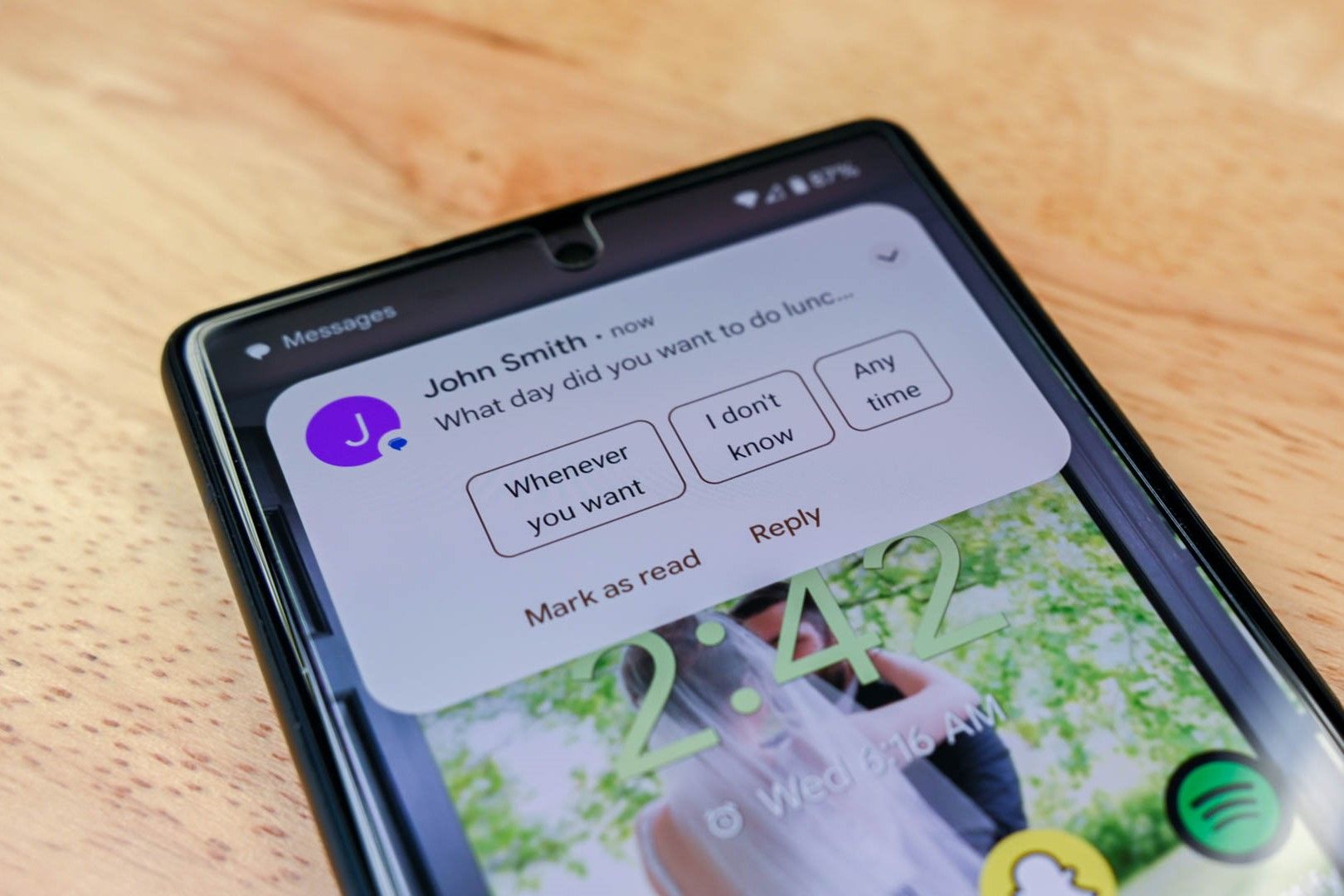
Related
How to Get Reminders for Android Notifications
At times, it can feel like smartphones exist purely to bother us with notifications. There are important notifications among the noise, though, and you don’t want to forget about them. Android allows you to set reminders for notifications easily. In the past, you could use third-party apps to create reminders for notifications. Thankfully, it’s an easy-to-use built-in feature nowadays. Whether you’re using a Samsung Galaxy, Google Pixel, or any other Android phone, you should be able to find this feature.
Thankfully, Notification Cooldown made its triumphant return a few months ago with the March Feature Drop for Pixel phones. The feature is also available in the Android 16 beta builds, which leads me to believe it will make its way to non-Pixel devices as well. Anyway, let’s talk about what it actually does.
What is Notification Cooldown?
As the name implies, Notification Cooldown is about being chill. For most of us, notifications usually trickle in one at a time throughout the day. Occasionally, though, notifications flood our inboxes in bunches, and our phones light up like Christmas trees. Those are the situations this feature is intended for.
Here’s the full description Google lists in the Settings:
When you receive many notifications within a short time, your device will lower its volume and minimize alerts for up to 1 minute. Calls, alarms, and priority conversations are not affected.
Notifications received during the cooldown can be found by pulling down from the top of the screen.
Simply put, if your phone is blowing up with notifications, Cooldown will give you a break. It doesn’t block notifications or prevent them from appearing on your phone—it only stops the alerts. That includes both sound and vibration. Important things, like phone calls, alarms, and messages from your priority contacts, will still make alerts.
How Does it Work?
In my testing, Notification Cooldown goes into action pretty quickly. When I recieved two notifications within a few seconds, the volume was already lowered for the second notification, and it gets increasingly quiet as more come in.
As mentioned in the description, it doesn’t stay quiet for too long, either. If the outburst of notifications only last 15 seconds, Cooldown returns your alerts to normal immedietly afterwards. Interestingly, Android 16 says it will only last for up to one minute, but Android 15 said two minutes.
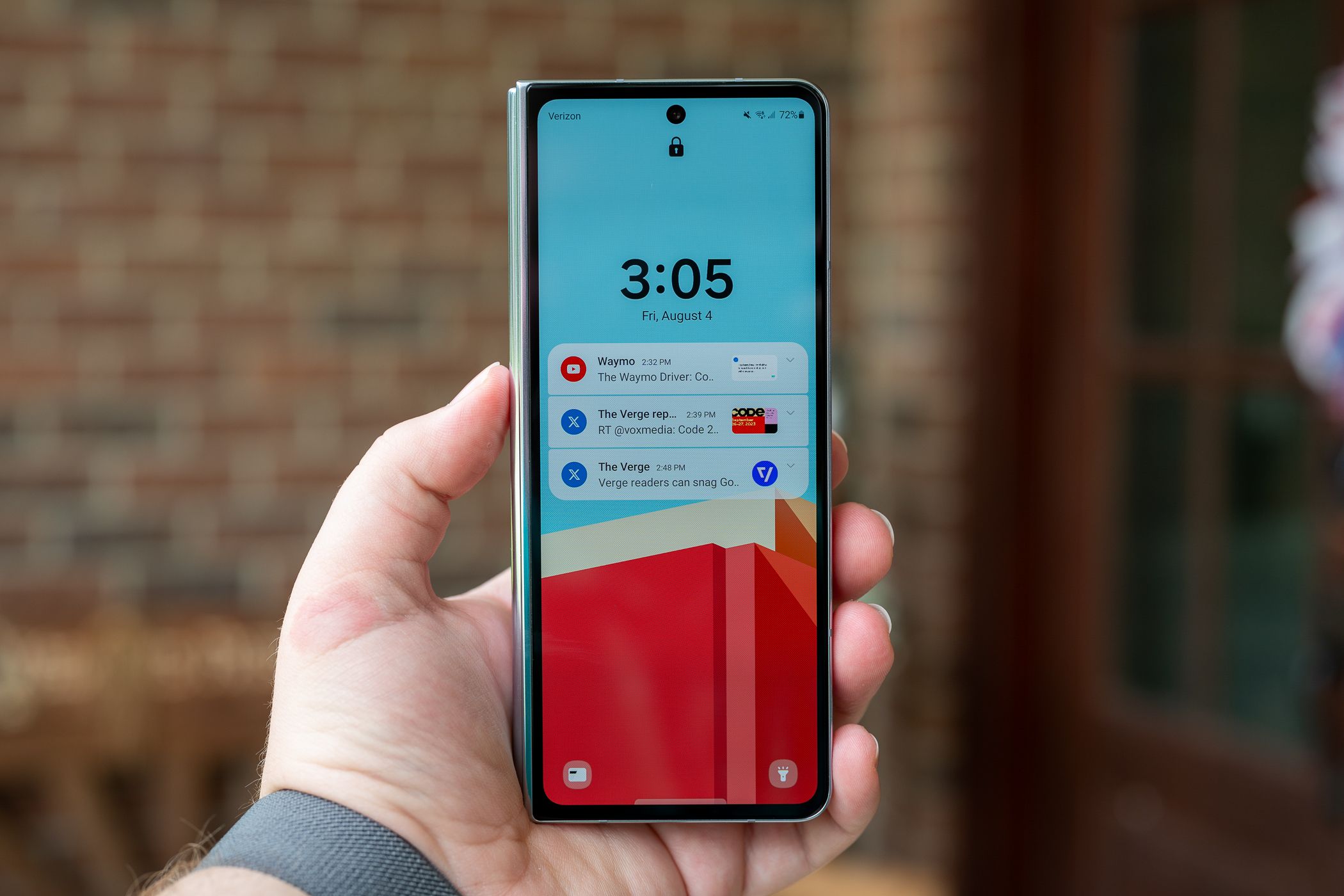
Related
These 5 Android Notification Features Will Make Your Day Easier
Android’s notification system is one of its most powerful features, but many users only scratch the surface of what it can do. Let’s explore five features that can make your day easier, more productive, and a lot less chaotic.
Notification Cooldown has the advantage of essentially being a mute switch that’s automatically toggled on and off without your input. It makes perfect sense, too. If I already heard or felt the vibration for one notification, another one lighting up my phone barely two seconds later is just going to annoy me more than get my attention.
The feature is not enabled by default, but you won’t be digging deep in the Settings menu to find Notification Cooldown. Open the Settings app and go to the “Notifications” section. There, you’ll find “Notification Cooldown.” Simply toggle it on and you’re good to go.
One thing you’ll notice while you’re there is the lack of options. Google has decided how Notification Cooldown should work, and you can either use it as is or not. That being said, I can’t really think of anything I’d want to adjust. This is a nice little quality-of-life feature that won’t be needed very often, but I’ll appreciate it when it works.

Related
Google Makes Android 16 Official With a Fresh Design, Security Updates, and Gemini
Android is always evolving, and Google I/O is often when we hear about the biggest new changes. Ahead of the event, Google is announcing smarter safety features, a fresh new look for your phone and watch, and Gemini in more places than ever in Android 16.
