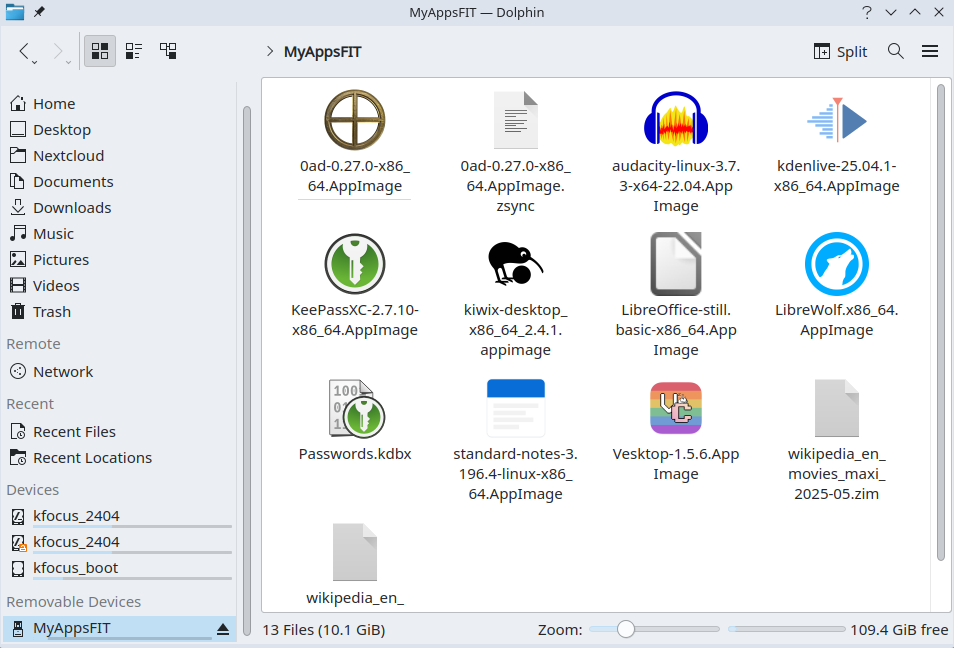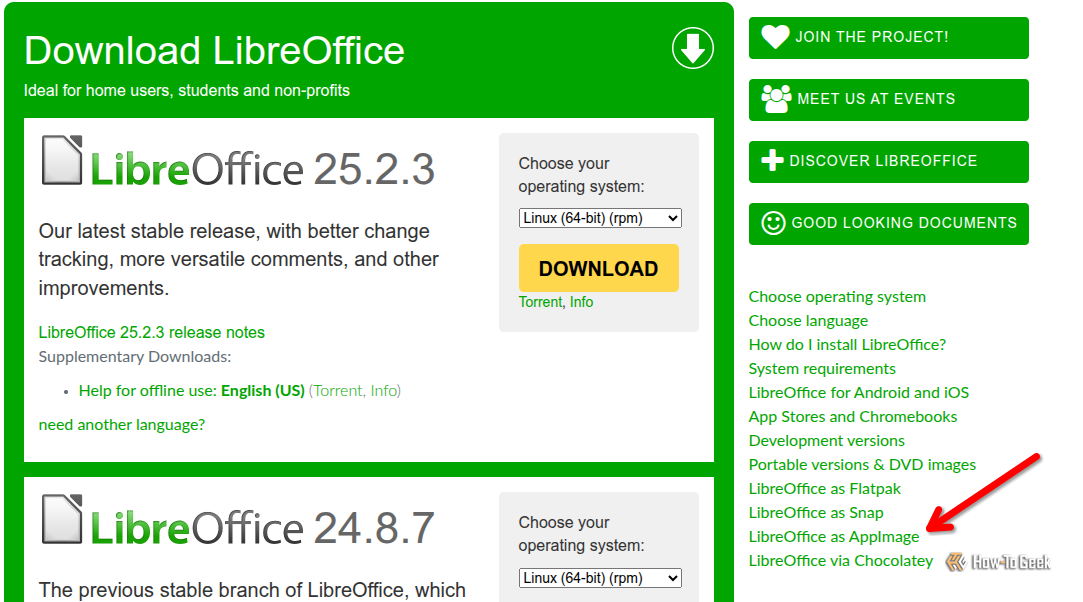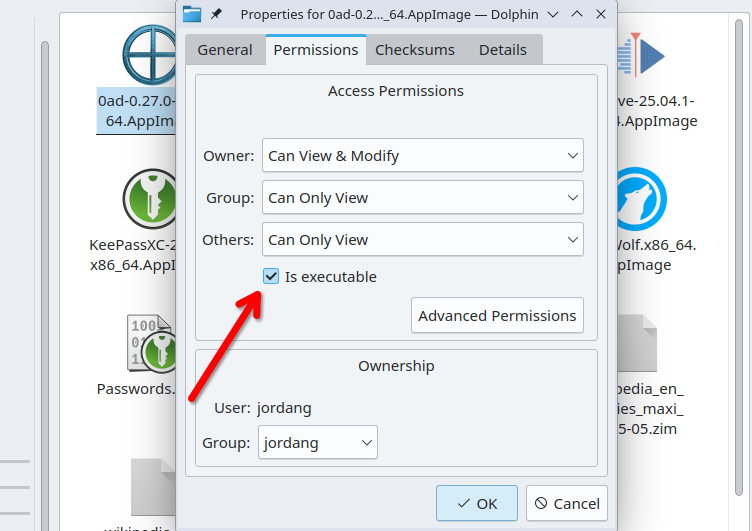If you’re like me, you have multiple devices running different Linux distributions, and are frequently installing new instances too. They all need software, and I’ve found sometimes it’s easier to just have some ready to go, conveniently stored on a USB stick.
Go Anywhere With AppImages on a Thumb Drive
Installing many Linux distributions, you’ll learn that getting software isn’t always straightforward or consistent. What you need to do can depend on the distro’s package manager, whether Snaps or Flatpaks are available, and whether dependencies are already installed or not.
One answer to that frustration is AppImages, single files for Linux operating systems that contain everything you need to run a given application. There is no installation process; you simply download the file and run it. They’re portable, so you can copy and move them between devices, and they don’t lose functionality.
There are a lot of benefits to the AppImage format, but one you probably aren’t taking advantage of is how easy they are to collect and transport with a USB flash drive. Any will do, but I recommend going as high-speed as you can, with the latest USB generation you can find. I’m using a Samsung Fit Plus USB 3.1 drive, which isn’t the fastest, but it’s been fast enough for my needs.
How I Got These AppImages
You need to source these AppImages from somewhere, and that typically means finding the app’s website and looking through their download options for an AppImage. They aren’t always easy to find, though. For example, if you go to LibreOffice’s download page, you’ll see the DEB and RPM downloads highlighted. If you look in a list of small links to the right, though, you’ll see an AppImage download link.
I’ve also seen AppImages confusingly labeled as a Linux “binaries” download. Be sure to take some time to investigate when you’re looking for the AppImage edtion of an app.
That said, I’d caution against simply searching the web for “[software name] appimage”. Not every developer publishes an AppImage edition of their software, yet sometimes independent developers take open-source software and package it as an AppImage themselves.
For example, Mozilla doesn’t offer an official AppImage version of Firefox, but you can find developers on the internet offering their own Firefox AppImage builds. Be cautious with these, making sure you trust the person doing the packaging, especially when it’s something as security-critical as a web browser.
Below are some of the apps that I got, with links to where you’ll find the AppImage download link. They’re all published, or at least linked, by the development project itself.
- For gaming: 0 A.D. is a real-time strategy game that’s free and open source. It even has online multiplayer, and you can play it wherever you are if you put it on a USB stick.
- For web browsing: LibreWolf is a fork of Mozilla Firefox, with added privacy measures. Like most browsers, LibreWolf doubles as a PDF editor, so it can be useful even if you’re taking software to an air-gapped PC.
- For office work: LibreOffice Suite, which includes LibreOffice Writer, Calc, Impress, and more of the famous open-source alternative to Microsoft 365 apps. Be sure to choose the “still” edition if you value reliability over the latest features.
- For reading and archiving: Kiwix a unique application that lets you download entire wikis and other kinds of website and content for offline use. You can open it up on a device with an internet connection, download a copy of, say, Wikipedia, and then move Kiwix and the Wikipedia copy to another offline device for the reading.
- For managing passwords: KeePassXC is my favorite password manager because it lets me stay offline while syncing my password across my local network. You can store a vault on the drive itself, along with the AppImage, for maximum offline convenience.
- For chatting with friends: Vesktop is a custom Discord app that enables proper screen sharing on Linux with sound enabled and with Wayland support. It’s the best way to use Discord if you’re running Linux, in my opinion.
But—Why?
As with all good tech projects, it’s good to consider the actual use-cases. While I won’t claim everyone out there is going to benefit from this, I’ve found a few uses.
- Storage-Starved Computers: If you’re working on a PC where available internal storage is limited, you’ll benefit from being able to keep software external but readily accessible.
- Fast Setup on New Devices: If you just installed a Linux distro, or live-booting, you can skip the software stores and repositories by just copying over the AppImages from your USB drive. I’ve found this especially useful for quickly logging into online accounts, with the help of the KeePassXC password manager.
- Air-Gapped Computers: If you have a Linux PC with absolutely no internet connection—often called an air-gapped device—but you want to get software onto it, a portable app solution like this is perfect. Download the AppImage using an internet-connected device, transfer it to the USB drive, and from the USB drive drop it onto the offline PC.
Linux fans are always experimenting with their setups, so I may think of more later, and you may find your own use-case I haven’t thought of. If and when that happens, you can thank me.
i
Some Limitations to Be Aware Of
While it’s been fun playing with my new Linux software multi-tool, I’ve come across some limitations and hiccups. Keep these in mind if you want a smooth experience.
You’ll Need to Allow Execution Wherever You Go
Every device on which you attempt to launch these AppImage files will require you to make it executable. Otherwise, the app won’t launch, and those permissions won’t transfer to any computer you move it to.
Fortunately, you can often do this graphically. For example, in the Dolphin file browser, just right-click the file, click “Properties” in the context menu, switch to the “Permissions” tab, and check the box labeled “Is executable.”
Alternatively, you can just use this command, replacing the file name with that of your specific AppImage:
chmod +x filename.AppImage
Save Files Will Usually Go to Your Machine
Whenever you save a file with one of these AppImages, like when saving a game in 0 A.D., or downloading Wikipedia with Kiwix, bear in mind that the file will by default be stored on your local computer, likely within the “/home/$USER/.local/share” folder. That means if you take your collection of AppImages to another device, your saved files likely won’t travel with you.
Depending on the app, you might be able to configure it to save to the USB drive location instead of the local device. Since directory paths can vary depending on how the device mounts your drive, though, this method may prove a little finicky.
You May Encounter Speed Issues
You should also be aware that AppImages aren’t the snappiest to launch. All the software’s packaged software must be initialized, which can take time.
Like I said before, I recommend the thumb drive you use be the latest USB version. I tested both 3.0 and USB 3.1 drives for this, and I didn’t notice a meaningful difference in launch times. That said, the transfer speed when initially copying an AppImage over to the drive was definitely affected.
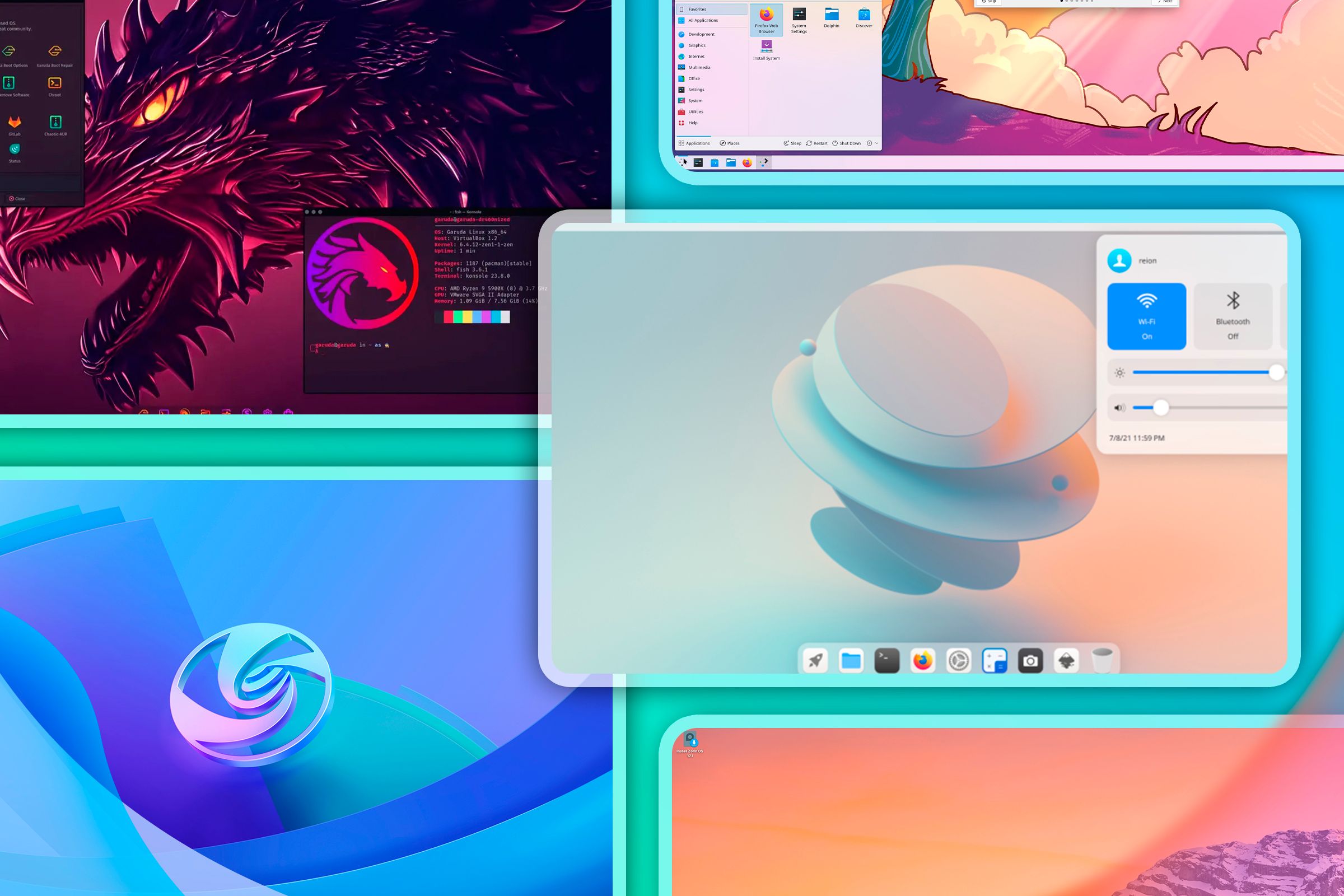
Related
How I Break Linux’s Rules and Install Any Package on Any Distro
Hint: It’s not Flatpak, and it’s not Snap.
You May Have to Update Apps Manually
Also, be mindful of app updates. Especially with security-critical apps like a web browser or password manager, you don’t want to be caught using it without the latest security patches. The AppImages you download might have the built-in ability to check for and apply updates themselves. If they don’t, then it’s up to you to update it manually by downloading the file again and replacing it.
AppImages aren’t the only way to run software on your Linux setup, nor the only use for a USB drive. You can also make a bootable Linux drive on any computer, or format a USB drive for Windows-Linux sharing.