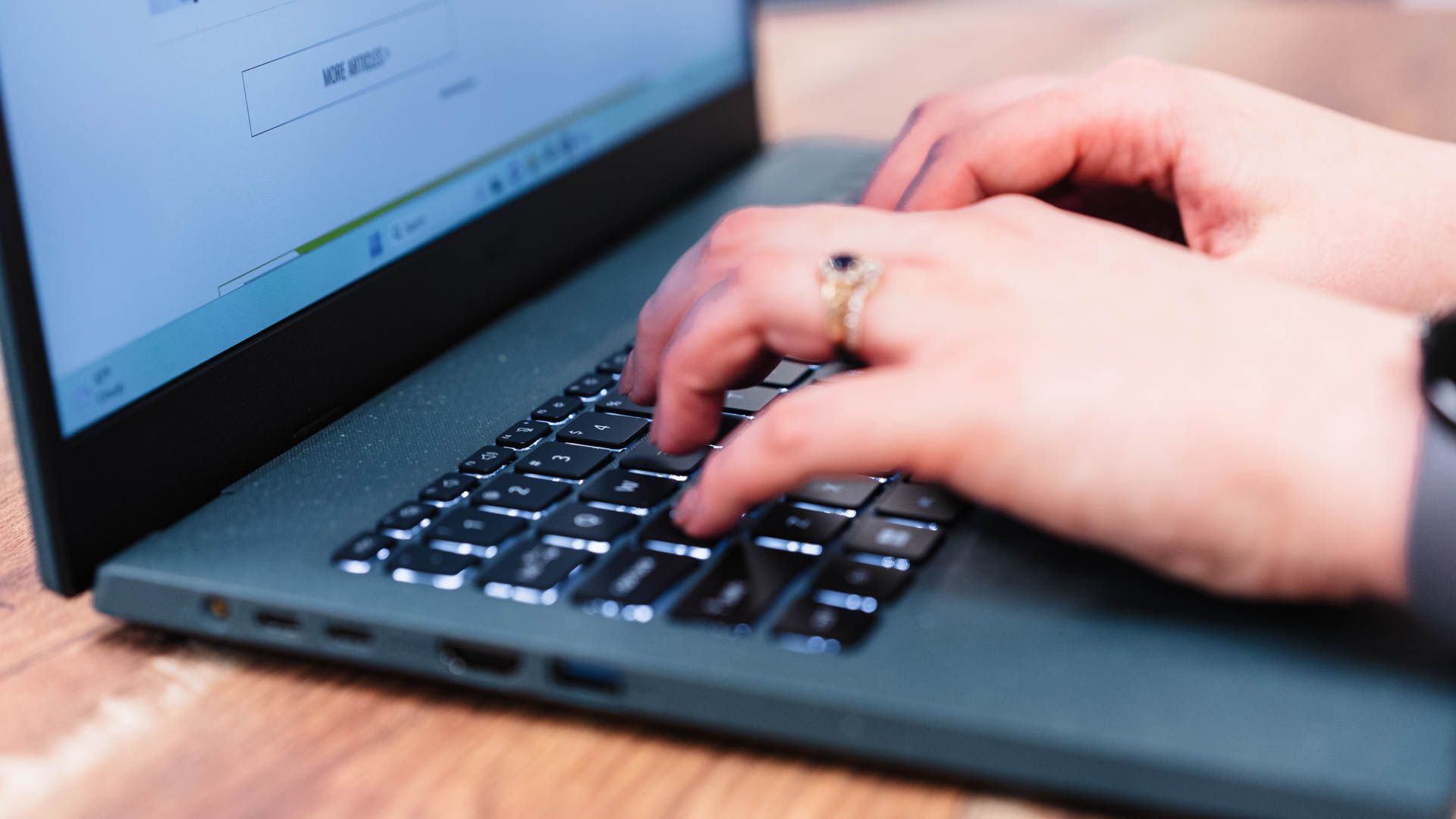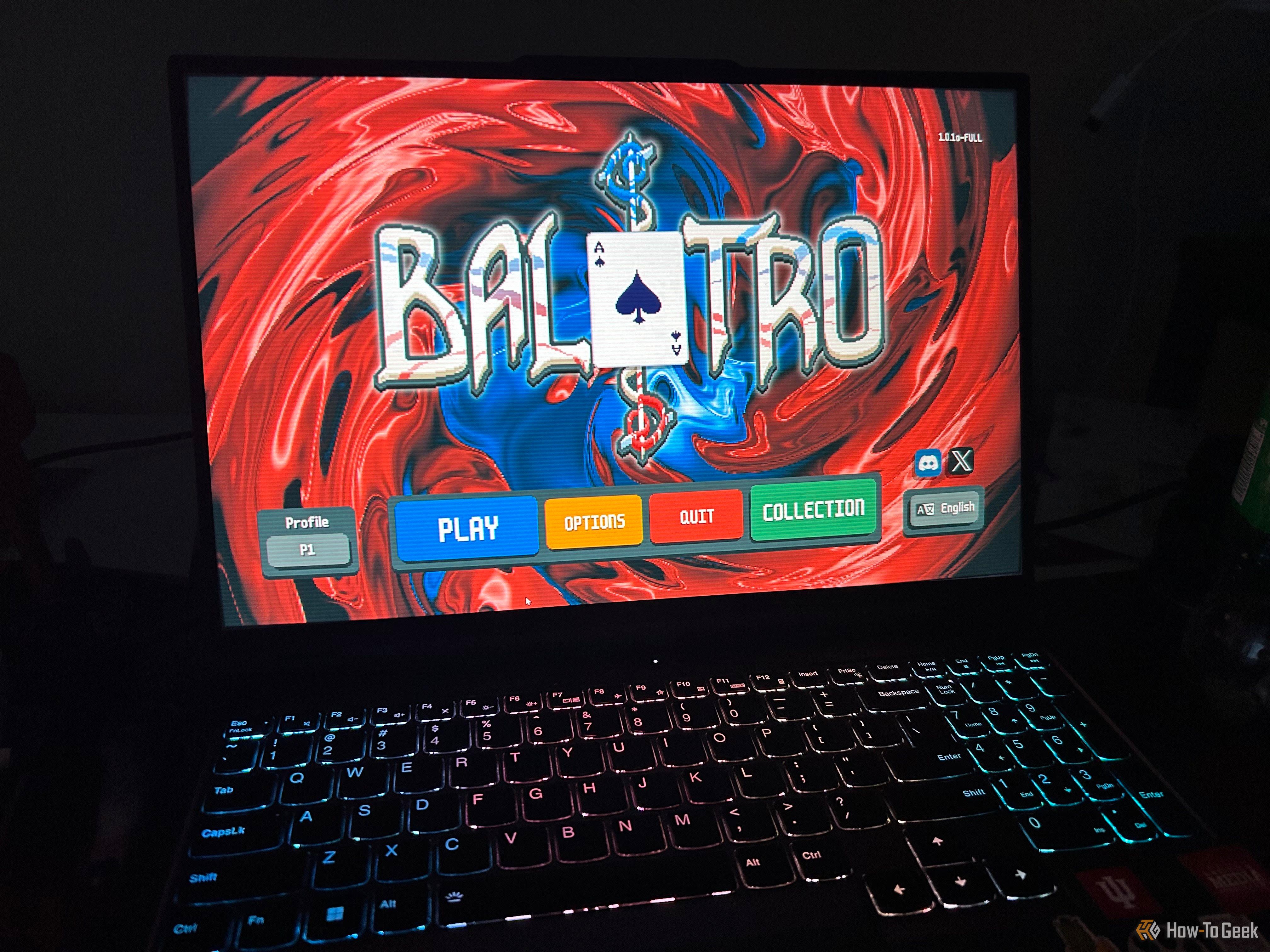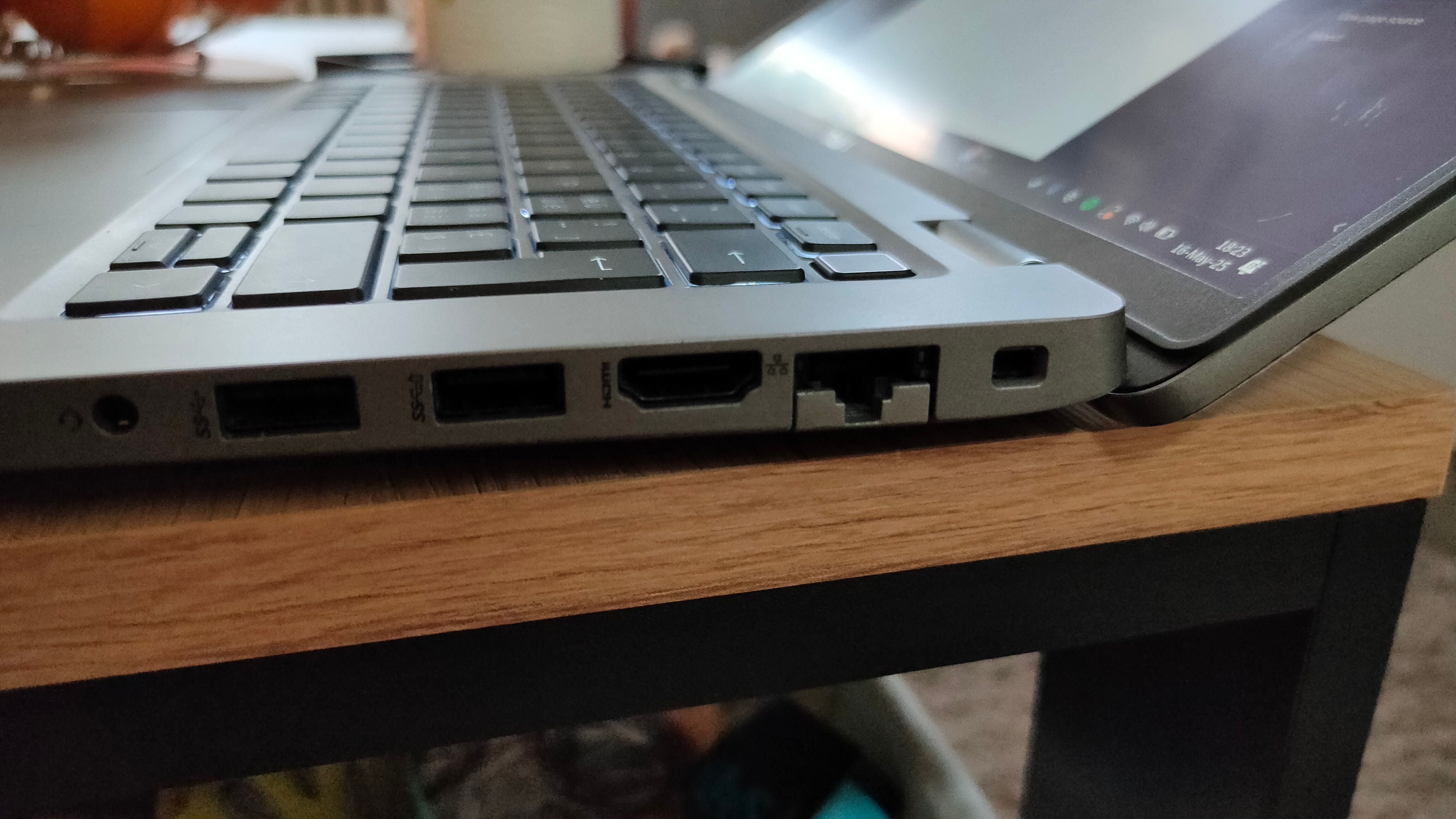When you’re shopping for a laptop, there are plenty of features to consider. Some are obvious—like a fast processor or, for gamers, a dedicated graphics card. After all, no one wants a sluggish, unusable machine.
But beyond those basics, I’ve found a few key features that can genuinely make or break my decision to buy or keep me searching for something better.
1
Touchscreen
When touchscreens first started appearing on laptops, I genuinely expected them to become standard within a few years, similar to how we all ditched sliding phones with physical keyboards in favor of smartphones with touchscreens.
However, this shift never fully happened. Touchscreens remain an optional (and often expensive) add-on for most laptops, only becoming standard on select models like the Microsoft Surface lineup.
Personally, I consider a touchscreen a vital feature, and I completely refuse to buy a laptop without one. Before you ask, I’m not an artist, and I don’t use a stylus—a touchscreen simply provides a faster way to navigate Windows and web browsers. Since I rarely use a mouse with my laptop, using the touchscreen is significantly more productive than having to use the trackpad.
Scrolling on a touchscreen is especially intuitive, as I can touch and hold to scroll through a webpage or PDF slowly, or swipe quickly to go through several pages at once. Even the slider on the right is significantly easier to use.
Touchscreens don’t come without their drawbacks. They almost always cost more, and your laptop’s screen will be left full of fingerprints in no time. Still, there are ways to mitigate both. A used business laptop with a touchscreen will cost a fraction of its original asking price, and for the fingerprints, just get a matte display and keep a microfiber cloth nearby.
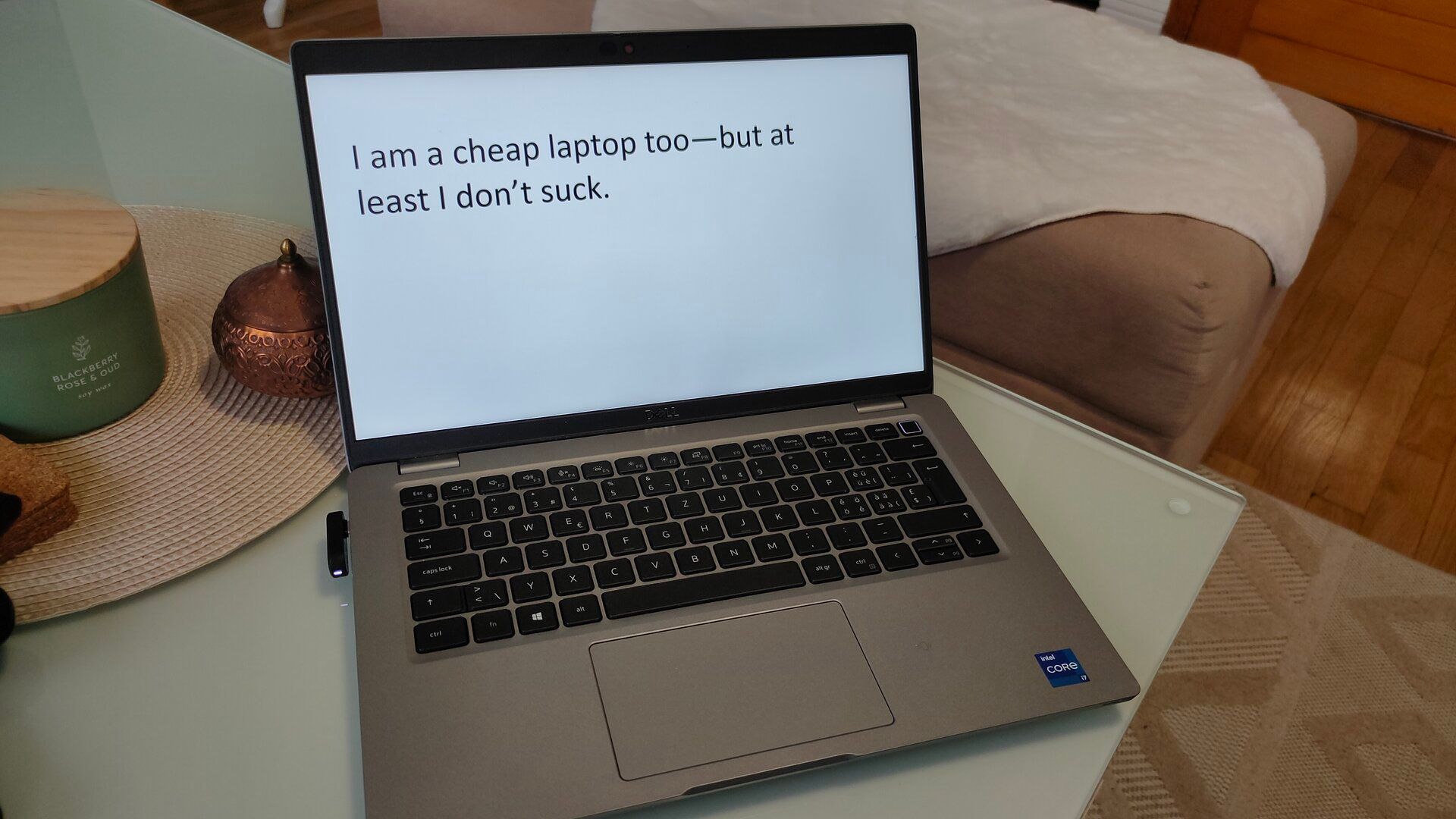
Related
Stop Buying Cheap Laptops, Save Money By Doing This Instead
Ultra-cheap laptops shouldn’t even exist.
2
Solid Build Quality
It doesn’t matter how nice a laptop looks. A flashy design with thin bezels won’t impress me if the screen can crack from a single drop. Premium materials like aluminum and magnesium alloys look and feel great, but high-quality plastic can be just as effective.
What really matters is build quality. A laptop should feel solid, without excessive flex or creaking when pressed. The issue isn’t the creaking itself, but it’s often a sign of a poorly constructed product. Excess deck flex also negatively impacts the typing experience. It’s one of those things where you can instantly tell the difference between a $200 and a $1,000 laptop.
Sturdy hinges that hold the display firmly at the angle you set are also a nice touch and can make daily use more comfortable.
My second-hand Dell Latitude 5420 is made of plastic, but it’s built like a tank. In the three months that I’ve owned it, I have already dropped it twice with the screen open. Despite the corners being all banged up, it continues to work flawlessly.
3
Good Backlit Keyboard
As someone who types for a living and happens to be obsessed with collecting mechanical keyboards, I refuse to buy a laptop with a bad keyboard. Of course, it doesn’t have to feel silky-smooth like my Akko Dracula linear switches, but the typing experience needs to meet a basic standard if I’m going to consider buying it.
It also has to be backlit. A non-backlit laptop keyboard is a complete deal-breaker for me, as I frequently use my keyboard in dark environments where I might not even have control over the lighting, such as on the bus or plane. I can type very fast and don’t have to look down at the keys, but backlighting still helps me position my hands and find less commonly used keys, like Print Screen and the navigation keys.
The good news is that these requirements are fairly easy to meet, and most newer laptops easily check one or both boxes. I’ve typed on several older Lenovo, Dell, ASUS, and HP laptops recently, and all of them offered a surprisingly solid typing experience.
4
Large Touchpad
While I can’t live without a touchscreen on my laptop, that doesn’t mean that I ignore the touchpad. In fact, I switch between the two instinctively, depending on what’s quicker or more comfortable.
One trend that I’ve come to appreciate is the move toward larger touchpads. I have relatively large hands, and I always struggle with the tiny touchpads on older laptops, especially when they have dedicated mouse buttons that take up even more usable space.
Now that I have a laptop with a generously sized touchpad, I can finally perform gestures like pinch-to-zoom with precision.
5
Bright Display
Backlit keyboards are awesome for working at night, but the struggle of working in direct sunlight is even greater. It’s a common scenario that you’ll encounter a lot if you frequently use your laptop outdoors.
Unfortunately, my current laptop’s display doesn’t get as bright as I’d like. It maxes out at 300 nits, which is fairly standard among older, cheaper, and mid-range laptops. That’s adequate for indoor use in bright rooms, but if I were shopping for a new laptop, I’d look for a screen that goes up to at least 500–600 nits.
Many HDR displays can meet or exceed this brightness range, and they also have better colors and contrast. It’s an important factor if you also like to watch content and game on your laptop.
6
A Decent Battery
When it comes to laptop battery life, many factors come into play. Battery capacity is important, of course, but you also need to consider the screen’s brightness and the CPU’s power consumption. For example, a laptop with a 30W CPU and a 400-nit display at full brightness will drain a 63WHr battery much faster than one with a 15W CPU and a 200-nit display.
If you want a realistic idea of how many hours of use a laptop can provide, check reviews online rather than the manufacturer’s advertised claims.
I typically buy used laptops, so checking battery health is especially important. Batteries tend to degrade rather quickly, so a four-year-old laptop can often have only 80–90% of its original capacity, depending on how heavily it was used.
If the battery can’t hold a charge for at least three to four hours of light web browsing, it’s a deal-breaker for me, since that’s usually how long I need to work without access to a power outlet while on the go.
7
Fast Charging
You’ve likely noticed in the previous entry that my battery life requirements aren’t that high—it just needs to hold a decent charge, particularly if it’s a used laptop.
That’s because I can almost always find a power outlet and charge my laptop for a little while. If I’m working on the go, I’m doing it in the city, not in nature, so I don’t need a large, heavy battery that lasts all day. What I do need is fast charging.
Like smartphones, modern laptops now charge via USB-C and support fast charging, so you can use any compatible USB-C charger that delivers enough power to match your laptop’s fast charging requirements. My Dell laptop supports ExpressCharge, and it charges up relatively quickly. I even tested the fast charging with a random 67W phone charger, and it still supported fast charging.
8
Versatile and Generous Port Selection
My laptop must support charging via USB-C—that’s non-negotiable. Laptops that still rely on a barrel connector are super inconvenient because you always have to remember to bring the charging brick. If I’m on the go or traveling, I like to carry a single charger that can charge my laptop, phone, and my wife’s phone. USB-C charging also means that I can charge my laptop via my super-fast USB car charger.
The ability to charge your laptop via USB-C is called USB-C PD (Power Delivery). Look for this feature on the spec sheet when shopping for a new laptop.
In fact, I don’t just want USB-C PD; I want Thunderbolt ports. Laptops that integrate both charging and Thunderbolt are a clear win. In case you haven’t heard of Thunderbolt before, it looks like a regular USB-C port but supports extremely high bandwidth, which enables high-speed data transfer, external GPUs, video output to monitors and TVs, and docking stations.
Thunderbolt ports can easily replace most other connectors when used with a dock. However, I still like having a few key ports built into the laptop, such as regular USB-A, Ethernet, an SD card reader, and HDMI. They make life easier when I need to connect multiple peripherals at once, like my earbuds, controller, keyboard, and mouse.

Related
PC & Laptop Ports Explained: What Are All Those Connections?
Do you know your USB from your Thunderbolt?
9
Easily Upgradeable Internals
Gaming laptops excluded, upgradeable laptops seem to be a dying breed, as a good portion of new laptops come with soldered RAM, storage, or both. Fortunately, there are some units that still use regular M.2 NVMe and RAM slots, which you can use to upgrade the laptop down the line.
This is yet another feature that seems to be more important with used laptops—what was considered sufficient memory five years ago could be the minimum today.
I’ve experienced firsthand how significant a simple $30 RAM upgrade can actually be when I doubled my laptop’s RAM from 16GB to 32GB. The increased multitasking potential aside, adding another stick actually provided a significant boost in game performance, as it theoretically doubled the bandwidth between the CPU (and integrated GPU) and the RAM by running it in dual-channel.
10
Kensington Security Slot and Biometric Security
There are many ways to protect your laptop against theft. Features like BitLocker are awesome if the device gets into the wrong hands, but preventing theft or unauthorized access in the first place is even better.
If you’re alone in a public place, like a coffee shop or bus station, and need to step away from your laptop, the most reliable way to keep it secure is by using a Kensington combination lock along with biometric security.
The Kensington lock physically anchors your laptop to a desk or table, making it significantly harder to steal. Meanwhile, biometric features like fingerprint scanners and facial recognition protect your data from prying eyes while allowing you to unlock your device quickly, without the need to type in your password every time.
For me, if a laptop doesn’t check all (or at least most) of the boxes on my list, it’s an instant no. The right combination of practical features can make all the difference in everyday use, and it’s worth taking the time and paying extra to find a machine that can make your life a little easier.