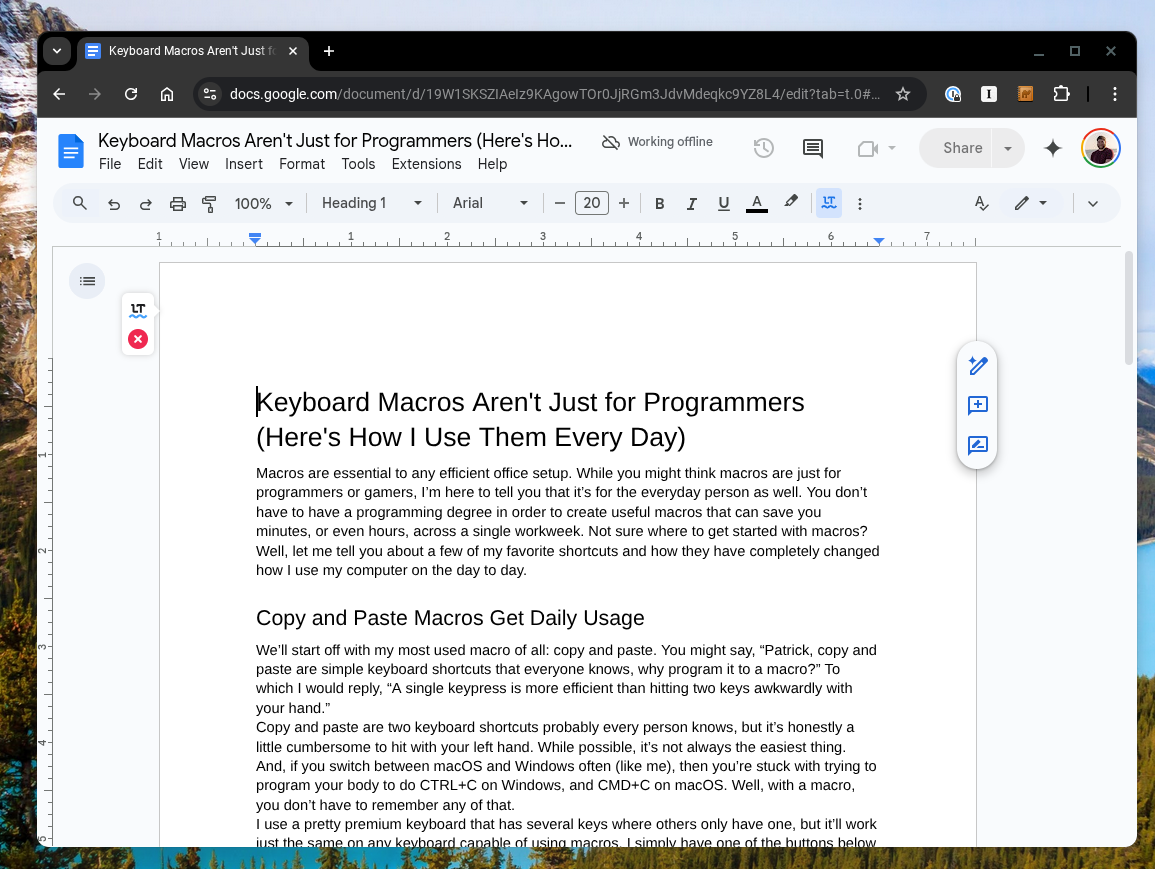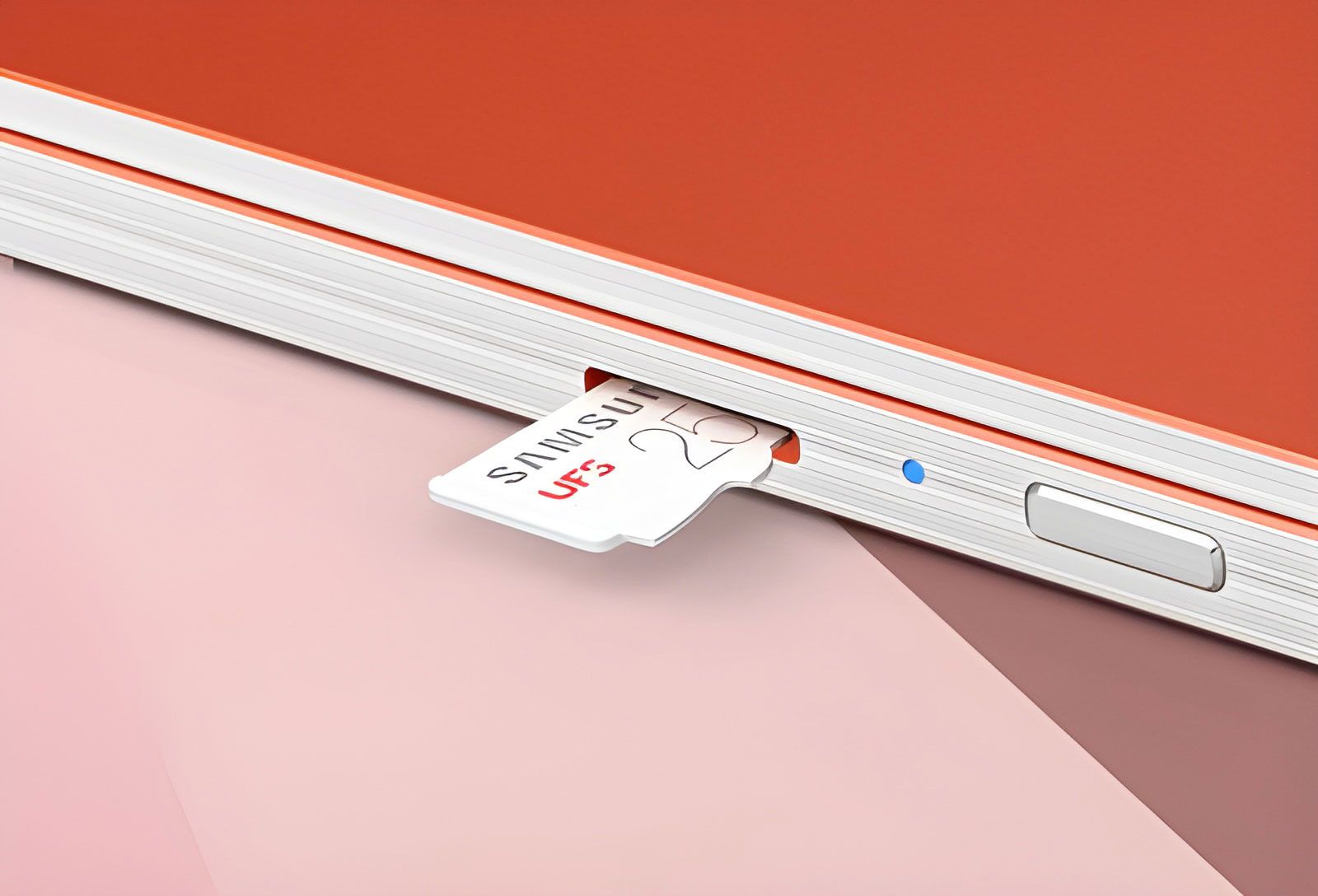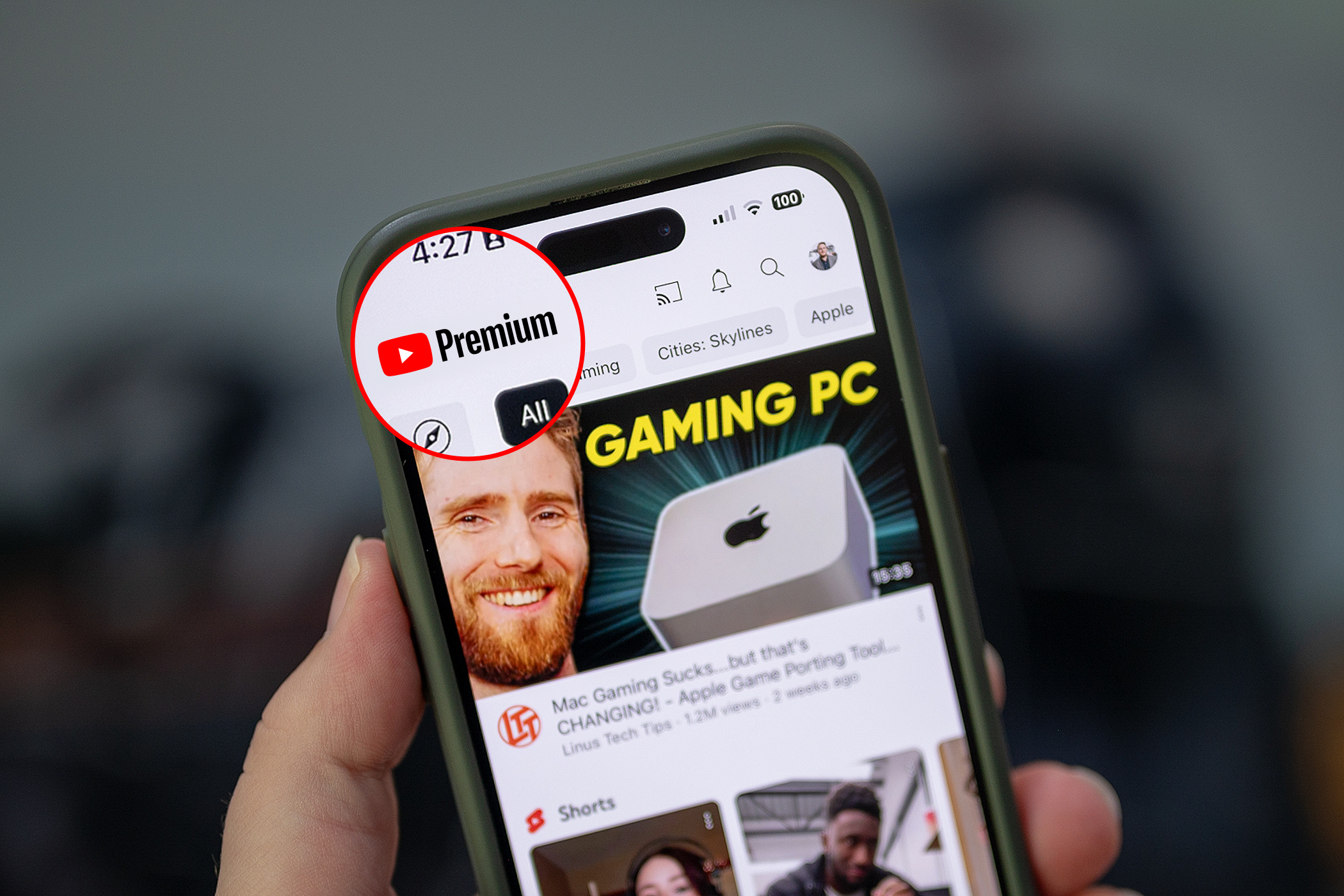Summary
- Use Google Drive offline by saving select files for offline access to prevent storage issues.
- Google Docs lets you create and edit documents offline, syncing changes once you reconnect to the internet.
- Chromebooks now support offline gaming with the Steam app and can run games locally without Wi-Fi.
Are you getting ready to head out on vacation and need to get some work done on your Chromebook? While ChromeOS devices used to rely heavily on an active internet connection, modern Chromebooks actually work offline quite well now.
Here are a few ways you can effectively use your Chromebook offline.
Working Offline With Google Drive
Google Drive works great in offline mode on a Chromebook. Your primary Google account that you log into when setting up the Chromebook will be available in your Files app. You can keep certain types of documents offline through the Google Drive website for other accounts, but it really works best just with your main Google account logged into the Chromebook.
You can opt to keep all Google Drive files offline, or only keep select files offline. I recommend only keeping select files offline unless your Google Drive is relatively small in order to keep it from taking up all the storage available on your Chromebook.
To do that, simply right-click on the file or folder in the Google Drive section of the Files app and select Available Offline. This will download the file and keep it stored on your Chromebook locally instead of only having it available remotely, allowing you to access it without an active internet connection.
Working Offline With Google Docs
Google Docs offline works very similar to Google Drive offline, except it all happens through the Google Docs websites. You can visit the Docs, Sheets, or Slides websites without an active internet connection on your Chromebook.
Any offline documents you have on your Chromebook will be available to use and edit here, just like you’d expect. However, something that’s really nice is you can create any type of document offline on your Chromebook, and it will sync back up to the cloud as soon as you re-connect to the internet. The same goes for changes made while offline. Once you re-connect, they all sync right back up.
Save PDFs and Images to Your Files
Within the Files app, you can save any other type of files you want to work with outside your Google Drive folder. PDFs, images, music, movies, you name it, and it can be saved.
Some Chromebooks feature microSD slots that you can use to expand your storage, and external hard drives or SSDs can also be connected for additional storage room. This is actually ideal as you can load up an external storage drive using another computer (or even the Chromebook) to have access to everything when you’re offline.
These days, Chromebooks can work with almost any file (including Word, Excel, and PowerPoint through Google Docs), and that functionality extends offline. So, if you’re unsure whether your Chromebook works with a file, just try opening it! If you can store it offline, and your Chromebook can open it, then it’ll work great.
Offline Gaming Is Now a Reality
In 2022, Chromebooks gained the official Steam app, thanks in large part to the Steam Deck. In my opinion, this single-handedly revolutionized gaming on ChromeOS.
With Steam, you’re able to download any of your games that are compatible with Linux (or that use Proton to run). Now, you won’t be running the latest AAA titles this way—most Chromebooks simply just don’t have enough power.
However, if you want to play some older games, run some emulators, or enjoy something on the simpler side of gaming, Chromebooks can do that just fine—even without internet access. Since Steam games are installed locally on your laptop, they can run just fine without a Wi-Fi connection.
This is all dependent on the actual game you’re playing. Fortnite or Call of Duty, for instance, wouldn’t allow any multiplayer action to happen, but that should be a given without internet access.
No matter how you slice it, Chromebooks really can game offline now though. You could even play Minecraft on your Chromebook and enjoy building your dream world to your heart’s content.
YouTube Premium Lets You Download Videos to Watch Later
So far, everything I’ve talked about is just part of ChromeOS and doesn’t require any extra subscriptions. Sadly, you had to know that a subscription would make it on here at some point, right?
If you subscribe to YouTube Premium, then there will be a button on any YouTube video you watch to allow you to download the video to watch later.
This is exclusive to YouTube Premium, and it does take up space on your Chromebook (since it’s downloading the video). But it works, and it works great. I’ve used this a handful of times already.
Other streaming services might also work for watching offline content. It’s going to depend on the service itself, and you might have to install the official app from the Google Play Store on your Chromebook to get offline viewing to work, but it’s worth a try if you’re about to go on a road trip.
Install Linux Apps That Work Offline
Since most modern Chromebooks support installing Linux apps in a variety of ways, you can install and use a bunch of apps offline that would otherwise be unavailable on your Chromebook.
For instance, you could install GIMP, LibreOffice, Audacity, DarkTable, or any other app available on Linux. The opportunities are endless here.
If the app works offline on any other Linux machine, it’ll work offline on your Chromebook too!
Before you start relying on using apps or documents offline, it’s a good idea to test the functionality. Simply turn your Chromebook’s Wi-Fi off and test out whatever you want to use offline to make sure it works.
Did you know that your Chromebook is actually a more powerful gaming computer than you think it is? While you can’t run Call of Duty natively on ChromeOS with any reasonable success, NVIDIA’s GeForce NOW can run it amazingly—and the service works fantastically on Chromebooks.