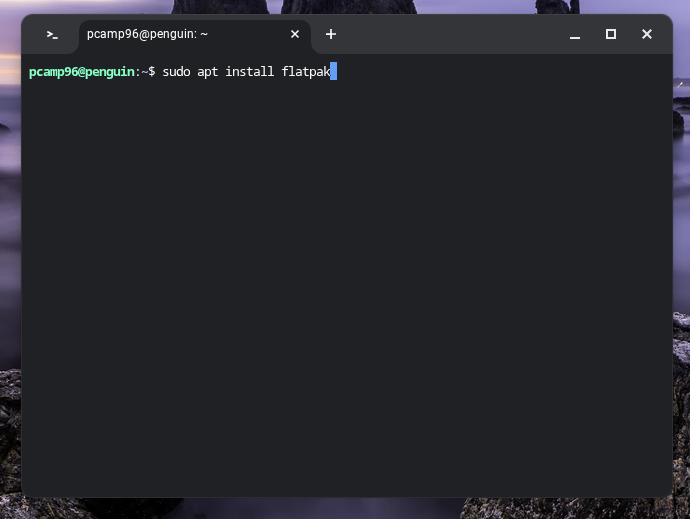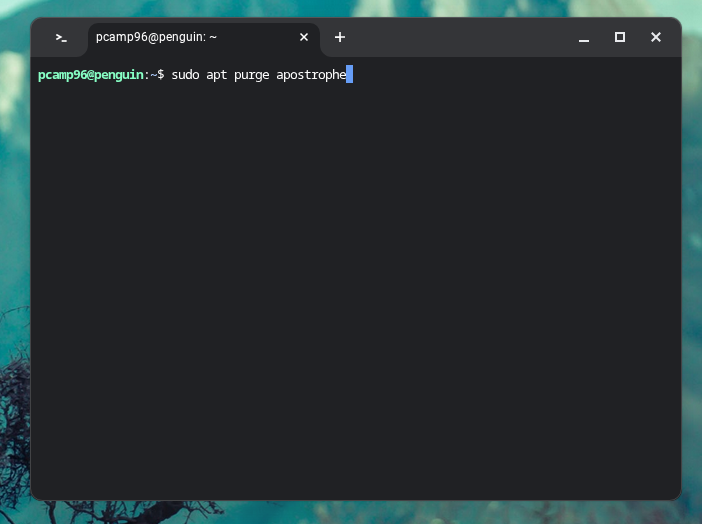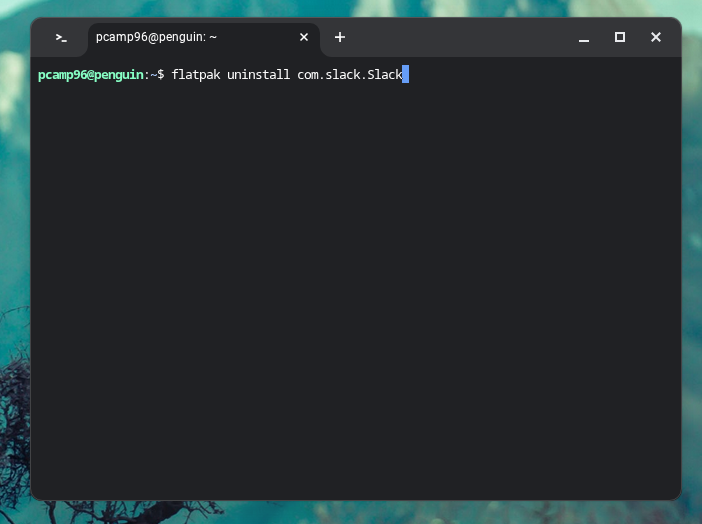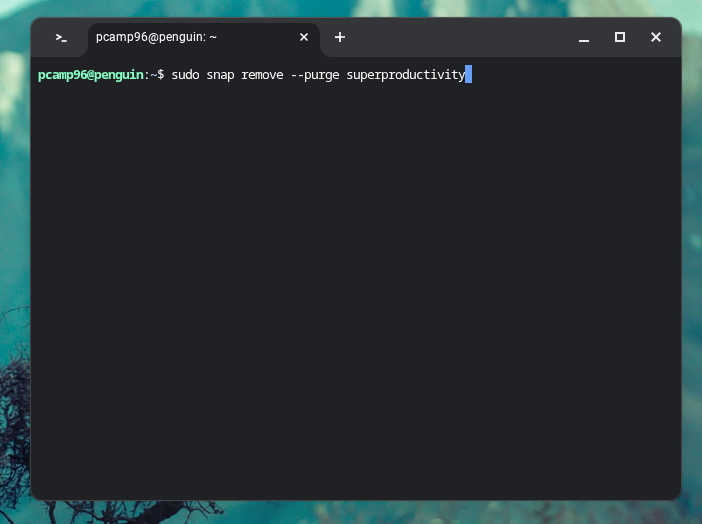Summary
- You need to uninstall Linux apps with the same method that you installed them (apt/Flatpak/Snap/etc.)
- If you have forgotten the package name, you can find them on the websites for Snap and Flatpak.
- When in doubt, use the purge command when uninstalling to completely remove the app from the system.
Do you have Linux apps installed on your Chromebook that you’re no longer using? It’s pretty simple to uninstall those apps, but choosing the right command comes down to how you installed it. Here’s the best ways to uninstall Linux apps from your Chromebook.
There Are Several Ways to Install Linux Apps
There are several ways that a Linux app might have been installed on your Chromebook. You can use apt, Flatpak, Snap, or even install offline .deb files through either dpkg or apt.
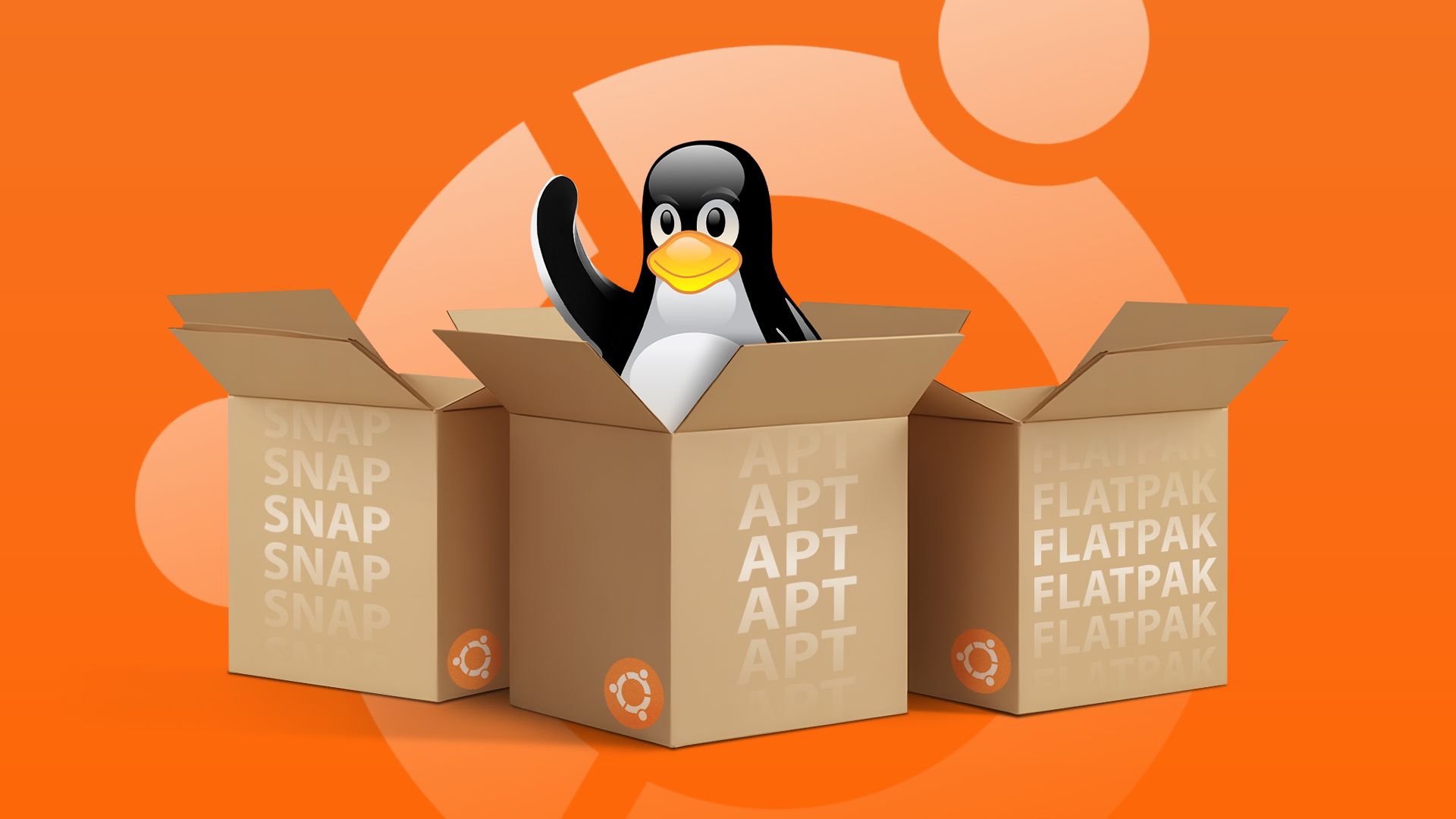
Related
APT vs Snap vs Flatpak: Ubuntu Package Managers Explained (and When to Use Each)
If there’s one thing you get with Linux distros, it’s choice.
To uninstall a Linux app, you’ll use the same method that you installed it, so try and remember what way you installed the software you want to remove. The great thing is that, even if you forget, you can simply try the various commands until one works. For instance, I used Flatpak to install Slack, which meant I couldn’t uninstall it with apt when I tried to go that route.
If you really can’t remember what the package name is, then finding the package on various websites could help. Uninstalling .deb/apt packages is straightforward, as they are built into Linux itself and there’s even a built-in search engine to find packages that are in apt repositories. However, Snap and Flatpak require a bit more digging.
Both Snap and Flatpak (via Flathub) offer websites to browse for packages. Once you find the package you wish to uninstall, you’ll be able to easily see the package name, which will aid in uninstalling.
Uninstalling .deb/apt Packages
Uninstalling Debian or apt packages is the easiest of the bunch.
Both Debian packages and packages installed through apt, run the command sudo apt remove package_name to just uninstall the app, or sudo apt purge package_name to remove the app and configuration files.
If you’ve uninstalled an app with the standard -r or remove flags, and later on want to remove configuration files or dependencies, then you can run sudo apt autoremove and that’ll blow away any orphaned dependencies that were installed by software you no longer have installed.
Uninstalling Flatpak Packages
It’s also relatively easy to uninstall Flatpak packages.
The easiest way to remove a Flatpak package, is to navigate to the package on Flathub. Once there, you just simply flip the command on the page from flatpak install … to flatpak uninstall …
This takes care of removing both the app and any orphaned dependencies it might have. If there are dependencies still in-use from other apps, then it’ll leave those in place to not break any programs you might still be using.
Uninstalling Snap Packages
Uninstalling Snap packages is both as simple and more complicated than both apt and Flatpak.
While Snap was designed to be an easy-to-use package manager, it’s a mixed bag for Linux fans. Some like it, some very much don’t like it, and part of that is due to how Snap removes (or doesn’t remove) apps when uninstalled.
Running a simple sudo snap remove package_name command only removes the package itself, but can leave behind a lot of dependencies. In fact, sometimes it can still allow the app to take up hundreds of megabytes of space on your drive, even though it’s not accessible anymore.
The command sudo snap remove –purge package_name does remove the app and everything related to it, freeing up your storage, but it can sometimes be hit-or-miss when it comes to actually removing it. I’ve seen multiple reports of people using the –purge flag to uninstall Snap apps, only to have the app remain on their system and still be launchable, though it doesn’t show up using Snap List.
Overall, I’d personally avoid using Snap when possible, and just go back and verify that everything has been removed once you uninstall an app through Snap.
Having access to Linux on ChromeOS is one of the things that makes Chromebooks so powerful. You’ll be able to install (and uninstall) a wide range of programs that aren’t natively available on the Chrome app store. This further extends your Chromebook’s flexibility, and also allows you to try out Linux software without having to have a dedicated Linux laptop or desktop.
I’ve absolutely loved running Linux apps on my Chromebook, and it has completely changed the game for how productive I can be while on-the-go. So, if you haven’t tried many Linux apps on your Chromebook yet, here are seven Linux apps you should try out today.