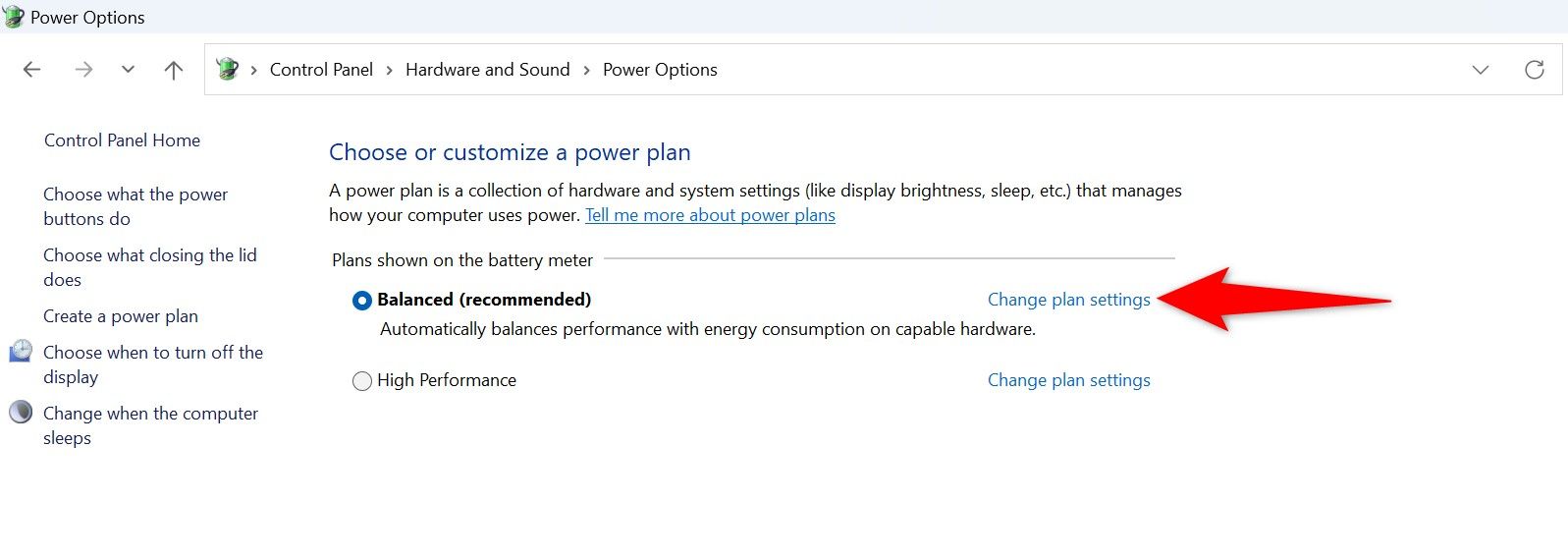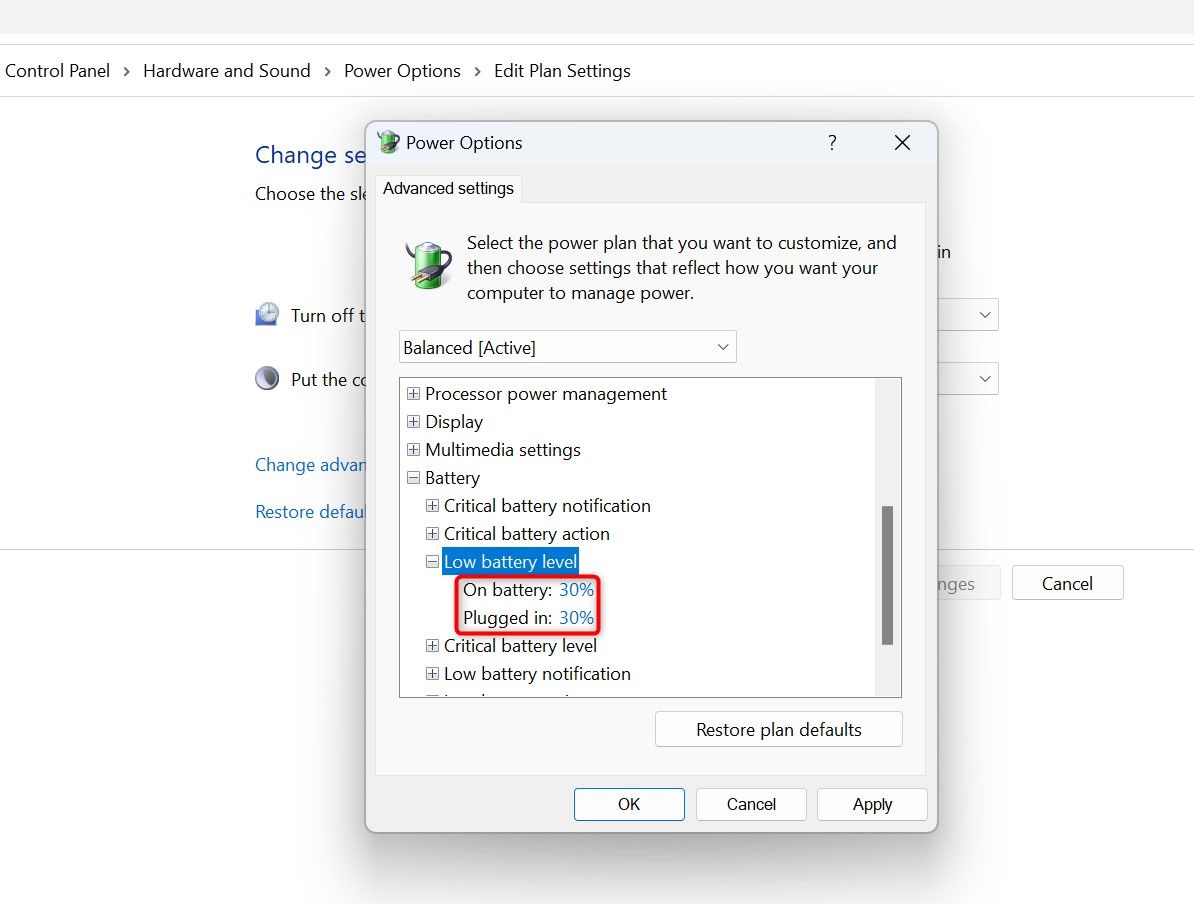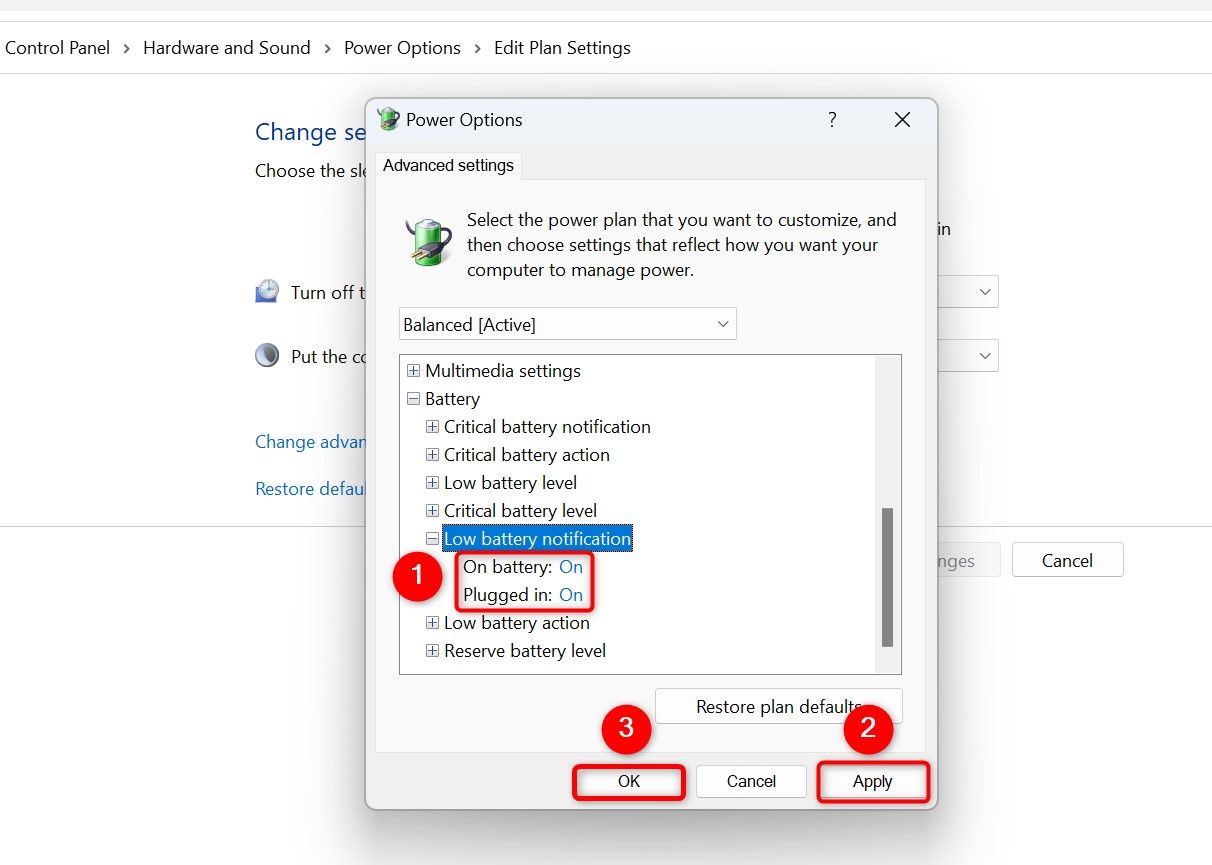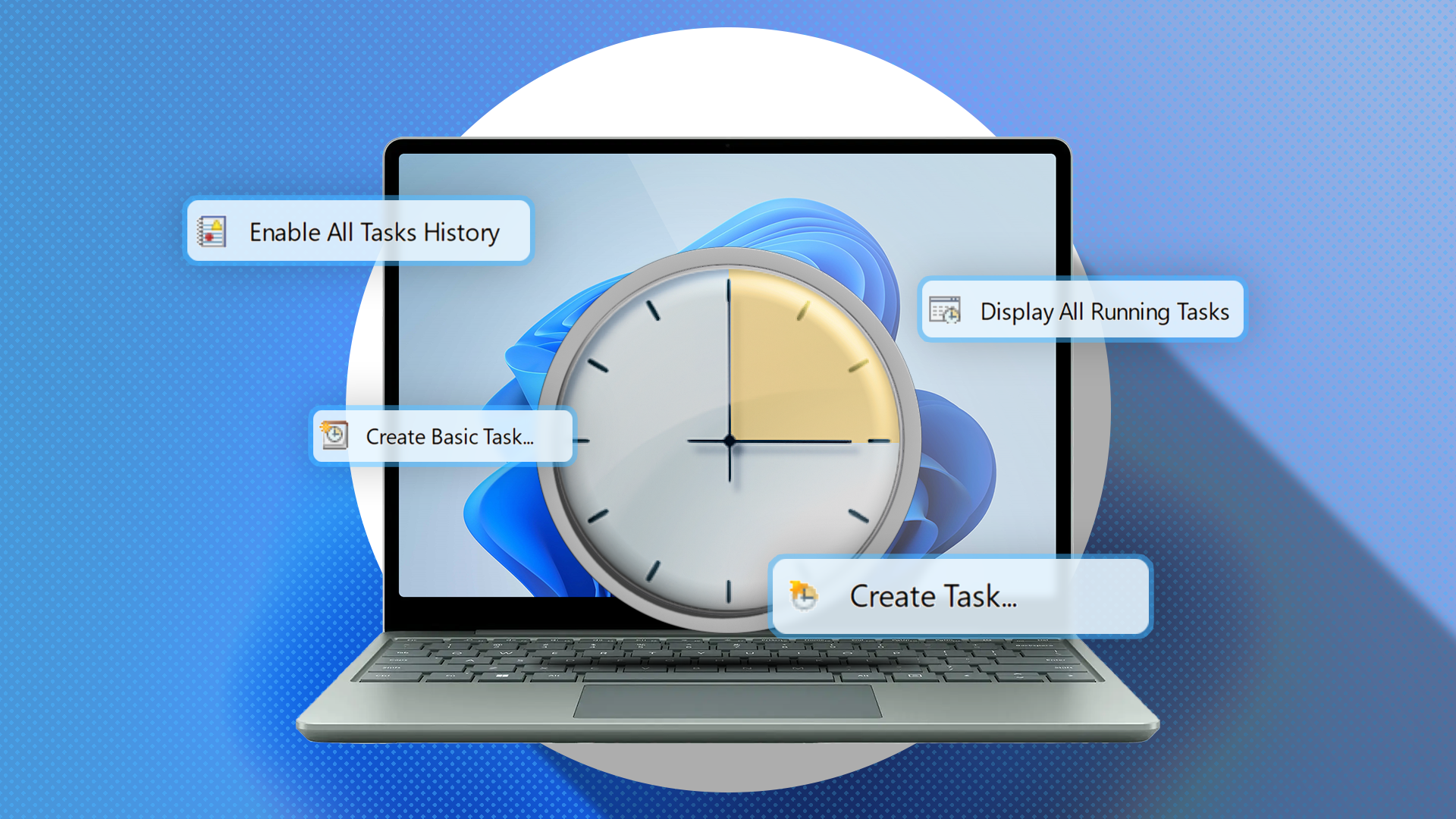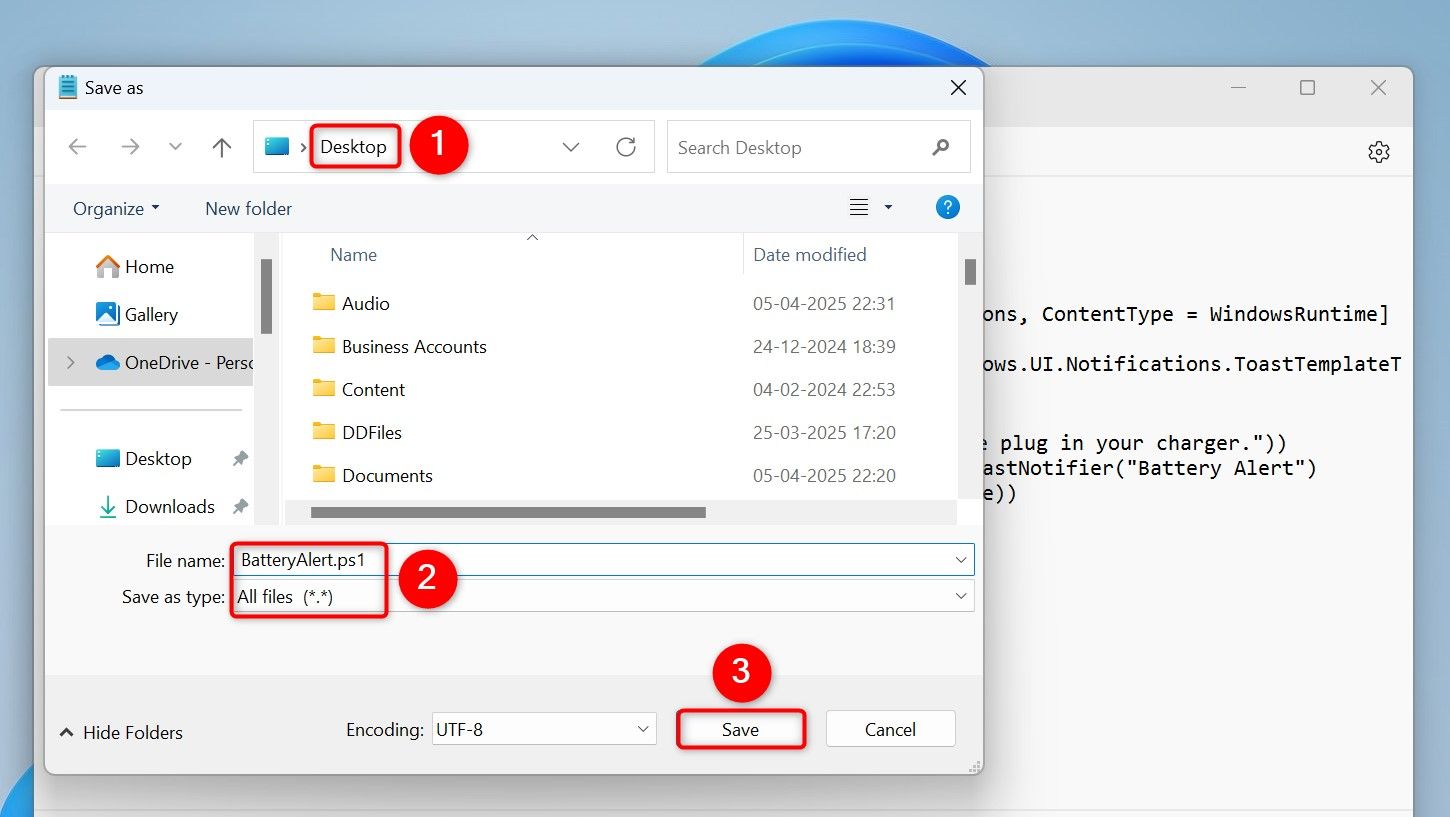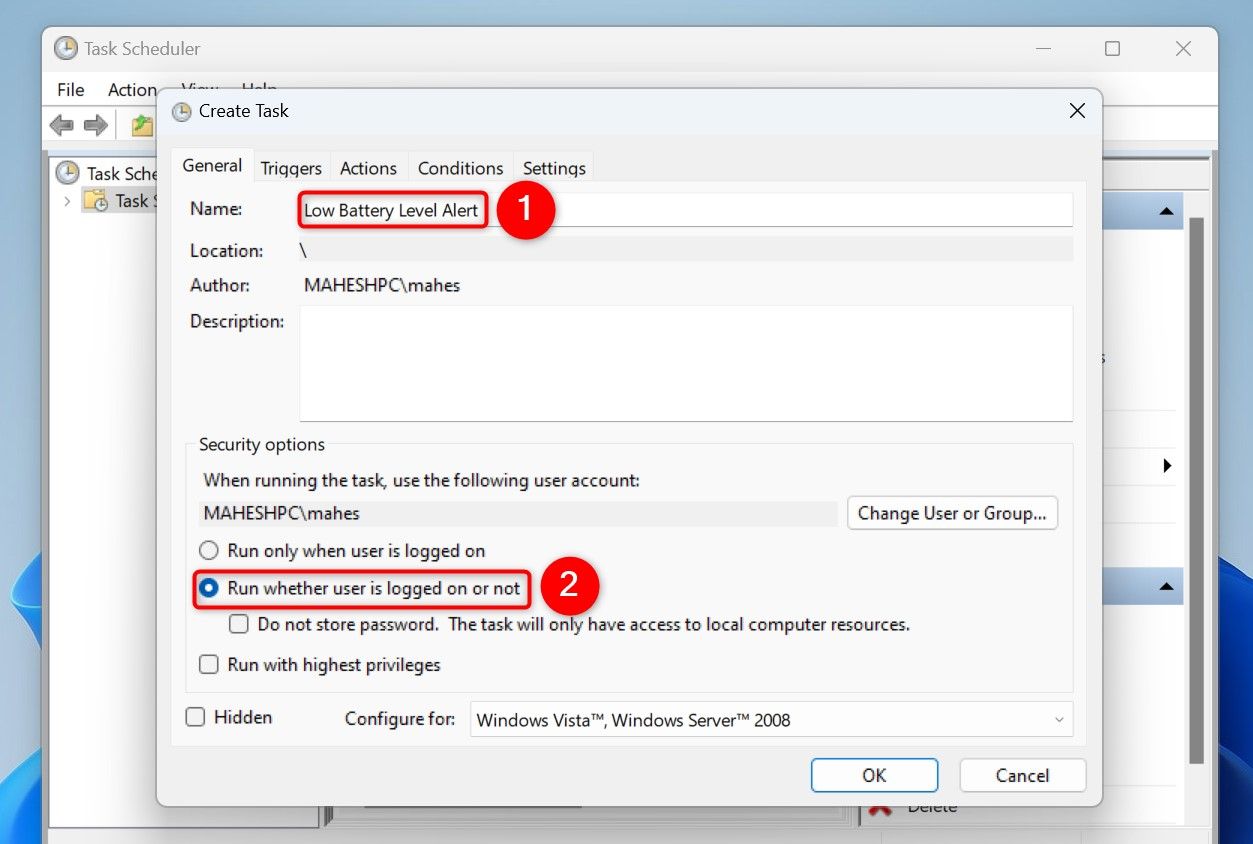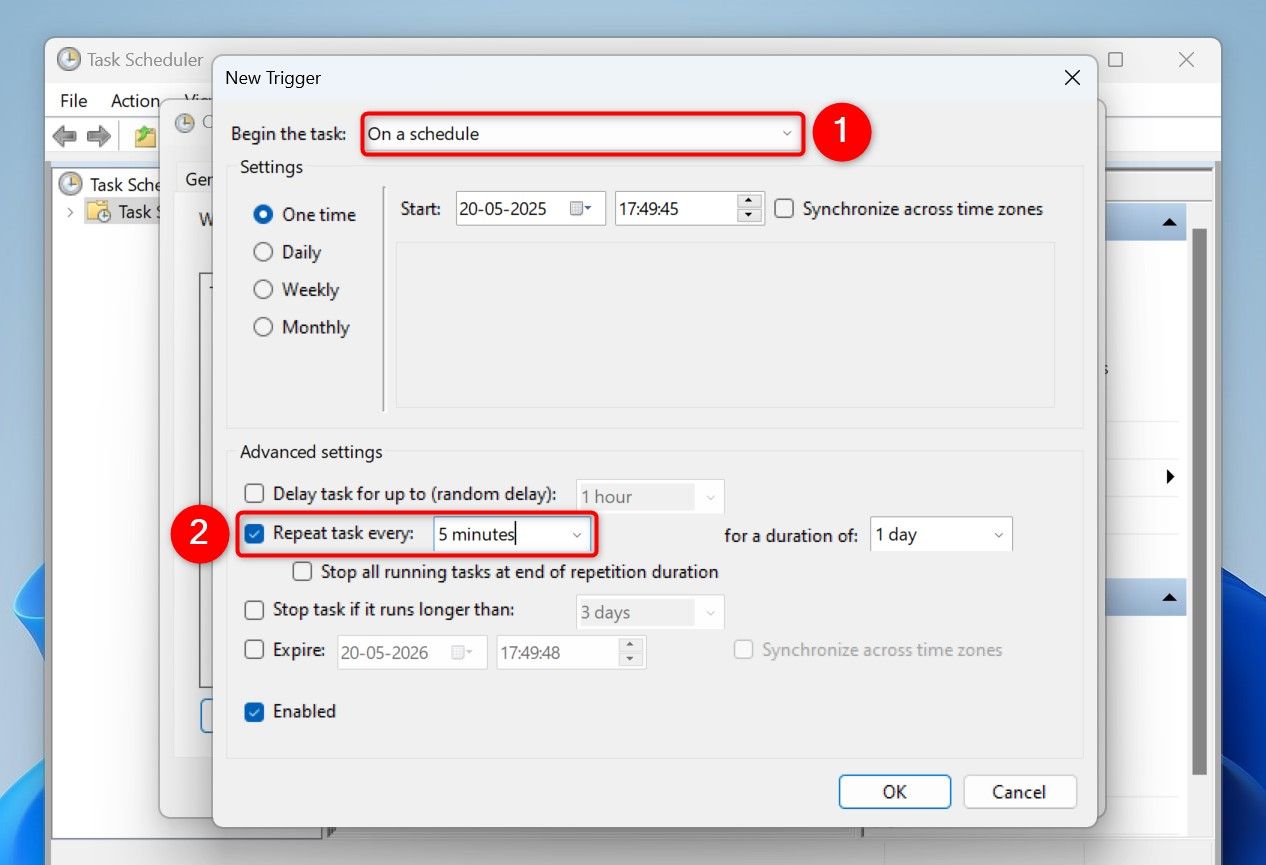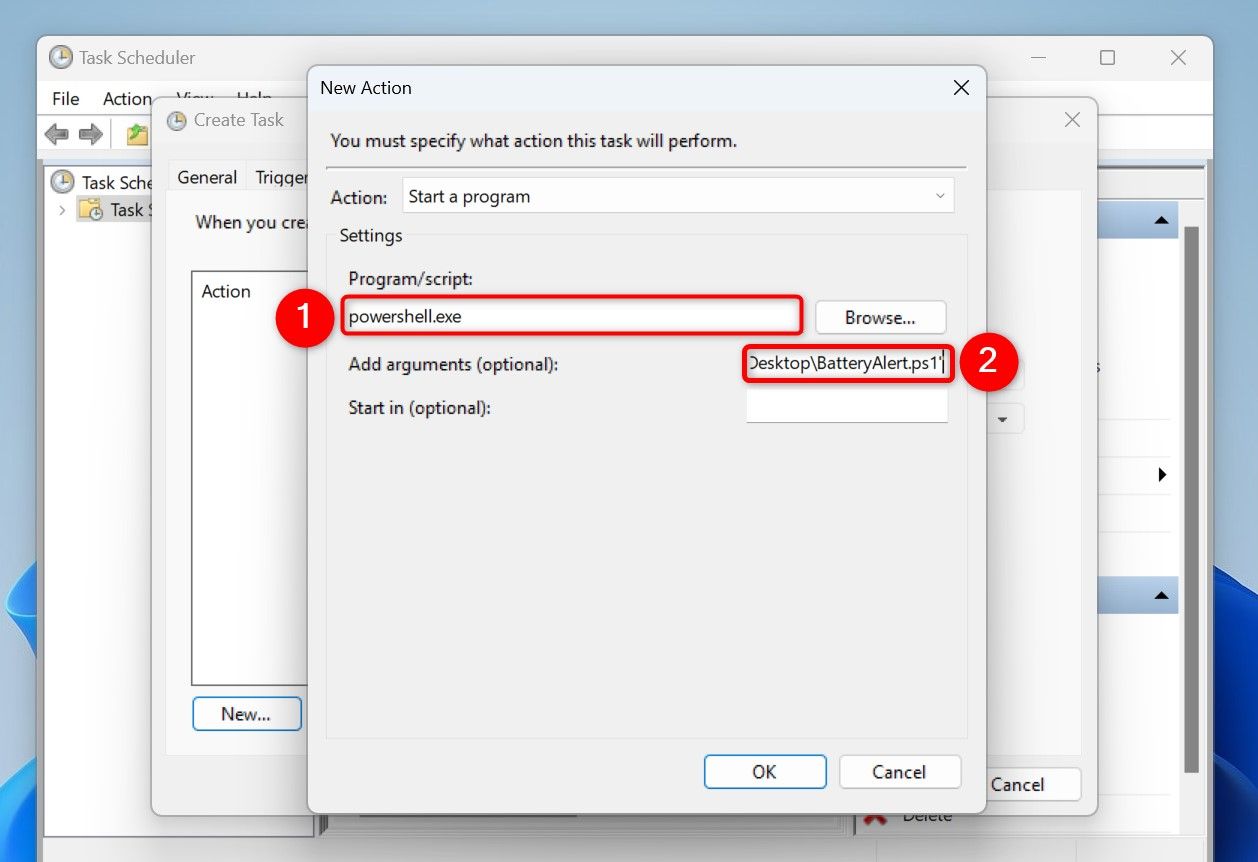Quick Links
Do you want to get an alert when your laptop’s battery level drops below a certain percentage? If so, you have multiple ways to do that on your Windows 11 computer.
Configure the Built-In Battery Alert Feature
One way to get a low battery level notification is by using Windows 11’s built-in warning feature. You can configure this feature to alert you when your laptop’s battery drops below the specified percentage.
With this method, you don’t get a toast notification or anything like that. Instead, you get a system tray alert, letting you know your battery is low.
To configure the feature, access Windows Search (press Windows+S), type Control Panel, and launch the utility. Select “Hardware and Sound” and choose “Power Options.” Next to your active power plan, click “Change Plan Settings.”
On the following page, choose “Change Advanced Power Settings.” On the open window, expand the “Battery” section (which is at the bottom). Expand “Low Battery Level.” For both “On Battery” and “Plugged In” options, specify the battery level in percentage. This is when you’ll get an alert.
Expand the “Low Battery Notification” section. Make sure both “On Battery” and “Plugged In” say “On.” If this is set to Off, you won’t get any alerts.
Choose “Apply” followed by “OK” to save your changes.
Note that the options you configured above are per-plan. If you switch to a different power plan in the future, you’ll have to reconfigure these options. In the new power plan, you’ll make the exact same changes.
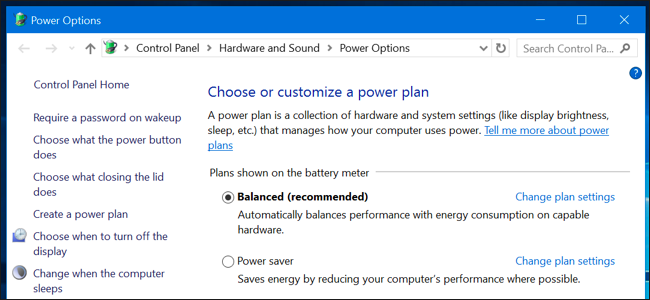
Related
Should You Use the Balanced, Power Saver, or High Performance Power Plan on Windows?
Windows sets all PCs to a “Balanced” power plan by default.
Create a Custom Battery Alert With Task Scheduler
If you’d like to receive a toast notification alerting you of low battery, you can achieve that using a PowerShell script and Task Scheduler.
To do that, open Windows Search (press Windows+S), type Notepad, and launch the app. Type the following code. Replace “30” with the percentage you want when the system should send you an alert.
$Battery = Get-WmiObject -Class Win32_Battery
$Level = $Battery.EstimatedChargeRemainingif ($Level -lt 30) {
[Windows.UI.Notifications.ToastNotificationManager, Windows.UI.Notifications, ContentType = WindowsRuntime]
$template = [Windows.UI.Notifications.ToastNotificationManager]::GetTemplateContent([Windows.UI.Notifications.ToastTemplateType]::ToastText01)
$toast = $template.GetElementsByTagName("text")[0]
$toast.AppendChild($template.CreateTextNode("Battery below 30%! Please plug in your charger."))
$notifier = [Windows.UI.Notifications.ToastNotificationManager]::CreateToastNotifier("Battery Alert")
$notifier.Show([Windows.UI.Notifications.ToastNotification]::new($template))
}
Save the script by choosing File > Save As from Notepad’s menu bar. Choose the folder where you want to save your script. Click the “Save as Type” drop-down menu and choose “All Files.” Select the “File Name” field and type BatteryAlert.ps1.
To now run your PowerShell script every few minutes, access Windows Search (press Windows+S), type Task Scheduler, and launch the utility. On the right pane, click “Create Task.”
Select the “Name” field and type a name for your task. This could be something like Low Battery Level Alert. In the Security Options section, enable “Run Whether User Is Logged On or Not.”
At the top, access the “Triggers” tab. Click “New” to add a new trigger. Make sure the “Begin the Task” drop-down menu says “On a Schedule.” In the Advanced Settings section, turn on “Repeat Task Every” and choose something like “5 Minutes.” This makes Task Scheduler run your PowerShell script every five minutes to check the laptop battery level.
Open the “Actions” tab and choose “New” to add a new action. Select the “Program/Script” field and type powershell.exe. Click the “Add Arguments (Optional)” field and type the following. Make sure to replace the path in the code below to match your PowerShell script.
-ExecutionPolicy Bypass -File "C:\Users\Username\Desktop\BatteryAlert.ps1"
On the Create Task window, choose “OK,” and enter your account’s password.
Task Scheduler will run your PowerShell script every five minutes (as specified) to check your laptop’s battery level. If the battery level drops below the specified percentage, you’ll get a notification.
Note that you must not move the PowerShell script to another folder. If you do so, Task Scheduler won’t be able to locate it, and hence you won’t get any alerts. If you need to move the script, make sure to update the script’s path in your Task Scheduler task.

Related
My Windows Laptop Was a Battery Hog Until I Made These Changes
Tired of always running for an outlet and charger?
In the future, if you want to stop getting these notifications, you can pause or remove the task. To pause the task, right-click the task in Task Scheduler and choose “Disable.” To remove the task, right-click the task and select “Delete.”
And that’s how you can set up custom battery level alerts on your Windows 11 laptop. There are many ways to save battery on Windows 11, so make sure to give them a try if you’re looking to extend your battery life a bit.