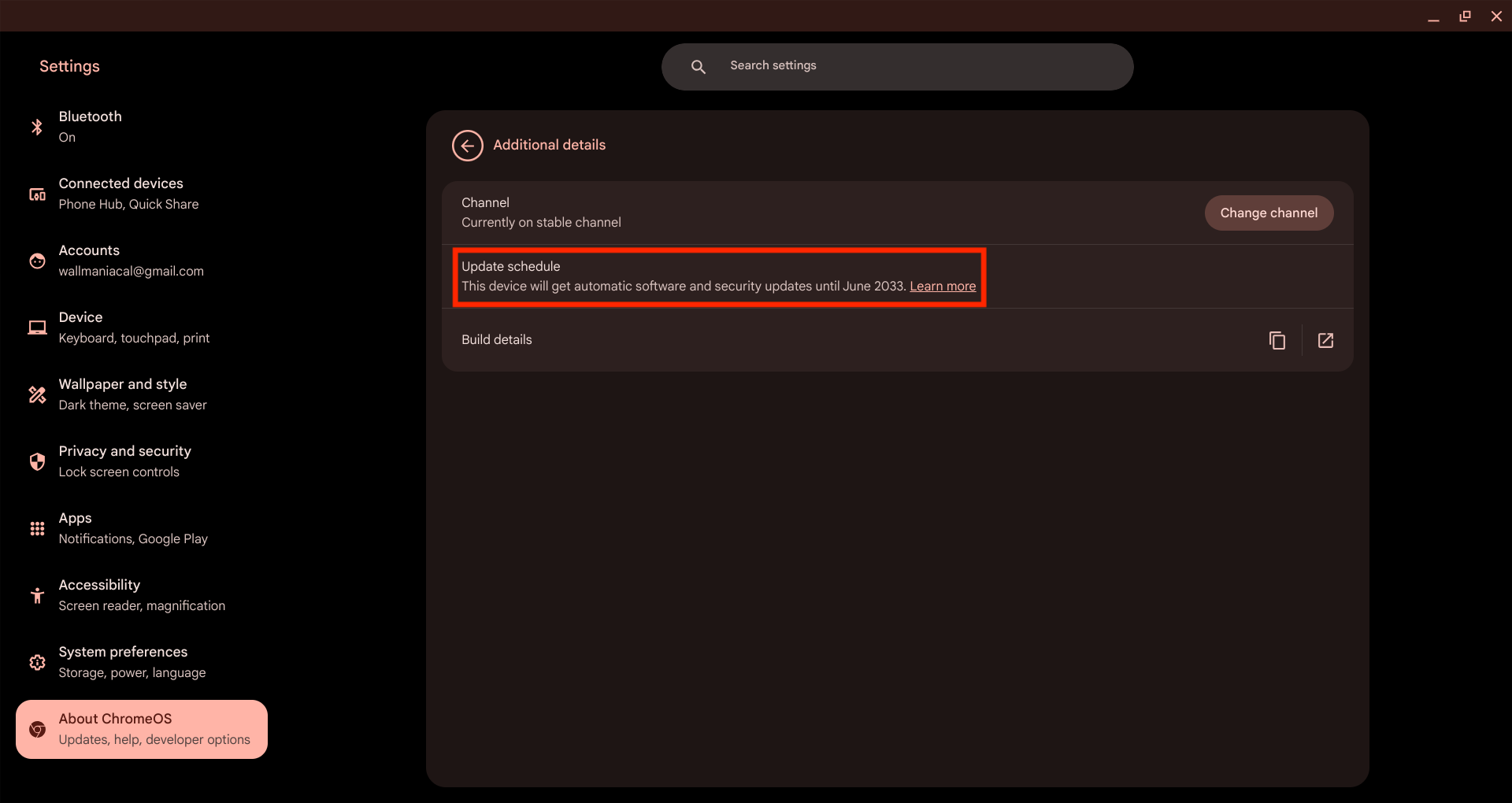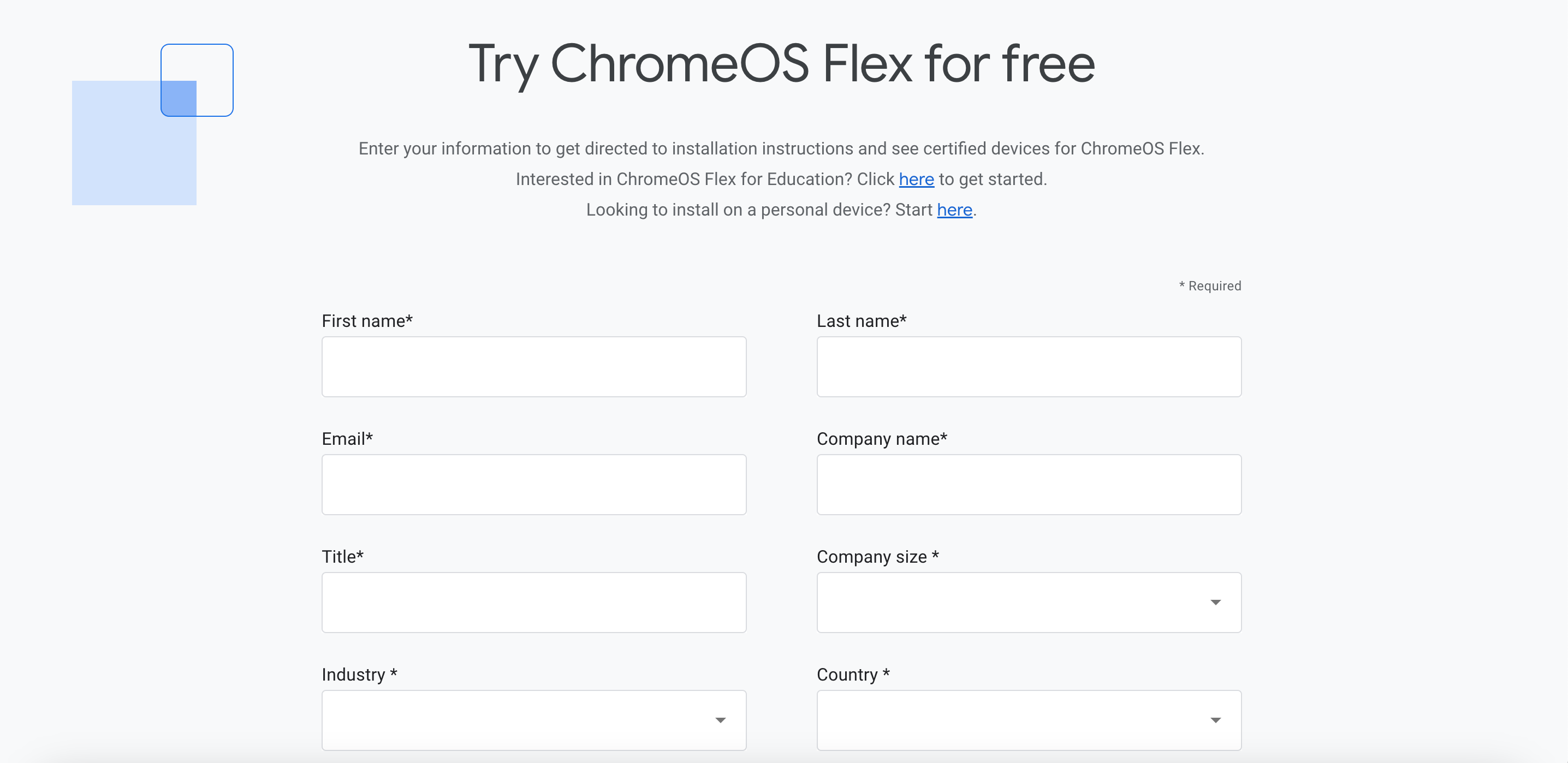Summary
- Check for extended updates on Chromebooks from before 2024.
- Install ChromeOS Flex on old Chromebooks to keep using them after AUE.
- Switch an old Chromebook to Linux for a new operating system and functionality.
In case you didn’t know, every Chromebook has an AUE or Auto Update Expiration date. After this date, your Chromebook will keep working, but it will no longer receive software support or updates.
That’s not a great situation when it comes to online security, and we don’t recommend you use a Chromebook that’s not getting security updates as is, so what can you do?
Check for Extended Updates
For Chromebooks from 2024 and onward, Google offers a 10-year update window from release. That’s on par with, for example, the amount of time Windows 10 received support. Which was also 10 years.
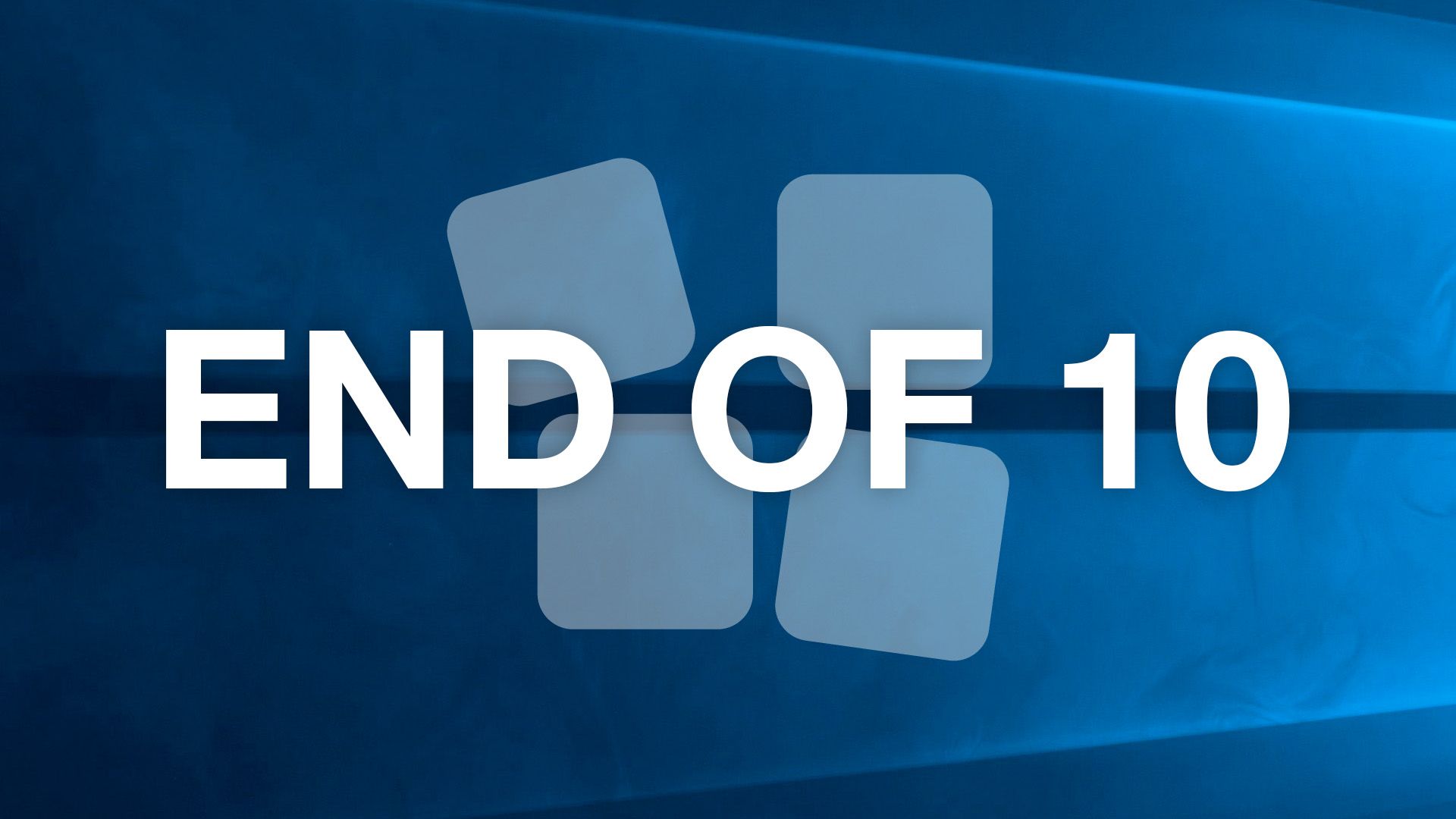
Related
‘End of 10’ Is Helping People Move From Windows 10 to Desktop Linux
Microsoft might be leaving those unsupported PCs behind, but not the Linux community.
For Chromebooks from before 2024, things could be rather variable. To check when your Chromebook’s time is up, check Google’s AUE list and look up the model.
If there’s an asterisk next to the support date, that Chromebook is eligible for an extended support period, but it’s not automatic. To set it up, you have to open the Settings app in ChromeOS and then look under “About ChromeOS”. You should see an option there. In the case of my Chromebook Plus, it was under About ChromeOS > Additional Details.
However, this isn’t just business as usual—it comes with drawbacks. While you’ll lose all Android-related data on your Chromebook. All Android apps and their data will be removed. Likewise, the Google Play Store will also go away, and if you want to manage any subscriptions, that will have to happen via a web browser.
Install ChromeOS Flex
ChromeOS Flex is an operating system maintained by Google that can be installed on old Windows and Mac computers so that you can get more use out of them when they no longer have support.

Related
I Installed ChromeOS Flex on My Ancient MacBook. Here’s How It Went
Turning my MacBook into a Chromebook.
However, it turns out you can also just install it on a Chromebook that’s reached its AUE. In the video below by Michael MJD he installed ChromeOS Flex on a Google Pixel Chromebook from 2013.
It’s a fairly straightforward process, but not all laptops will work, or some aspects of the Chromebook might not function. In the case of the Pixel, the touch screen didn’t work, but everything else did. You don’t have anything to lose though, if ChromeOS Flex doesn’t work on your old Chromebook, you can just restore the original firmware. Either way, be sure to back up any local data you might have that isn’t in the cloud.
Also, pay attention to the minimum requirements for ChromeOS Flex, which at the time of writing is 4GB of RAM, 16GB of storage, and a 64-bit x86 processor (Intel or AMD).

Related
I Installed ChromeOS Flex on My Ancient MacBook. Here’s How It Went
Turning my MacBook into a Chromebook.
Switch to Linux
If you have one of the latest Chromebooks, you already have the ability to run Linux apps on it with little trouble, and you can set up a Linux developer environment from within ChromeOS too.
However, what if you want to wipe an old Chromebook and turn it into a proper Linux machine? Right now, the most popular way to achieve this is by using the MrChromeBox custom firmware, which makes your Chromebook UEFI capable.
After completing that part of the process, you can head over to the Chrultrabook site and read up on installing an OS, which includes recommended Linux distros for Chromebooks. However, just as with any Linux installation, you should expect some speedbumps. Such as audio or network driver issues. In some cases, you’ll have to spend quite a bit of time to get everything working correctly.
Use It for Something Fun
If you don’t feel like faffing with operating system replacements or any of that technical stuff, you can simply use your Chromebook for things that aren’t security sensitive. Load up Retroarch and use it as an emulation system, for example. If you use the aforementioned MrChromeBox fimrware, you can repurpose your Chromebook to act as a number of different home servers, for example.

Related
How to Set Up RetroArch, The Ultimate All-In-One Retro Games Emulator
Emulating the classics has never been easier.
Check out our list of the different ways to repurpose an old Chromebook for a bunch of great suggestions, and, of course, there are some truly creative examples of repurposed Chromebooks if you spend time on subreddits dedicated to Chromebooks or Facebook groups for Chromebook tinkerers.
Of course, if you really can’t find any way to redeem your expired Chromebook, don’t just throw it in the trash. Put it up for sale (noting it’s expired), or give it away for free since lots of people like to mess with old Chromebooks. Failing that, just remember to recycle it responsibly. You should have no issue finding electronics recycling drop-offs close you with a simple internet search.