On your Android phone, you can make an emergency button that sends your current location to your chosen contact. This lets you get the help you need in an emergency situation. I’ll show you how to make that shortcut.
Use Android’s Built-In Option to Create the Emergency Button
Many Android phones offer the option to send someone your current location when the emergency mode is triggered. It’s likely your phone has this feature, and here’s how to use it.
Launch Settings on your phone and select “Safety & Emergency.” On the open screen, tap “Emergency Contacts.” On the following page, select “Add Contact” and choose the contact you’d like to receive your current location.
Back on the Safety & Emergency page, tap “Emergency Location Service.” Turn on the “Use Emergency Location Service” toggle. Go to the previous screen.
Tap “Emergency SOS” and select “Turn On Emergency SOS.” Next to “Touch & Hold to Start Emergency Actions,” tap the gear icon. On the following screen, choose how you’d like to initiate the emergency mode. Then, return to the previous screen.
Turn on the “Share Info With Emergency Contacts” so the feature sends your current location to your chosen contact. You can also toggle on the “Call Emergency Services” option to get your phone to call the specified emergency number.
You’re done. From now on, when you’re in an emergency situation, press the Power button five times on your phone. It’ll trigger the emergency mode and send your current location to your chosen contact.
Note that your phone must not be in airplane mode and the battery saver mode must be disabled. If these options are enabled, the emergency trigger won’t work.
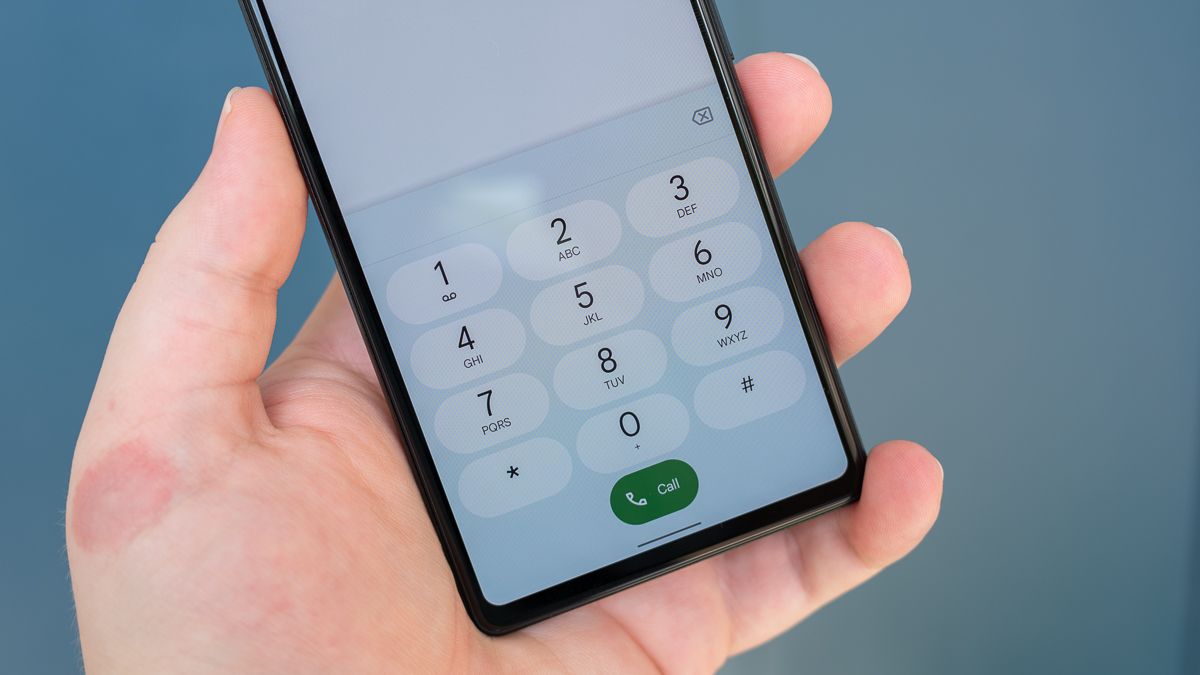
Related
Use the Free MacroDroid App to Send Someone Your Location
Another way to create an emergency shortcut is to use a free automation app (paid option available) called MacroDroid. This app allows you to set up many kinds of automations on your phone.
To use it, download and install the app on your phone. Launch the app and provide it with the required permissions. On the main screen, choose “Add Macro.” In the Triggers section, tap the “+” (plus) sign to add a new trigger. On the following page, expand “User Input” and choose how you want the emergency mode to be triggered. To add a floating button for it, for example, choose “Floating Button.” Give the feature the required permission and set it up.
Back on the main screen, in the Actions tab, choose the “+” (plus) sign to add a new action. Select “Messaging” and choose “Send SMS.” Tap the “Phone Number” field and type the phone number you want to send your current location to. Select the “Message Text” field and type something like the following. Here, the app will replace the “{last_loc_latlong}” variable with your current location. Then, tap the back-arrow icon.
I need help! My current location is {last_loc_latlong}
Tap the “Enter Macro Name” field and type a name for your macro.
From now on, MacroDroid will automatically text your location to your chosen phone number when you press the floating button or perform the action you’ve specified as a trigger in the app.
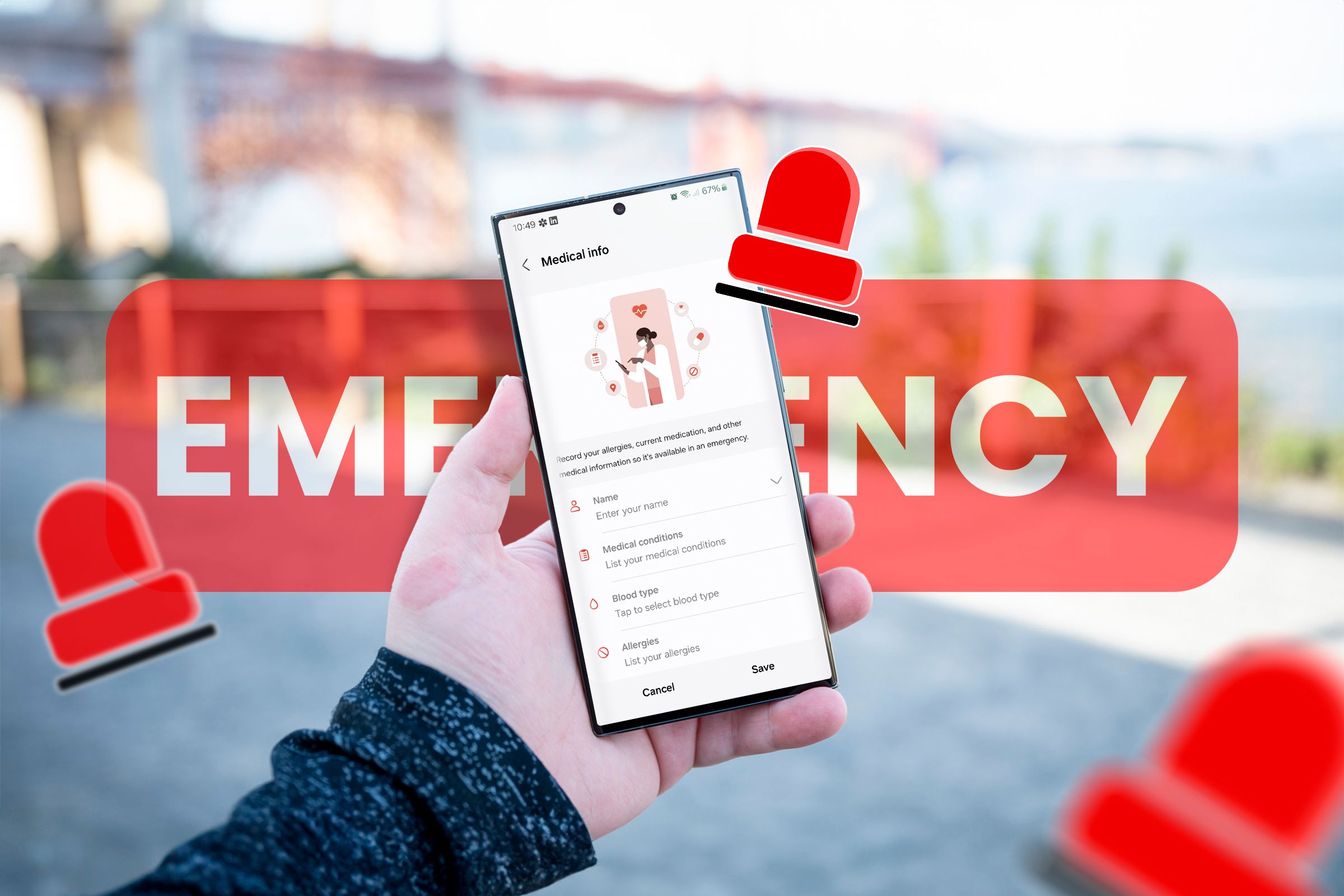
Related
Prepare Your Kids for an Emergency by Showing Them These 5 Tech Tips
Technology can make it easier for your kids to call for help.
What if the Automation Doesn’t Send Your Current Location?
If your automation in Settings or MacroDroid doesn’t send your location, the following fixes will help you resolve the issue.
Make Sure You’ve Enabled Location Services on Android
Location services (GPS) must be enabled on your Android phone for the above features to fetch your current location and send it to your chosen contact. To confirm, head into Settings > Location and ensure the “Use Location” toggle is turned on.
Give MacroDroid Location Access on Your Phone
If you’re using MacroDroid for the automation, ensure you’ve given the app access to your location. If the app doesn’t have this permission, it can’t fetch your current location.
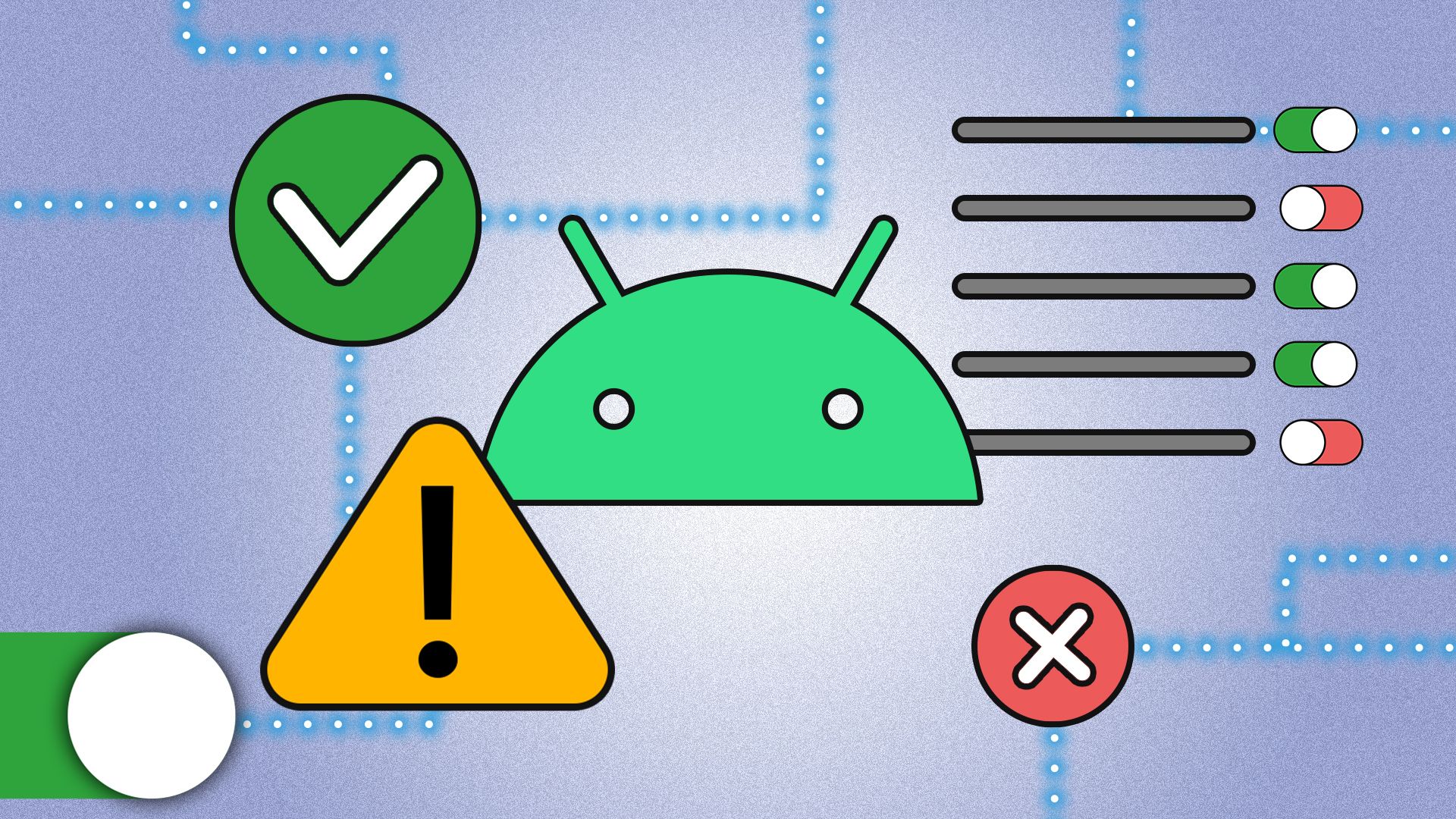
Related
To fix that, on your phone, head into Settings > Apps > Select All Apps and choose MacroDroid. Select “Permissions,” choose “Location,” and turn on “Allow All the Time.”
Turn Off Battery Optimization for MacroDroid
Android’s built-in battery optimization feature can affect MacroDroid’s functionality. This can cause the app to not send your current location to your chosen contact. In this case, disable battery optimization for MacroDroid.
To do that, on your phone, head into Settings > Apps > See All Apps and choose MacroDroid. Select “App Battery Usage,” tap “Allow Background Usage,” and choose “Unrestricted.”
And that’s how you make a shortcut button that texts your current location to someone close to you so they’re aware of your whereabouts. In addition, there are other safety features you can enable on your Android phone.
