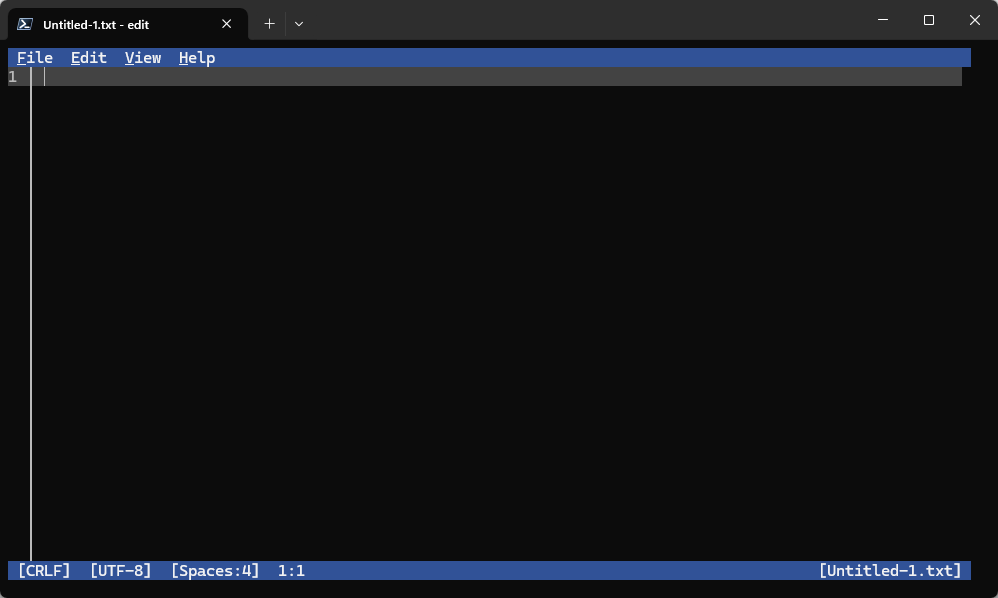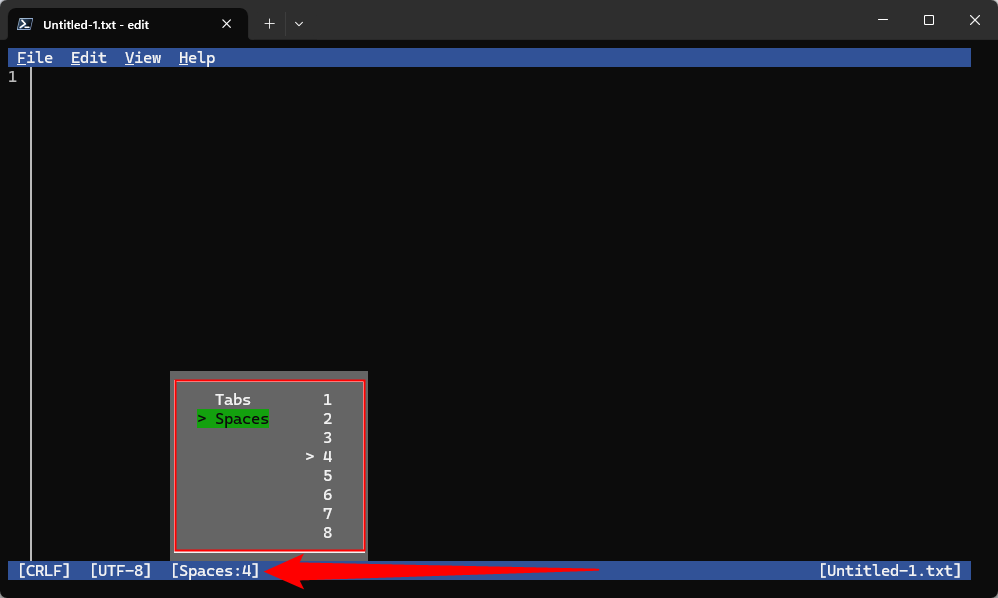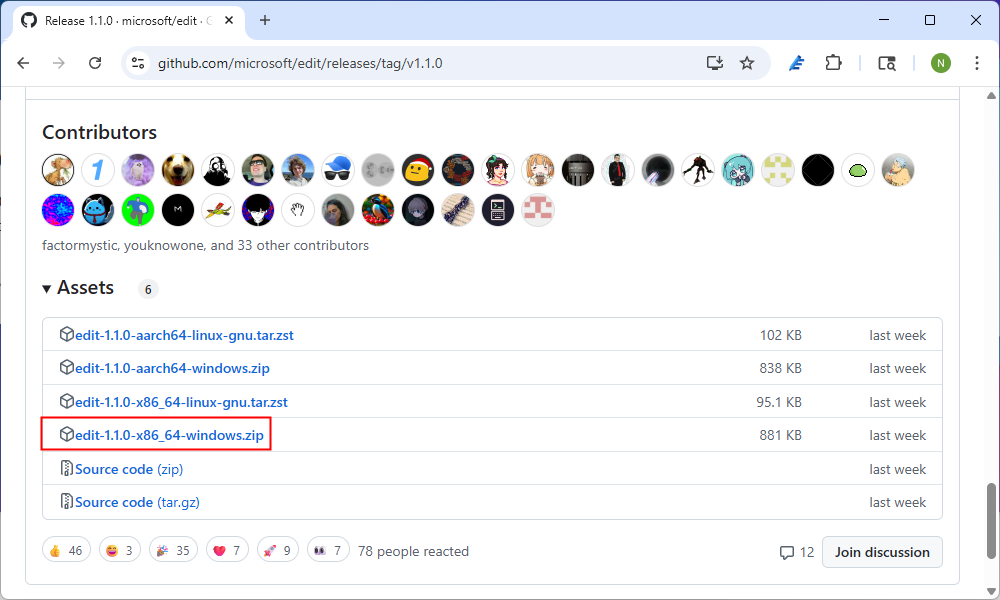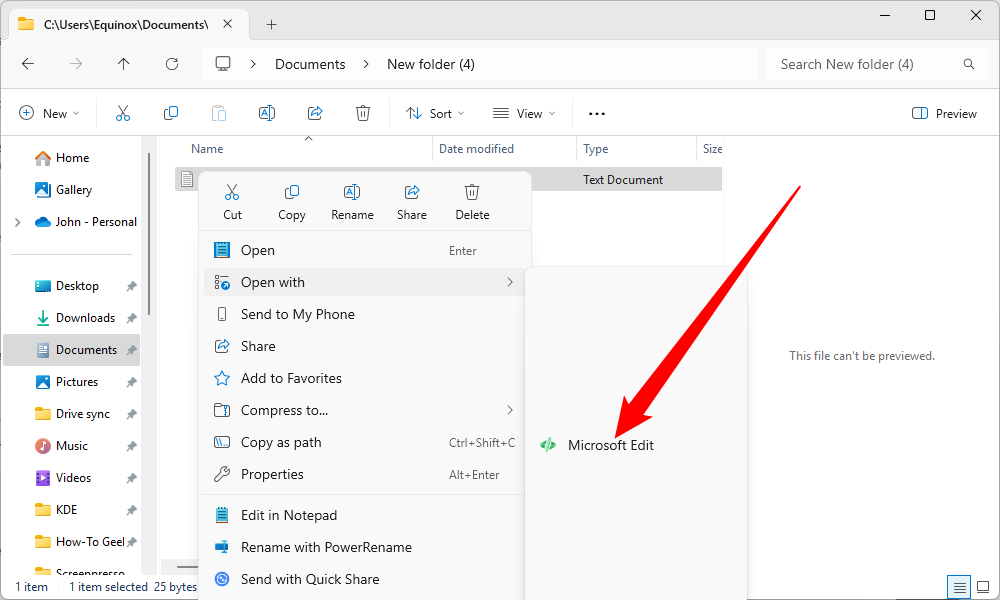Sometimes all you need is a simple solution. When it comes to text editing, that used to be Notepad—simple, quick, and reliable. However, Microsoft’s latest simple text editor, Edit, beats Notepad at its own game.
What Happened to the Old Edit?
If you’ve been using Microsoft operating systems for long enough, you probably remember the original Edit, which is a program that has been around since the days of MS-DOS.
The original Edit was completely deprecated with the release of Windows 11, since there was no backwards support for 16-bit applications in Windows 11. If you want to use a 16-bit application on Windows 11, you’ll need to break out an emulator, which totally defeats the purpose of a simple text editor.
The New Microsoft Edit Is Superb
There is actually very little to say about Microsoft Edit, and that is a fantastic thing. It has rapidly become my go-to for quick text editing since it is so no-nonsense.
A Minimal Interface
The user interface is as minimal as you can get while still having one. You’ve only got four buttons: File, Edit, View, and Help. Though it is no-frills, the Edit menu item does include find and replace functions, which are invaluable if you’re editing long configuration files.
Edit is primarily designed to be a command-line tool, but you can interact using your mouse if you want, regardless of whether you’re using the Windows Terminal or the older Console Host.
Microsoft Edit also respects common hotkeys, including:
- Ctrl+N: New File
- Ctrl+O: Open File
- Ctrl+S: Save
- Ctrl+Z: Undo
- Ctrl+Y: Redo
- Ctrl+F: Find
- Ctrl+R: Replace
The Great Tab vs. Space Debate
If you’ve spent time in coding circles, or even just watched Silicon Valley, you’ve probably encountered the debate between whether tabs or spaces should be used when writing code. If you haven’t, the issue is extremely contentious. There have been hundreds of blog posts written about it over the years. I’ve seen heated arguments in college classrooms turn into grade penalties over the convention. StackOverflow once surveyed tens of thousands of users to find out which was more popular. Spaces won out by a fairly small margin.
Microsoft Edit wisely gives you the option to choose. If you select “Spaces,” hitting the tab key will insert a set number of spaces, which you can remove one-by-one. If you set it to “Tab,” it’ll indent a set number of spaces, but it acts like a single character.
Painless Remote Use
If you use SSH to connect to your Windows PC with any regularity, you’ll quickly discover another perk: Microsoft Edit works out of the box with SSH. Normally you’re stuck setting up VSCode Remote or installing a third-party application if you need to fiddle with text files. Now, however, all you need to do is install Edit using Winget, and you’re set. It even works on Arm CPUs.

How to Connect to an SSH Server from Windows, macOS, or Linux
SSH is available on every popular operating system.
How Do You Install Microsoft Edit?
There are two ways to install Microsoft Edit.
Install from GitHub
Edit is available on GitHub. Head to the releases page, then download the latest version. I’m using an x86_64-based PC, so I grabbed that version. If you’re using an Arm laptop, you’ll need to download that version instead.
Once it has been downloaded, extract the ZIP and run the “Edit” executable. I put it directly in C:\ just so I don’t lose track of it.
If you want to access it from any Terminal window, you’ll need to add the executable to your Windows PATH, however.
Install from Winget
If you want, you could download Edit from Winget instead. Downloading it from Winget also automatically adds it to your PATH, which isn’t the case if you get it from GitHub. If I were remotely connected to a headless Windows server, this is definitely the option I’d choose.
Fire up a Terminal Window, then run:
winget install Microsoft.Edit
Then you just type Edit in Command Prompt or PowerShell to launch the application.
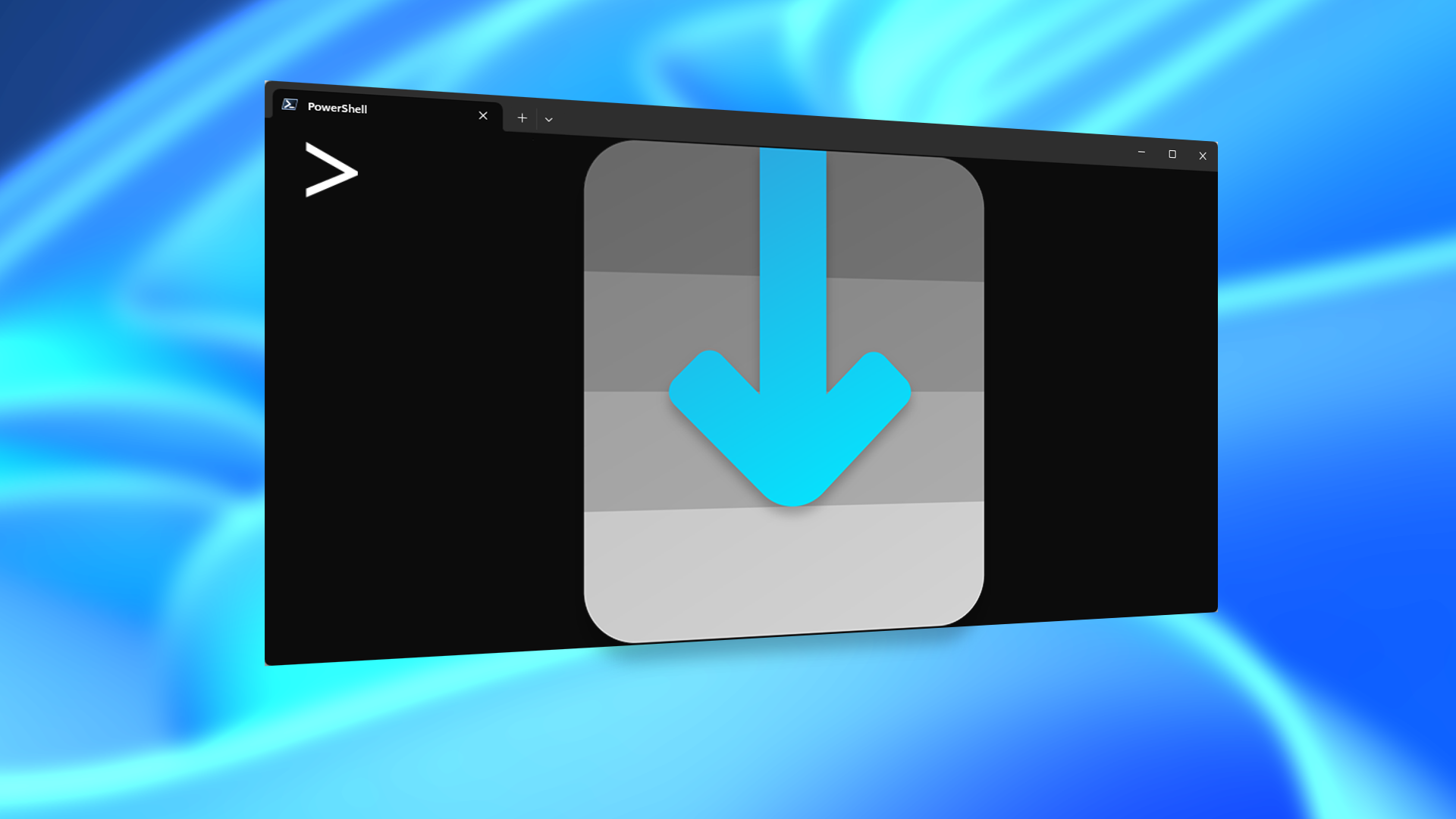
This Open-Source Project Brings the Best Part of Linux to Windows
Don’t neglect how convenient a user interface can be.
Once you actually extract the EXE from GitHub somewhere, adding it to the “Open With” menu is pretty easy. Right-click a text file, then select “Open With.” Scroll to the bottom and select “Choose an app on your PC,” then navigate to wherever you extracted the executable. I put mine in the C:\ directory so it was easy to find.
Once you select Edit for a given type of file, it’ll keep showing up under the Open With menu.
Feature Creep Ruins Text Editors
Notepad, arguably the most famous plain text editor in the world, has been suffering from a problem: feature creep.
Originally, Notepad was the most minimalist text editor you could ask for. It had no tabs. Your formatting options were “word wrap” or “no word wrap.” Now it comes with Copilot integration, which let’s you rehash your notepad document with different styles, or add text. Inexplicably, there is an option to log in to your Microsoft account.

Notepad Is Being “Upgraded” With AI—Here’s How To Restore the Old Version
Even Notepad isn’t safe from the AI apocalypse.
The growing list of features—especially AI bloat—entirely defeat the purpose of a simple text editor like Notepad. I just hope that Edit doesn’t wind up becoming Edit with Copilot any time soon.