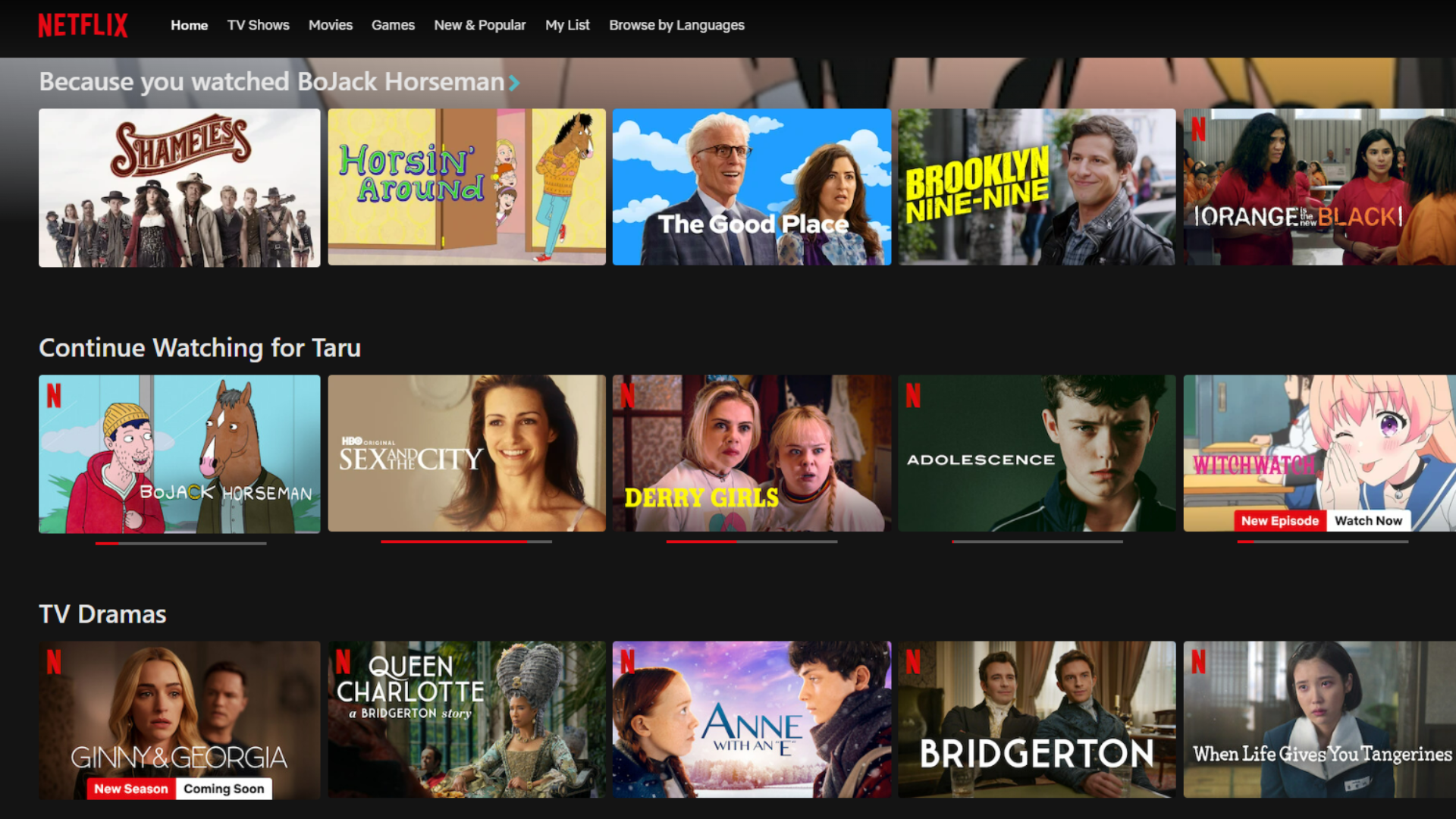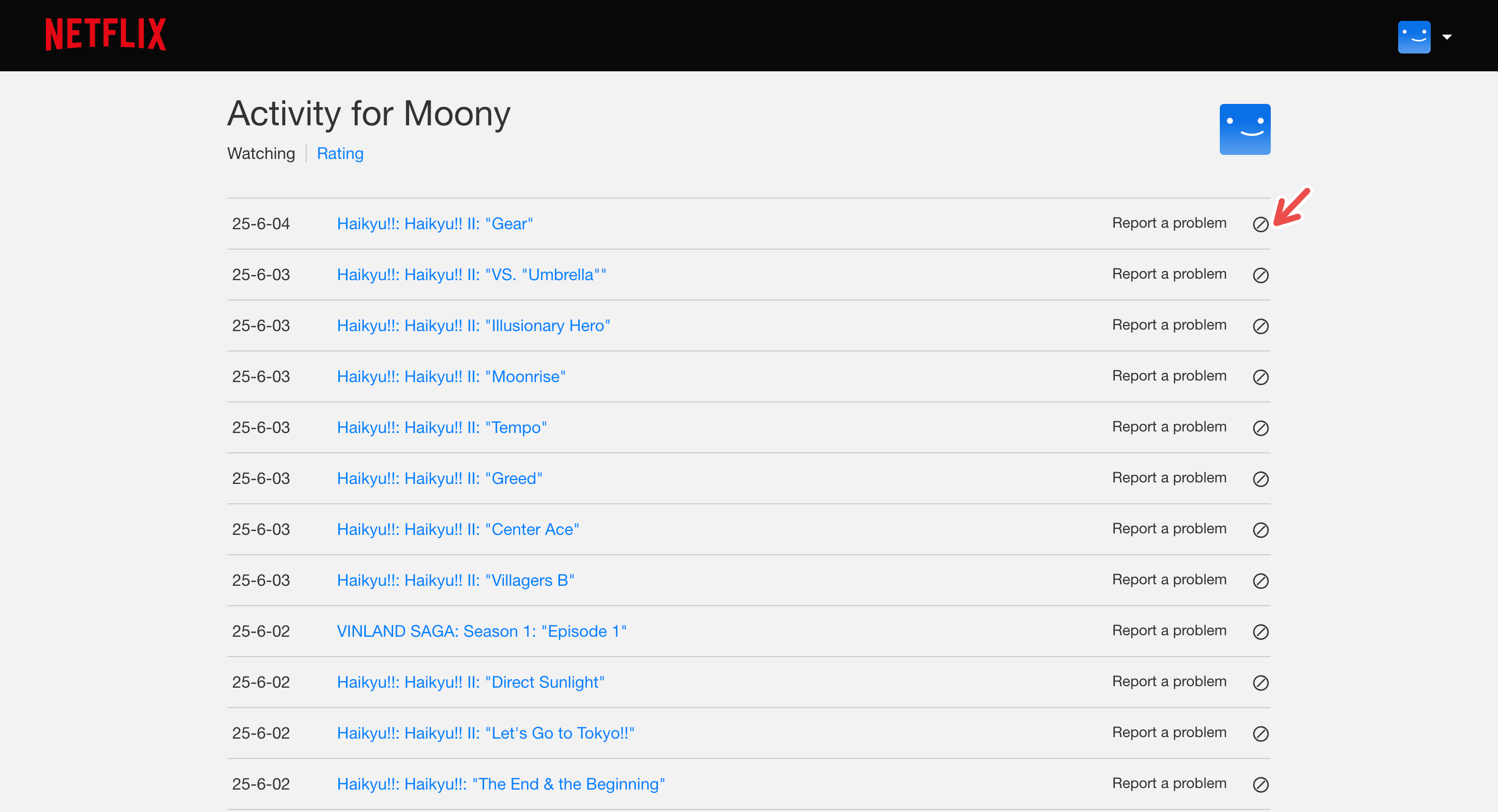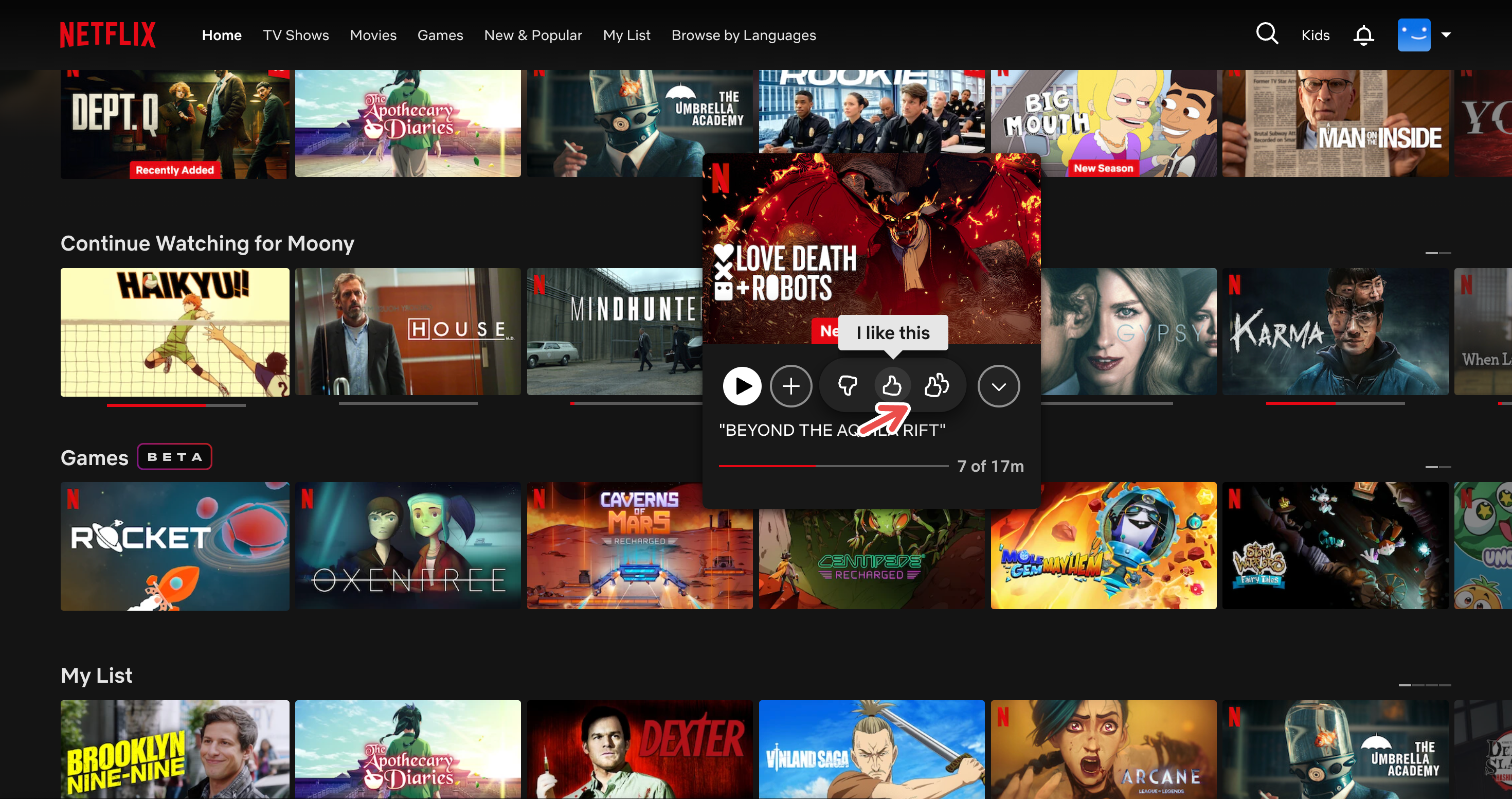If you’re bored or not happy with the recommendations that Netflix has been serving up, and you think they no longer represent what content you’re trying to discover, there are a few things you can do to liven things up and find something new and exciting to watch.
The recommendations you get on your Netflix account are based on a lot of things, such as your viewing activity, the devices used, time of day you watch, and even the tastes of similar users. These factors ultimately determine what order recommendations are presented to you, personalizing your experience. But people change, and sometimes you just need something new. Luckily, it’s not hard to give Netflix a little shake-up. Here’s all you need to know.
Jump-Start the Recommendation System
If you’re tired of your Netflix recommendations like I’ve been in the past, you’ll know how frustrating it can be to constantly see the same type of content on your home page when you’re not interested in those genres or titles anymore. It could be a shift in your tastes or oversaturation, but whatever the case, you might want to “factory reset” your Netflix recommendations.
First, though, if you’re not in a big rush, one way to do this is that, over time, as you stop watching the old content you’ve lost interest in, give Netflix some time to learn the new stuff. Eventually, it will phase out your old recommendations and pick up on your viewing habits.
But if you want a complete change to the way your Netflix home page or recommendations look, why not start over? And no, I don’t mean creating a new account or anything that drastic, but you can create a new profile for a clean slate. Netflix allows you to make up to five separate profiles with a single account for free, and while this feature is mainly used to separate recommendations/viewing between household members, you can also use it to start over with new content recommendations.
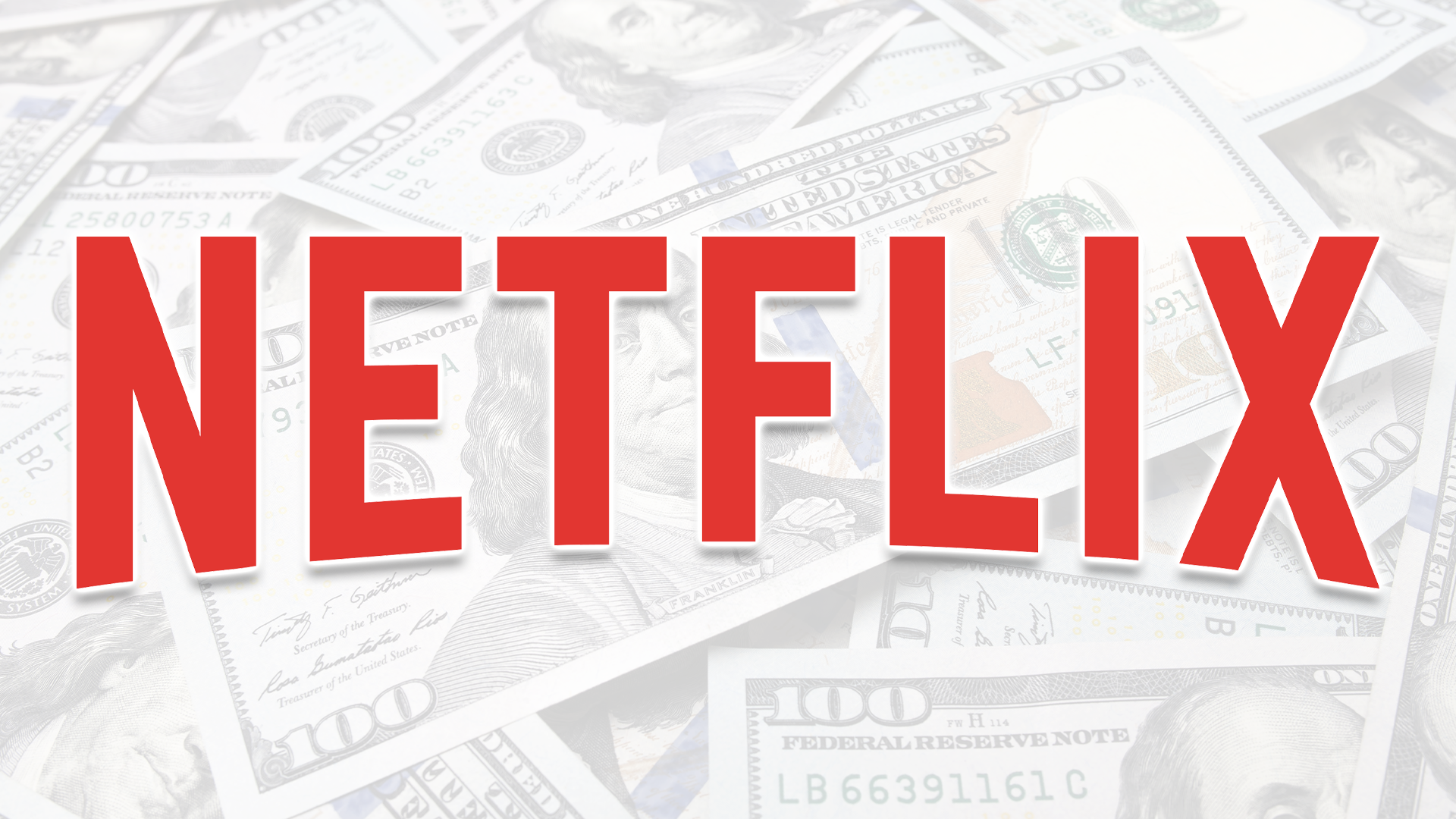
Related
10 Tips and Tricks to Get the Most From Your Netflix Subscription
Don’t let your subscription go to waste.
I’ve jump-started my recommendations on Netflix this way twice before, and I’ve found it to be more time-efficient and hassle-free than any other method.
Separate Netflix profiles can also be a good way to compartmentalize your viewing tastes. For example, I had two different profiles while I was taking a film course—one for my personal tastes and one tailored for my course. You could even create separate profiles for different languages and, more obviously, create kids’ profiles to keep children safe without impacting your own recommendations.
How to Create a Netflix Profile
To create a new Netflix profile, select the “+” (plus) “Add Profile” button when you open your Netflix app, assign a name to the profile, and select “Save.” For children 12 and under, toggle on the “Kids Profile” option. Alternatively, in a web browser, select your profile, then “Manage Profiles” and then “Add Profile” to create it. On the mobile app, select “My Netflix” and then select the three-bar menu. Then, go to “Manage Profiles” and finally “Add Profile.”
Regularly Update Your Watch List
A golden rule of using Netflix and, in the long run, helping change the recommended titles on your home page, is to maintain a regularly updated watch list. “My List” is a great way for you to keep track of which shows and titles interest you and want to get back to later.
While not everyone takes advantage of the watch list, given Netflix’s large library of charts, lists, and recommendations, creating a watch list enables you to engage with Netflix content better, which helps Netflix decide what recommendations to show you. This will ultimately show what titles you’d be most interested in at the top and make your viewing experience better.
There are a few things you can do to make sure that you create a watch list that you actually use, including rearranging the order of titles, using a third-party watch list manager such as Netflix Watch List Manager or Trim (which shows IMDb ratings for shows and movies), and decluttering the list regularly.
You can add any show or movie to your watch list by selecting the “+” (plus) button under its title when you hover over the preview. To access your watch list, select the “My List” tab in the web browser or select My Netflix > My List on the mobile app.
Hide Your Viewing History
Another trick that I use to reset my Netflix recommendations a bit more drastically is hiding my viewing history. I usually do this when I want to remove certain titles from my Netflix activity (when they’re not my cup of tea) and prevent them from affecting recommendations. While I’ve done this for content I’ve finished watching, you can even hide a title you’re currently watching in case you’re not a big fan of it.
Hiding content from your viewing history on Netflix does a few things: first, it’ll be excluded from your taste profile for future recommendations unless you watch the show or movie again; second, it will not show up on Netflix as something you’ve already watched; and finally, it will be removed from your “Continue Watching” list if you haven’t finished watching it yet.
How to Hide Titles on Netflix
You can hide movies, individual episodes of shows, and shows. To do this on the Netflix web app, go to your profile > Account > Profiles. Choose one profile, then scroll down to Preferences > Viewing Activity. From here, you can select the hide icon next to individual titles or episodes. When you hide an episode, you will be asked if you want to hide the show from your history and recommendations (click “Hide Series” to do this).
If you want a more drastic reset to your viewing history without starting a new profile, scroll down this page and click “Hide all” to start fresh on your recommendations. Note that it will take about 24 hours for a hidden title to be removed from all your signed-in devices. If you want to have a look at or edit your viewing history, make sure to use Netflix through a web browser, since it cannot be viewed or edited using the Netflix mobile app.
If you reach the “Viewing History” page from a Kids profile, you cannot hide titles.
Rank Every Title You Watch
A sure-shot way of keeping your recommendations updated with your constantly evolving taste in content, beyond updating your watch list, is to make a habit out of ranking what you watch. When I finish a show or movie (or sometimes when I’m in the middle of it), I make sure to do two things:
- I try to review the show or movie through websites like Letterboxd or MyAnimeList (for anime).
- I rate the show or movie directly on Netflix.
Not only does this help me keep track of the content I like and keep an eye on my taste profile, but rating shows directly impacts how Netflix recommends content to me. Additionally, it also helps serve up highly-rated titles to you and other Netflix users as well as helping you avoid titles that you don’t particularly like.
How to Rate Titles on Netflix
When you want to rate a title on Netflix, simply hover over the preview and choose the three options: “I like this,” “Love this,” and “Not for me.” You can later edit ratings on the web browser by going to your profile > Account > Profiles > select a profile > Viewing Activity and clicking on “Ratings.”
Block Titles and Adjust Ratings
Did you know you can literally block titles you don’t like or want on your watch radar on Netflix? You can block specific shows and movies from each profile you have, and prevent Netflix from recommending the title to you in the future. While this feature is particularly useful for a Netflix Kids profile to prevent a young viewer from accidentally watching inappropriate content, it’s also useful for a regular profile if you want to avoid a title from showing up on your home page.
How to Block Titles on Netflix
To block a title on the web browser, go to your profile > Account > Profiles. Choose a single profile, then go to Preferences > Adjust Parental Controls. Here, you can either ask for an email code or confirm your password. Then, go to “Title Restrictions” and search for the show or movie you want to block, and click on it. Finally, select “Save.”
On the mobile app, go to My Netflix > three-bar menu > Manage Profiles > select a profile > Viewing Restrictions > Block Titles. Type the name of the show or movie to block and select it to add it to your list. You can unblock titles by choosing Edit > X next to the title’s name.
How to Set Maturity Rating Restrictions on Netflix
Another thing to do, while you’re adjusting the sort of titles you see on your home page, is to adjust maturity ratings for a profile. This will reboot your profile so that you are only shown titles at or below that maturity rating. To make this change, go to the Adjust Parental Controls page on the web browser or Viewing Restrictions in the mobile app and select “Maturity Rating.” Enter your password, then select which maturity rating you want to use.
There are many maturity ratings for Netflix, depending on who is using the account. This also varies by country, and you can find the maturity ratings available to you on Netflix’s official site.
Netflix’s recommendation algorithm is heavily affected by your interactions with the titles you watch, from ratings to how long you watch the titles for. If you want to receive constantly updated and relevant recommendations, make sure to rate, hide, or update your viewing history as much as you can to get the best viewing experience possible.