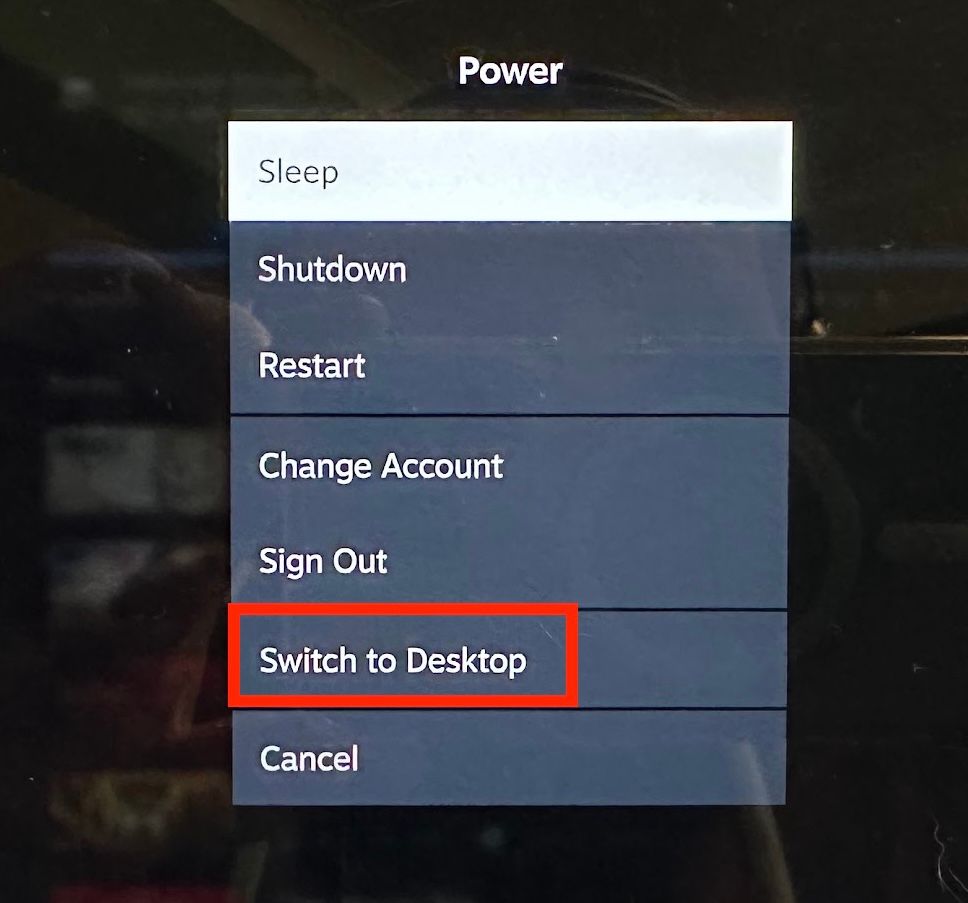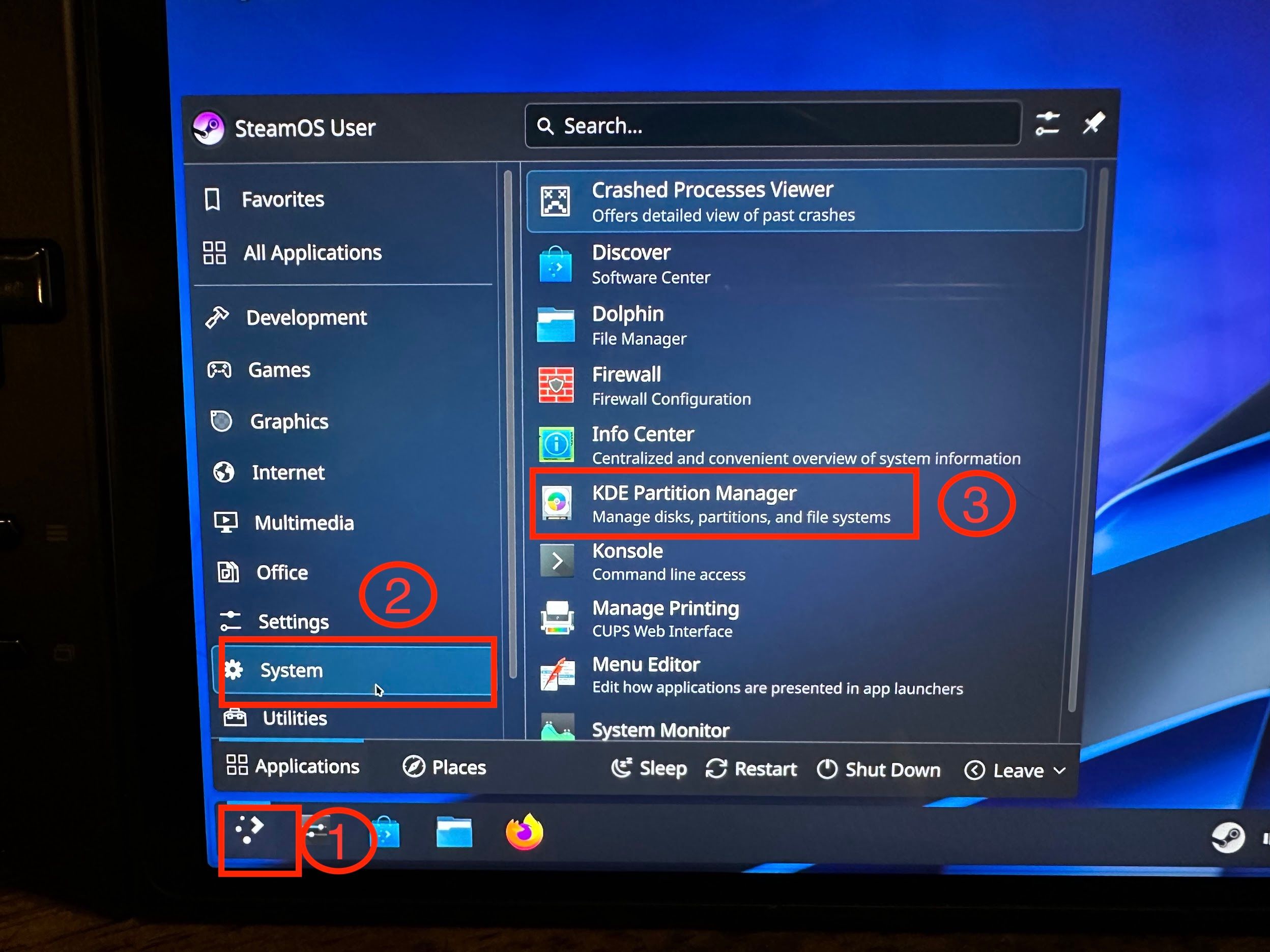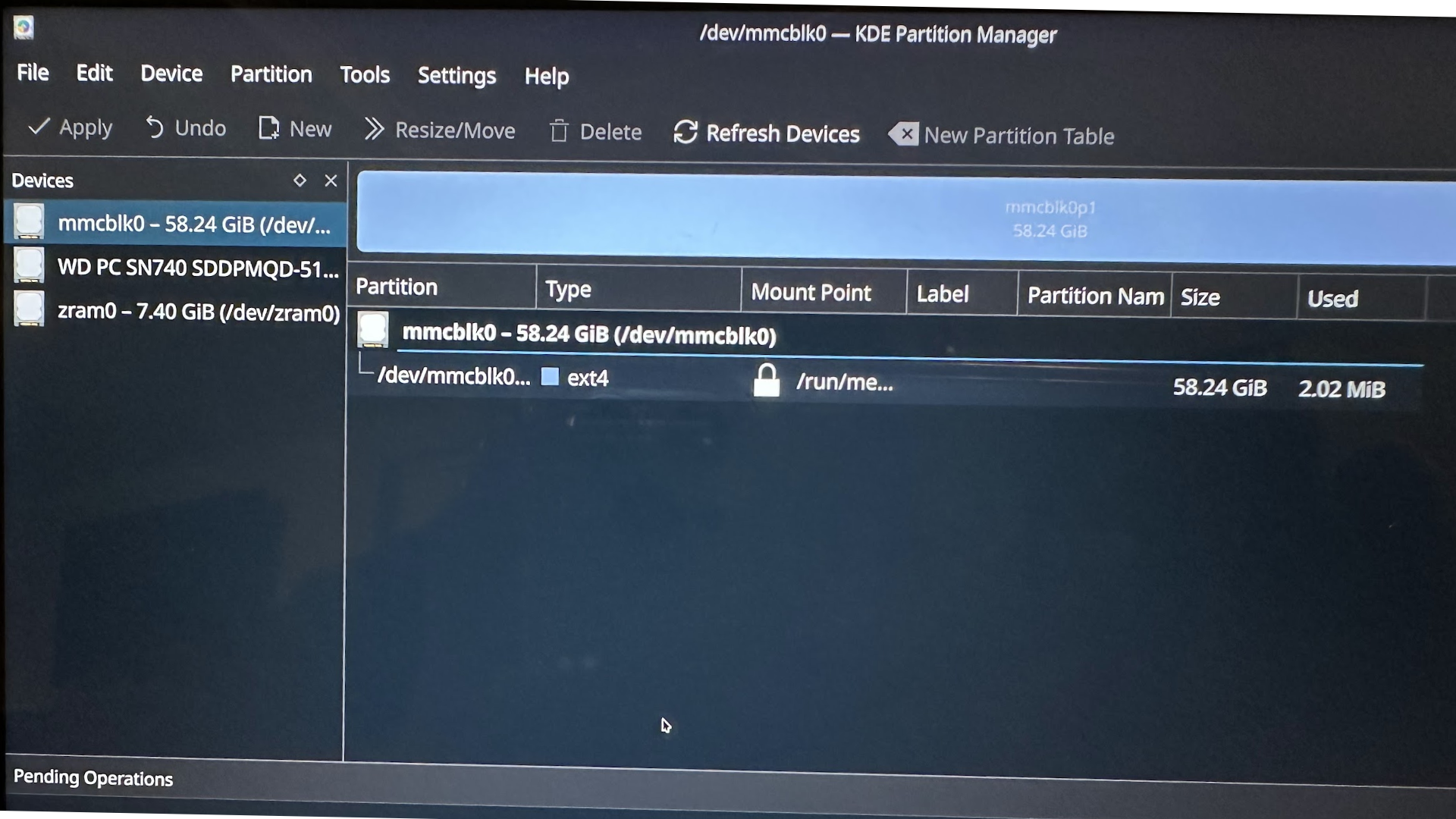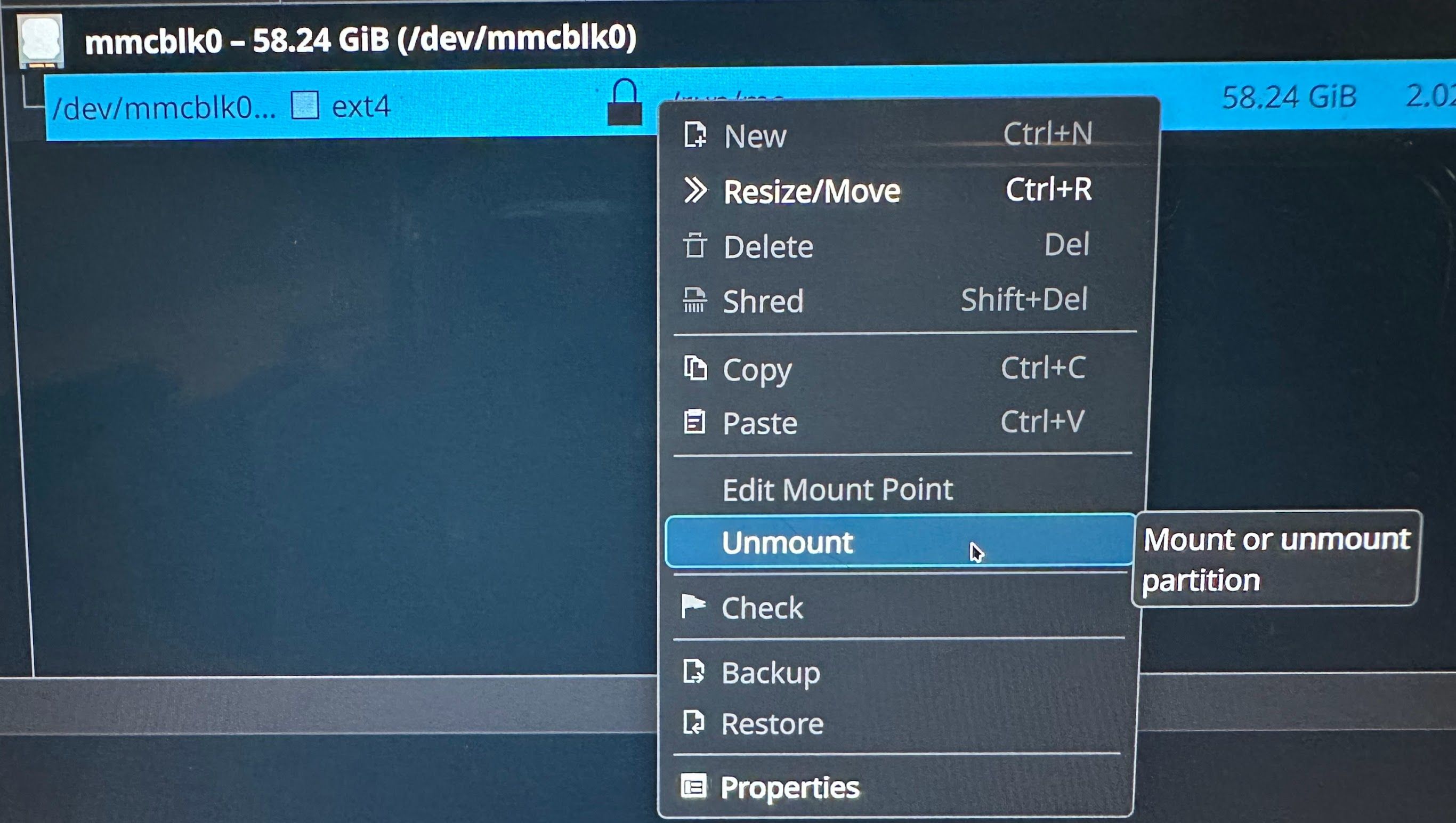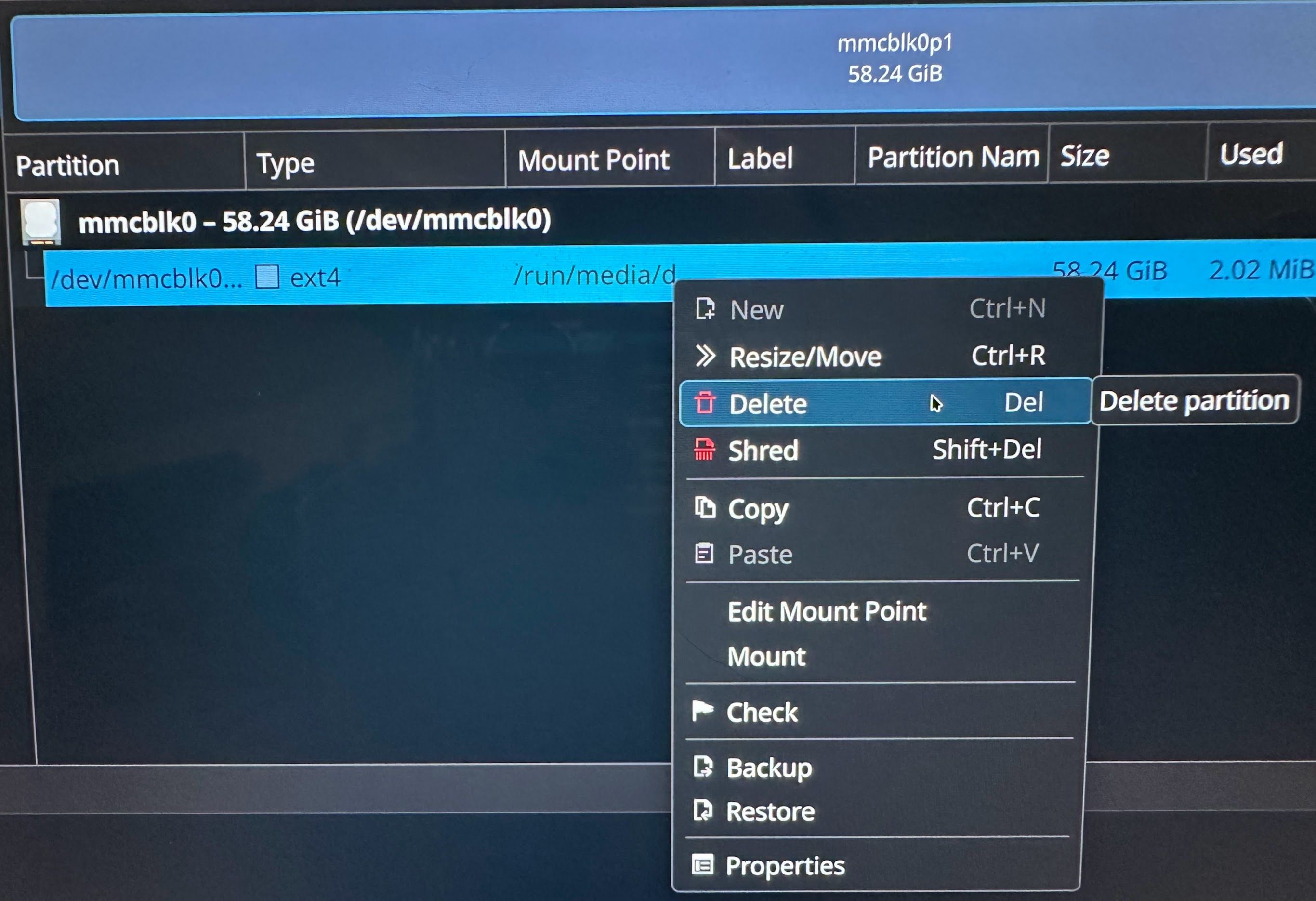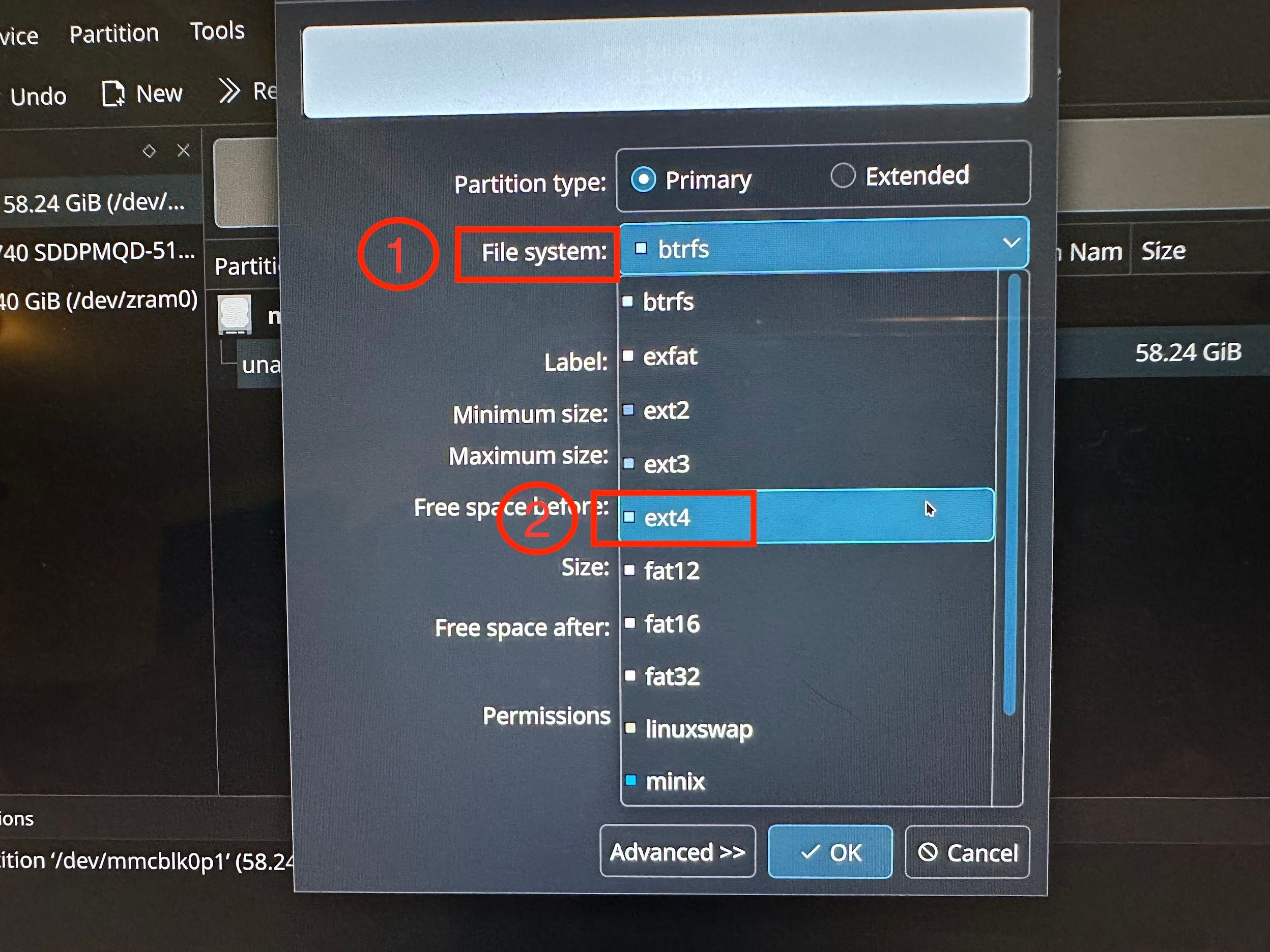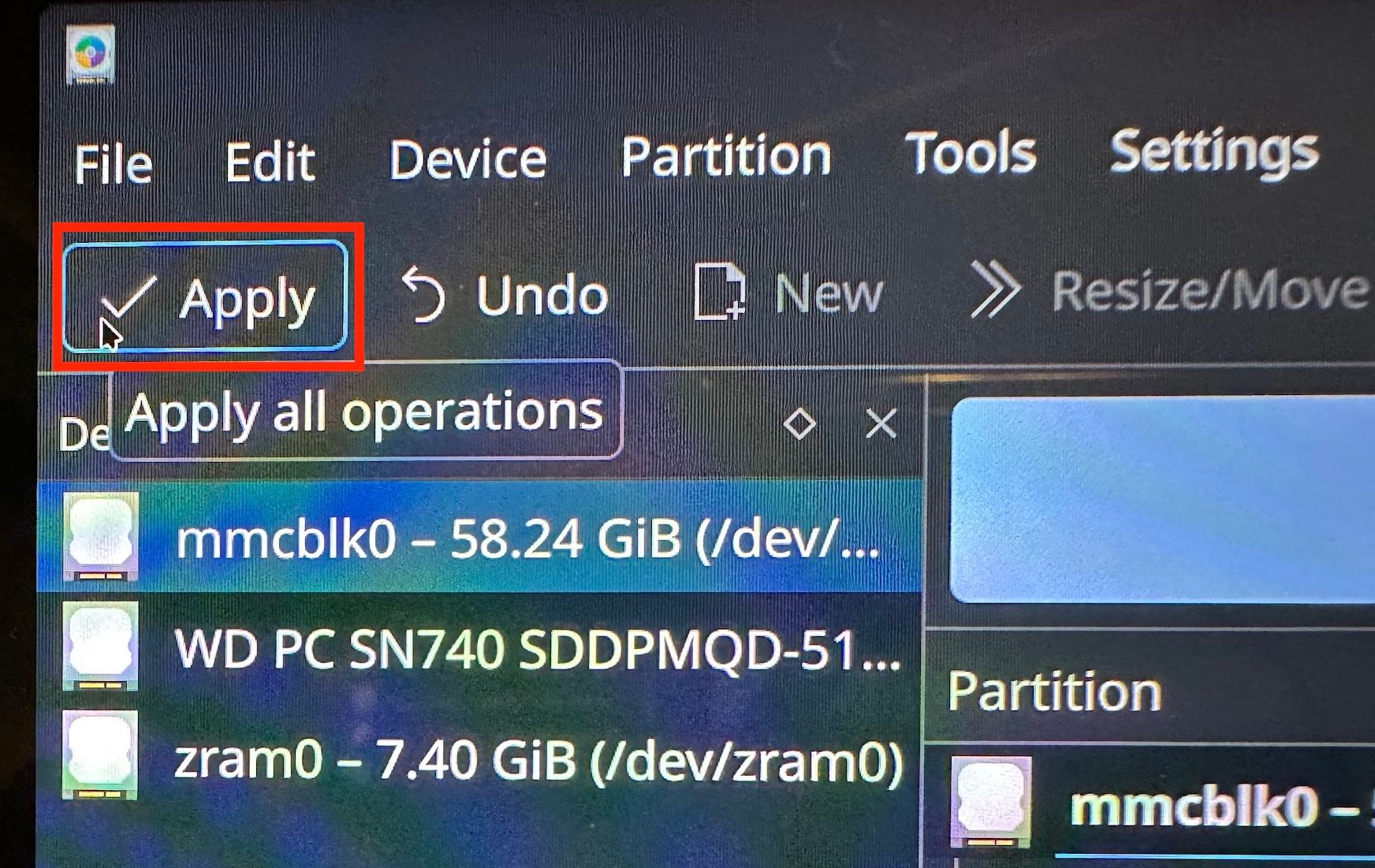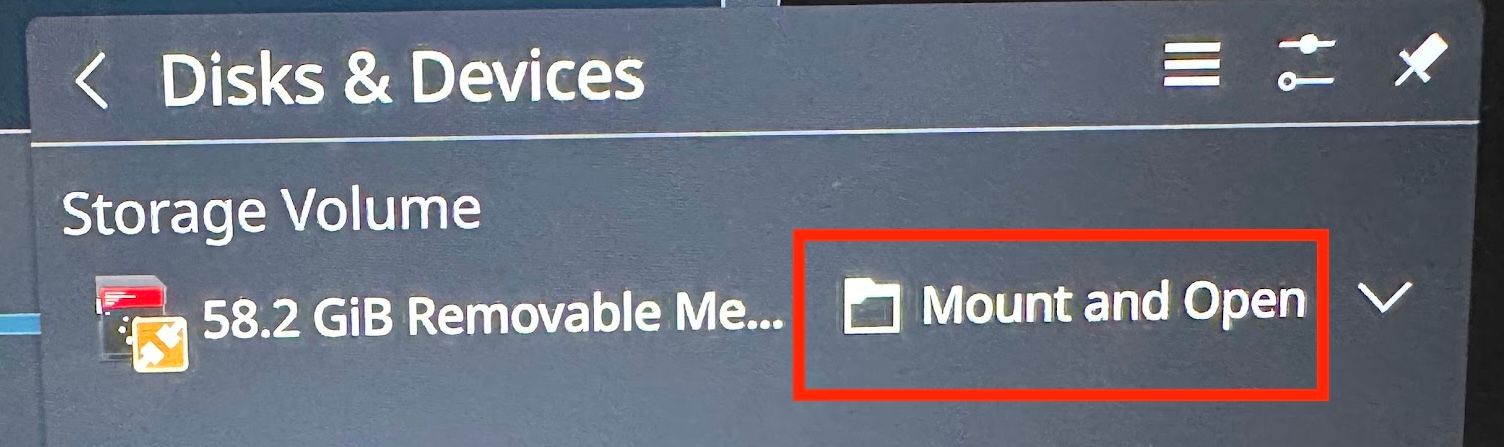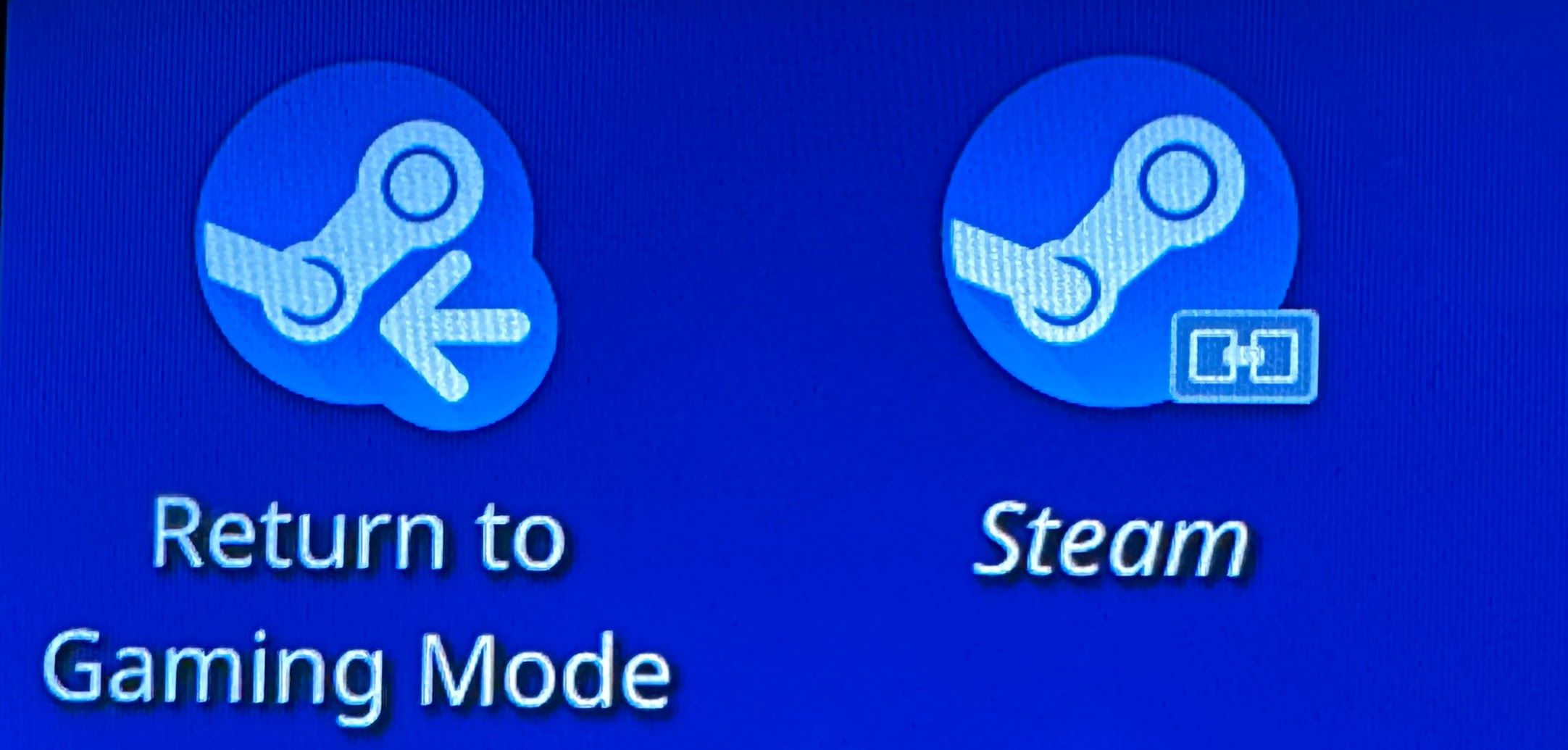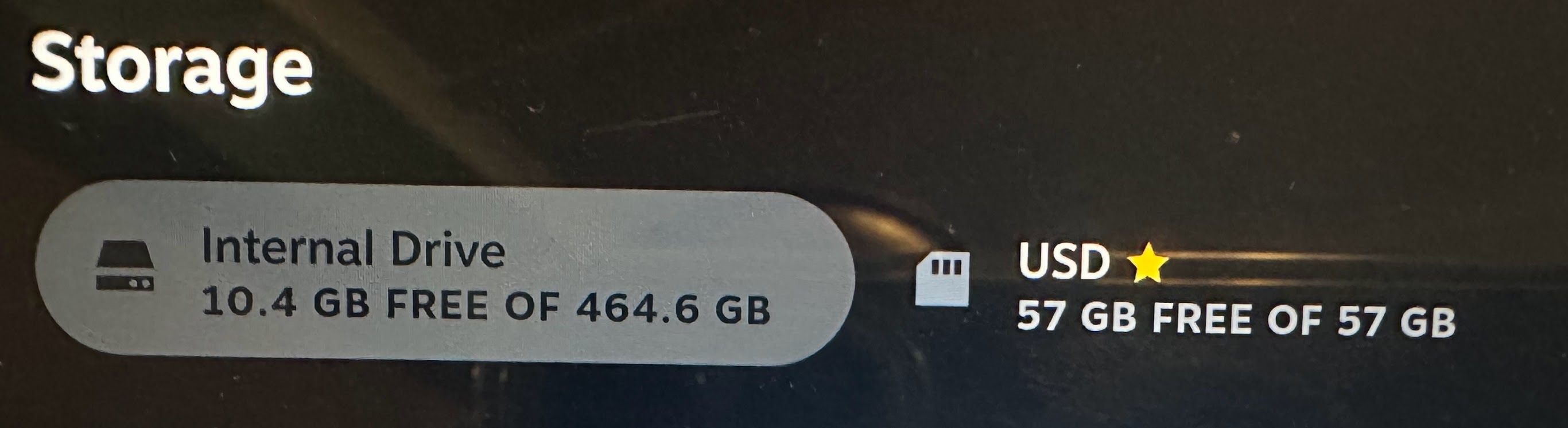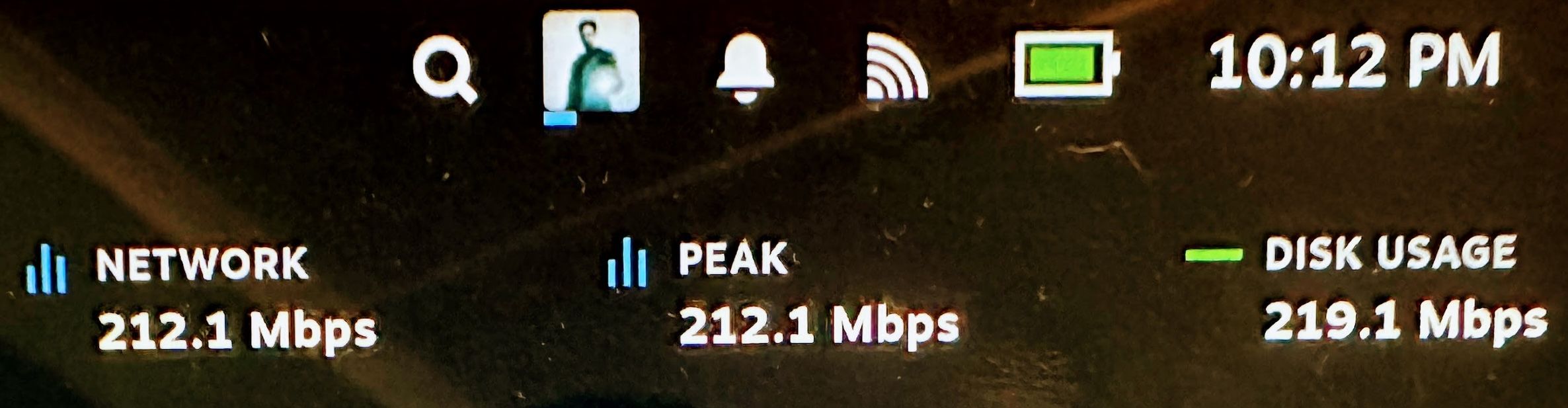Summary
- Slow game downloads in SteamOS? It’s not your SD Card.
- Be prepared to lose data. Switch to Desktop Mode to manually format an SD card in KDE Partition Manager.
- Successfully reformat your SD Card for fast download speeds on Steam Deck or SteamOS handhelds.
If you have a Steam Deck, or you’ve installed SteamOS on another brand of handheld like the Lenovo Legion Go or ASUS ROG Ally, you might have encountered an issue where game downloads to your SD card are painfully slow. Like pre-broadband slow. So what gives?
While I can’t tell you exactly why this happens, it seems you and I are not the only ones that have this problem. Luckily a fix has been lurking out there on various forums for years now, and I think it’s time to bring it out into the light.
It’s Not Your SD Card
When I see this sort of slow SD writing performance, my first suspicion is that the card itself is on the way out. This is exactly how one of my SD cards started to behave on my ASUS ROG Ally just before the console completely fried the card. Thanks ASUS, by the way.
1:29

Related
ASUS ROG Ally Review: Handheld King or Pretender to the Crown?
The ROG Ally puts the power of AAA games in the palm of your hands.
But in this case, I had literally just wiped my Lenovo Legion Go and replaced Windows with SteamOS. The SD card was working normally minutes prior, but after Steam had reformatted it on SteamOS, downloads became so slow that they were basically unusable. Likewise, transfers from the internal SSD to the SD card should be fast, in excess of 100MB/s, but instead it’s kilobytes a second, and short bursts of reasonable speeds.
Clearly, something went wrong when Steam formatted my SD card, and that’s key when it comes to fixing the issue.
Be Prepared to Lose Your Data (It’s Worth It)
Before we go ahead, you should be absolutely clear on the fact that we are going to erase all the data that’s currently on your SD card. As long as you’ve allowed Steam to sync with the cloud, your save data should be fine, but your games and everything else on that SD card will be toast.
However, if the reformat works, then you should be able to redownload those games much faster than before.

Related
SteamOS Gave My Legion GO the Battery Life It’s Always Deserved
Finally I’m free of Windows’ hunger for power.
Switch to Desktop Mode
In order to manually format the SD card to fix the performance issues, we’ll have to switch to desktop mode. This is pretty easy. Just use Menu>Power> Switch to Desktop.
This will take you to the standard KDE desktop experience for SteamOS.
If you don’t have a mouse connected to your device, then you can use the right analog stick to move the mouse pointer. The right trigger performs a left-click, and the left trigger performs a right-click. You’ll need both for what comes next.
Open KDE Partition Manager
Using your touchscreen, or the emulated mouse controls, activate the launcher button on the bottom left of the screen and go to System>KDE Partition Manager.
This will launch the partition manager, which is how we’ll reformat the card.
Carefully Reformat the SD Card
In KDR Partition Manager, you’ll see several devices listed in the left-hand pane. Assuming your device has only one SD card slot, then “mmcblk0” should be the SD card. Click on it and you’ll see details about it in the right-hand pane. Double check that the reported size matched what you expect.
The way the partition manager works lets us set up a sequence of actions without changing anything on the actual card until we click on “Apply”.
Right-click on the SD card’s partition in the right-hand pane, and then select “Unmount” from the context menu.
After this, right-click on the the partition again, and select “Delete”.
Now right-click on the deleted space where the partition used to be, and choose “New” from the context menu.
In the dialog box that pops up, open the “File system” dropdown menu and select “ext4”.
Once that’s done, click “OK” and then select “Apply” at the top left of the partition manager’s window.
You’ll see a confirmation pop-up asking if you really want to apply the pending operations. Click “Apply Pending Operations”. Once the operation completes, you’ll see this popup indicating that a new disk has been inserted. Click on “Mount and Open”.
Now you can exit out of everything and go back to the desktop. Here double-click the “Return to Gaming Mode” icon on the desktop.
Head Back to Steam, and Format Again
Once back in gaming mode, go back to the Storage page via Menu>Settings>Storage, then select the SD card. You’ll see a prompt to format the card again. Just press “Y” on your controller and wait for the format to complete after confirming you want to go ahead. This can take a while depending on how big your SD card is.
If the process was a success, you’ll see a gold star appear next to the SD card’s entry on the Storage page.

Related
The Steam Deck Is Bulky and Battery-Hungry: Here’s How I Optimize It for Trips
Get your Steam Deck ready for a trip.
Get Ready for Blistering Download Speeds
Now try installing a game to the SD card, and if all went well you should see it hit the maximum speed of your connection, or SD card speed, whichever is lower.
I can’t guarantee that this will help improve your downloads, but it’s worked on every SD card I’ve tried. Steam’s formatting of the card causes the poor performance, a manual reformat fixes it. I don’t know why, but it worked for me. Hopefully, at some point, Valve will fix it so that Steam just does it right from the get-go, but here’s hoping your own SD card is now blazing-fast.