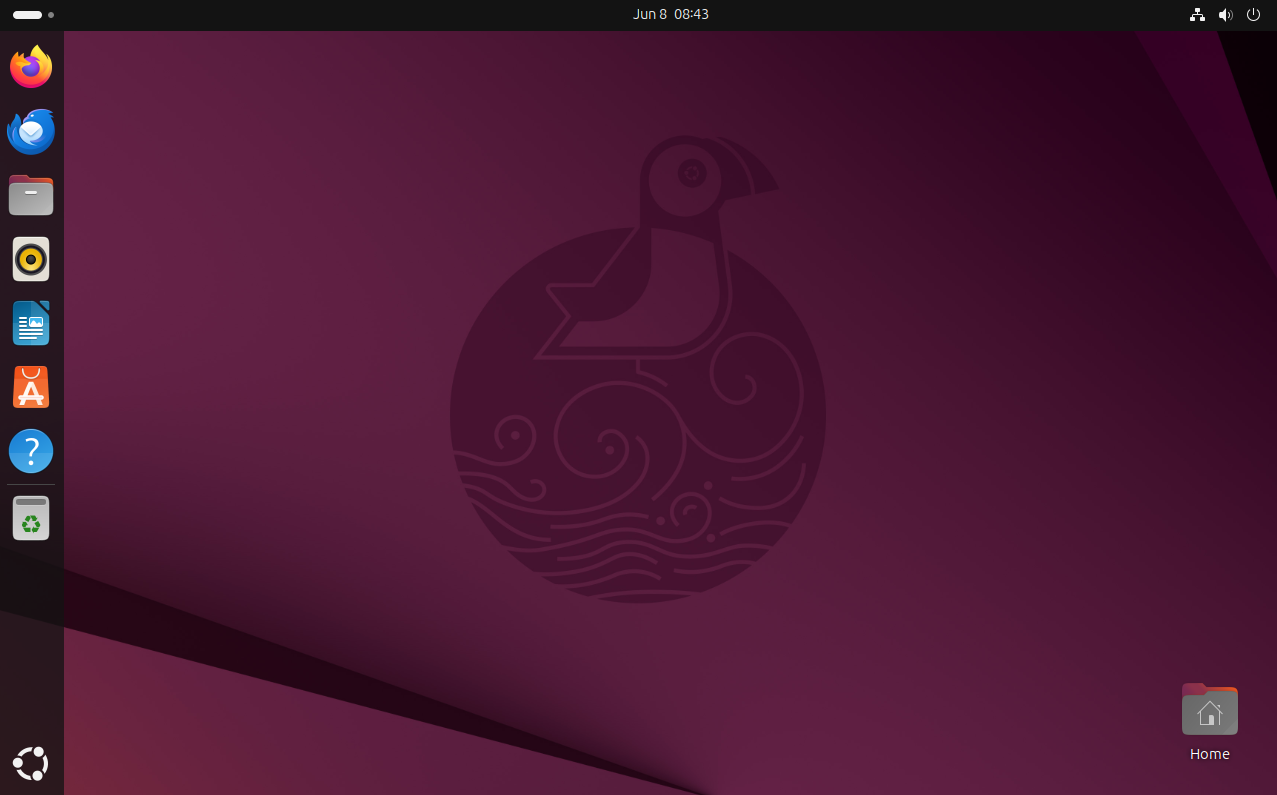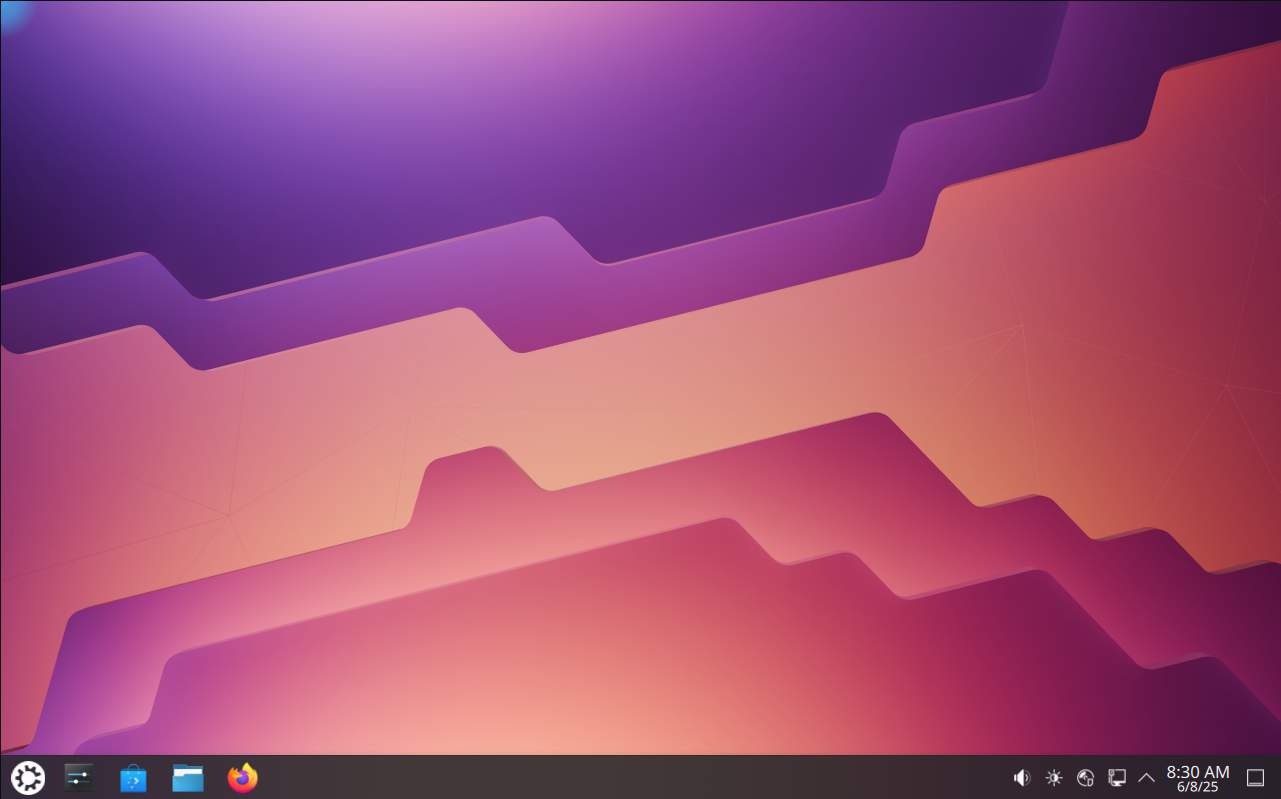Summary
- Ubuntu and Kubuntu look and feel very different due to their desktop environments, GNOME and KDE Plasma.
- While sharing the same software base, Ubuntu and Kubuntu have different default apps and are produced by different organizations.
- The best way to judge the difference is to try them out yourself, and there are several ways to do that without overwriting your current operating system.
When talking about Linux desktop distributions, two names inevitably come up: Ubuntu and Kubuntu. They sound very similar, and for good reason, but your experience using either is different in some significant ways.
I’ve daily-driven both desktop Ubuntu and Kubuntu for months at a time, totaling close to two years in combination. While I prefer Kubuntu, I find both worthy alternatives to Windows or macOS, the most conventional operating systems for desktop computers and laptops. How do you choose between them, then?
They Look and Feel Very Different
If you put two computers side by side and installed Ubuntu on one and Kubuntu on the other, they’d look very different. That’s because they use two different desktop environments, essentially the software that decides what your desktop looks like and how you interact with it. Even though, as I said earlier, Ubuntu and Kubuntu share the same base, they have two very different faces.
Namely, Ubuntu uses a desktop environment called GNOME. Ubuntu’s GNOME implementation looks unconventional compared to other desktops, while still meant to feel intuitive, especially if you’re used to tablets and 2-in-1 computers. The main desktop screen feels minimal, and when you hit the application menu, you’ll see a tray of brightly-colored and rounded-edge icons pop up.
The Ubuntu 25.04 default desktop appearance.
Kubuntu uses a GNOME competitor called KDE Plasma. In contrast, KDE’s default appearance feels similar to a Windows 8 or Windows 10 experience. You have a taskbar at the bottom of the screen with an application launcher to the left, pinned and active app icons next to it, and to the right a task tray with the time and date, notifications, and other applets.
The Kubuntu 25.04 default desktop appearance.
Why Not Just Install KDE Plasma on Ubuntu?
A question I’ve seen come up when discussing differences goes something like, “If they share the same base, and all the software is freely available, can’t I just install KDE Plasma on Ubuntu and call it Kubuntu?” The answer: not quite, and it’s generally not advisable anyway. I’m speaking from experience.
One issue is that, by doing that, you’re signing up for a lot of bloat. Both the GNOME and KDE desktop environments bring their own libraries and toolkits that need to live on your hard drive to operate. If you have both installed, they’re going to take up a lot of storage. There’s also more potential for conflicting software or bugs from a less-than-optimized operating system.
I know this because I’ve done it myself. I installed Ubuntu, then decided I wanted KDE Plasma. Installing it alongside GNOME was relatively easy, but it became unwieldy before long. Words for this experience are hard to find, but my desktop also felt very Frankenstein-ish when I’d alternate between using GNOME’s GTK-developed apps and KDE’s Qt-developed apps.
If you’re using Ubuntu and want to switch to KDE, I recommend just overwriting your Ubuntu installation with Kubuntu. Do that only after backing up your data on Ubuntu, of course.
But They Share the Same Base
I do want to add that Ubuntu and Kubuntu are very similar in one way: they share the same software repositories, namely Ubuntu’s. That means if you have an Ubuntu and Kubuntu device up-to-date and on the same version (for, example, 25.04), then when you install software, you will get the same version of that software.
That might sound like nothing special, but it’s actually noteworthy. Every distribution that wants to provide software directly to you must package that software. The version of that software that gets packaged and put into repositories is up to the developers. They may choose newer or older versions, depending on how confident they are that you’ll find it stable and usable on their distribution.

Related
How to Install Software on Ubuntu: A Beginner’s Guide to Snap and APT
Learn how to find and manage all of the software you could ever need for your Ubuntu system!
This fact stands out a lot more when you’re like me and use the same software on different bases. For example, I use KDE’s Spectacle screen capture software both on Kubuntu 24.04 and on Garuda Linux, a more “bleeding edge” distribution. On Garuda, at the time of writing, Spectacle is the version released in early May 2025 and has newer features like screen recording and advanced annotation. Those features aren’t available on my Kubuntu laptop, where it’s currently “frozen” at a version from February 2024.
You won’t experience that if you alternate between Ubuntu and Kubuntu. They offer you the same software at the same version numbers from the same repositories.
Each Has Its Own Default Apps
Any operating system you install will have some software installed and ready-to-go from the start. Though the underlying base in Ubuntu and Kubuntu are the same, the default graphical apps they give you to interact with differ quite a bit.
Ubuntu has a collection of apps that mostly come from the GNOME “core” apps collection. They include Nautilus for file browsing, Music (codenamed Loupe) for listening to music, and GNOME Terminal as the terminal emulator.
In contrast, Kubuntu includes by default a lot of software developed by the KDE community. Instead of Nautilus, for example, Kubuntu has Dolphin, KDE’s own file browser. It has a music player called Elisa, and, for issuing terminal commands, Konsole. While the default apps between Kubuntu and Ubuntu all serve the same function and are free and open source, they have different interfaces and are developed independently.
That said, there are some default applications they have in common. Both come with the LibreOffice suite for office productivity and Mozilla Firefox for web browsing, for example. They’re both open source software developed independent of either Canonical and KDE, and they’re so popular and useful they’re included by default by both.
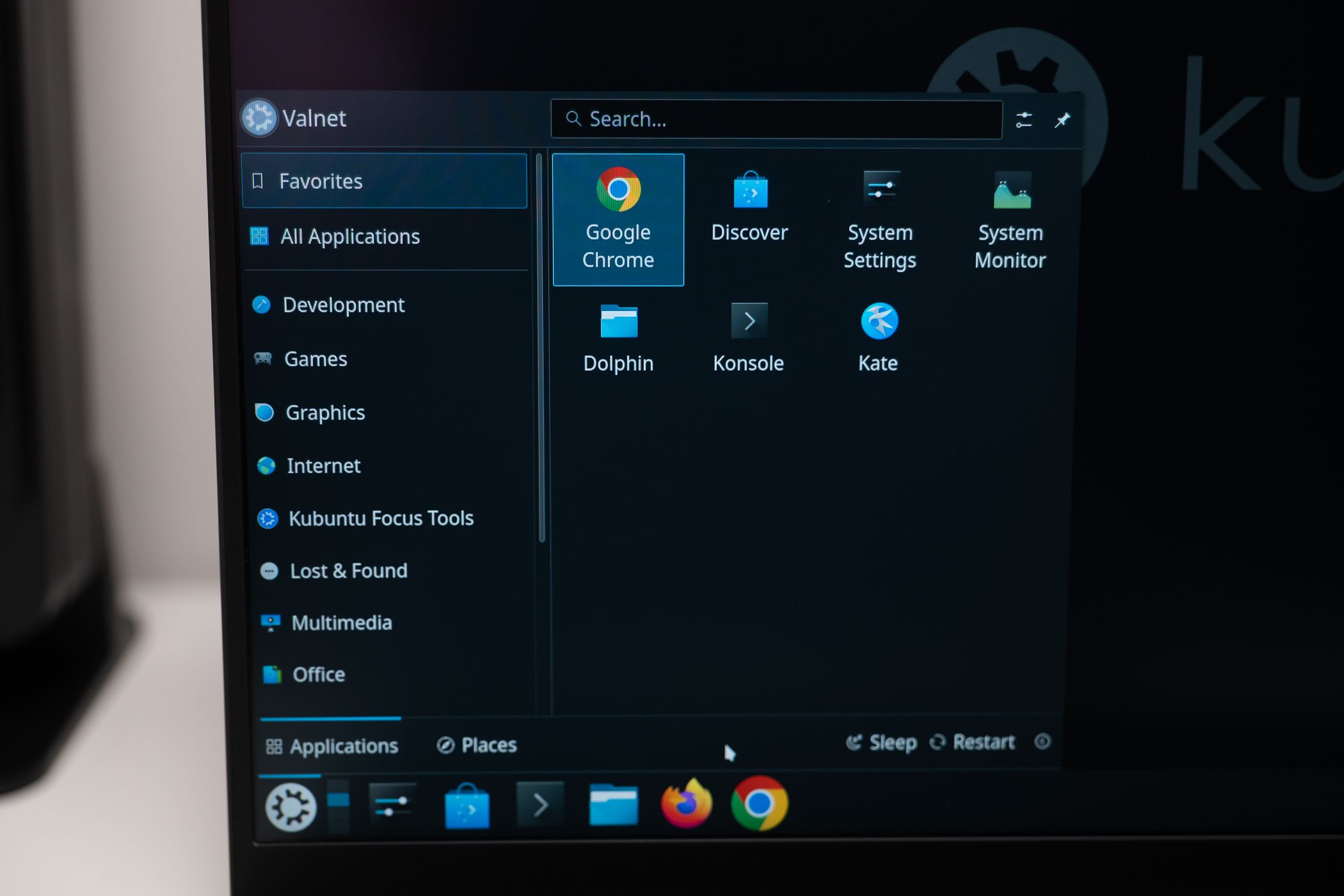
Related
Here Are 5 Apps I Always Install When I Set Up a Linux Desktop
If a distro won’t run them, I’m not using it.
Plus, if you happen to prefer one over the other, like Nautilus over Dolphin, it’s easy to get Nautilus on Kubuntu. Like I said earlier, Kubuntu and Ubuntu share the same repositories, so you can find the same software when you look in the two operating systems’ respective software stores.
Kubuntu Is Developed By a Non-Profit
This probably has the least visible influence of your experience of these Linux distributions, but the people behind each operate differently. That affects your experience in ways that are hard to quantify.
Ubuntu is the product of Canonical, a private organization that claims to “build and grow communities around us, as we help make open source more secure, reliable and manageable at scale.” They develop a lot of free and open source software, Ubuntu included. Canonical also offers several support options for enterprises.
Kubuntu is produced by the KDE community, which is overseen by a German non-profit called KDE e.V.. The KDE Community’s stated mission is to “bring open, reliable, stable and monopoly-free computing to the everyday user.” KDE is a community of mostly volunteers, so most support comes from community members, though paid Kubuntu support is available.
With all of that said, the two organizations don’t operate fully independently, nor in competition. They work very closely to deliver their distros. As is typical in FOSS development, there’s a lot of collaboration and mutual support. Canonical is an official patron of KDE, and Kubuntu is promoted by Canonical as one of Ubuntu’s official “flavors.”
As you can see, though Kubuntu and Ubuntu are closely related in underlying software, the actual experience using them is very different.
I can only communicate so much through my writing, though. The best way to discover the difference is to give them a try yourself. An easy, though sluggish, way is to emulate them in your browser. You’ll learn their look and feel, at least, even you won’t be doing any serious benchmarks.
You’ll get a truer experience by creating a bootable disk with a USB drive. If you’re a little more technically inclined, you could put both Kubuntu and Ubuntu on a single boot drive with Ventoy. When you’re ready to commit to fully installing either one, check out our central guide for installing Linux.
Here are the links for getting either: