Based on recent trends, iOS 26 is expected to be available for public download around the middle of September this year. While everyone will be excited to try out its new features, I’m hoping Apple turns its attention to some of the more minor iPhone issues.
1
The Messed Up Phone App
One of the primary uses of any smartphone is to make calls; unfortunately, the iPhone’s Phone app makes this process a bit complicated. My main concern with the Phone app is that its Recents tab displays all types of calls.
Generally, you would expect the Recents tab to contain only regular voice calls, which is what you typically find on Android smartphones. Unfortunately, the iPhone also includes other types of calls, such as FaceTime, WhatsApp, and Messenger calls.
Although the type of call you made is indicated under the contact’s name, it would still be better if the Recents tab showed only regular calls or gave me the option to just filter by this criteria. I can’t remember the number of times I’ve accidentally video-called my friends when I simply wanted to make a regular call to them.
My other issue with the Phone app is its method for selecting multiple contacts. If you’ve used an Android smartphone, you know how easy it is to select multiple contacts. You simply need to long-press any contact to select it, and then start tapping all the other contacts you want to include. However, things aren’t that simple on the iPhone.
You need to use a two-finger tap-and-drag gesture to select multiple contacts. You might be surprised to learn that this basic feature was added to the iPhone only three years ago, with the release of iOS 16. Hopefully, with iOS 26, Apple will introduce a more practical way to select multiple contacts.

Related
The iPhone Is Still Missing These 4 Safety Features
Your iPhone can help keep you safe, but it could always do a better job.
2
Typing Sound Suddenly Gets Loud
If your iPhone is not set to vibrate, you may sometimes notice that while typing, your keyboard sound becomes extremely loud out of nowhere. I can’t even remember how long this annoying bug has existed on the iPhone, and Apple still hasn’t done anything to fix it.
There are a few temporary solutions for this issue, such as turning off the keyboard sound. You can do this by opening the Settings app, selecting Sounds & Haptics > Keyboard Feedback, then turning off the “Sound” toggle and enabling the “Haptic” toggle.
But wouldn’t that mean compromising on a feature just to avoid a bug? It would be best if Apple fixed this annoying problem once and for all with iOS 26.
3
The Keyboard Still Lacks Many Useful Features
Although I use an iPhone 14 as my daily driver, I also carry an Android smartphone with me. One major difference I’ve noticed between the two is the typing experience.
For some reason, the speech-to-text feature doesn’t seem to work as well on the iPhone as it does on my Android. Maybe it has something to do with my Indian accent. Additionally, I’ve observed that my Android phone easily recognizes when I switch from English to Hindi while voice typing. The iPhone, however, tends to struggle with this. It often interprets some Hindi words as English and ends up typing something completely different from what I actually said.
Although the iPhone keyboard supports gesture typing, unfortunately, it is not as accurate as the keyboard on an Android smartphone. If you’re like me and think that installing Gboard would solve all the issues, unfortunately, it will not. Gboard’s gesture typing does not work as well on an iPhone as it does on an Android smartphone.
Furthermore, the iPhone keyboard does not offer additional settings such as clipboard history or keyboard size adjustment. Unfortunately, these features are also missing in the Gboard iOS app, although you’ll find them in its Android version.
4
Full-Screen Screenshot Capability Limited to Apple Apps
Full-screen screenshot capability is a very common feature on Android smartphones. You can open any app, take a screenshot, and then choose the scroll option to capture a scrolling screenshot of that app. The iPhone also offers a full-screen screenshot feature; however, it is only available in the Safari app and other Apple apps like Mail and Notes.
I know Apple can be late in adopting some features. A good example is the lack of 120 Hz displays on base mode iPhones. However, full-page or scrolling screenshots are one of the most basic features a device should have, and Apple should have fixed this long ago. It really doesn’t make sense to limit this feature to only certain Apple apps. Hopefully, they’ll address this with the new iOS release.
That said, if you want to take a scrolling screenshot of content in site third-party apps on your iPhone then you can use apps like Picsew.

Related
5
Unnecessarily Complicated Custom Ringtones
Remember how easy it was to compose ringtones on the Nokia 3310, released in 2000? Unfortunately, the same can’t be said about modern iPhones. The process of creating a custom ringtone on an iPhone is so complicated that you might even consider using the Classic Opening ringtone forever.
To create a custom ringtone on an iPhone, you first need to download GarageBand, which is about a 2 GB app, from the App Store. Then, you have to follow a long list of steps to create a custom ringtone using GarageBand. It is also possible to create ringtones using iTunes; however, that process isn’t very straightforward either.
Overall, creating custom ringtones on an iPhone feels like having to follow 20 steps just to set a wallpaper. It would be better if the option to create custom ringtones was built directly into the Settings app.
6
Auto-Brightness Is Hidden Deep Inside the Settings App
On any Android smartphone, the auto brightness setting is available in the control center, which you can access by simply swiping down from the top of the screen. On the iPhone, however, you won’t find the auto-brightness setting in the Control Center.
In fact, while you’ve got the option to add rarely-used features like Feedback Assistant to the Control Center, the same cannot be said for the auto-brightness option. If you want to enable or disable auto brightness on your iPhone, you need to open the Settings app, select “Accessibility,” then “Display & Text Size,” where you’ll find the “Auto Brightness” toggle. I hope Apple makes it easier to adjust the auto-brightness setting soon.

Related
6 Things That Are Taking Up Way Too Much Space on Your iPhone
Here’s where all your iPhone storage has gone.
7
Limited Notification Customization
On your iPhone, you can either enable or disable notifications—there’s nothing in between. This means there is no way to allow a particular type of notification from an app while disabling the rest.
However, this feature is available on Android smartphones. For instance, if an app you use regularly sends a lot of promotional messages, you can adjust its notification settings to receive only important notifications. Instead, this is up to the apps to implement on iOS. I’d love to see Apple take action on this.
8
An Overly Complicated File Manager
The iPhone’s Files app is undoubtedly the most complicated file manager I have used to date. First of all, unlike on Android smartphones, the Files app and the Photos app are completely unrelated to each other.
Generally, you would expect any photo available in the file manager to also appear in the Photos app. Unfortunately, this won’t happen unless you manually access the photo in the Files app and select the “Save Image” option that appears when you tap the share icon.
Furthermore, iPhones don’t allow you to rename any image through the Photos app. You must first save the image to the Files app, then access it there and rename it. Why, Apple? Why is even such a small task so complicated on your devices?
9
The Search Function in the Notes App Is Completely Broken
If you use the Notes app regularly on your iPhone, you’ve probably experienced issues with its search functionality. Even if you type a word in the search box that appears multiple times in a note or even in the title, that particular note, for some reason, does not appear in the search results.
Other times you may notice that even when searching for two words in parentheses, the Notes app only returns results for one word. Interestingly, the problem with the Notes app’s search feature has persisted for more than a couple of years.
Although you’ll find multiple solutions online, such as turning Notes sync with iCloud off and on, unfortunately, none of them seem to permanently resolve the issue. This is truly one of those problems that Apple needs to fix with the new OS update.

Related
These are some of the issues I hope Apple will address in the iOS 26 update. Whether my wishes will be fulfilled, or Apple will continue to introduce new features while ignoring the problems users have with existing ones, will become clear once iOS 26 becomes available in September.
Did you miss the announcements? Find out what’s coming in iOS 26 in the fall.
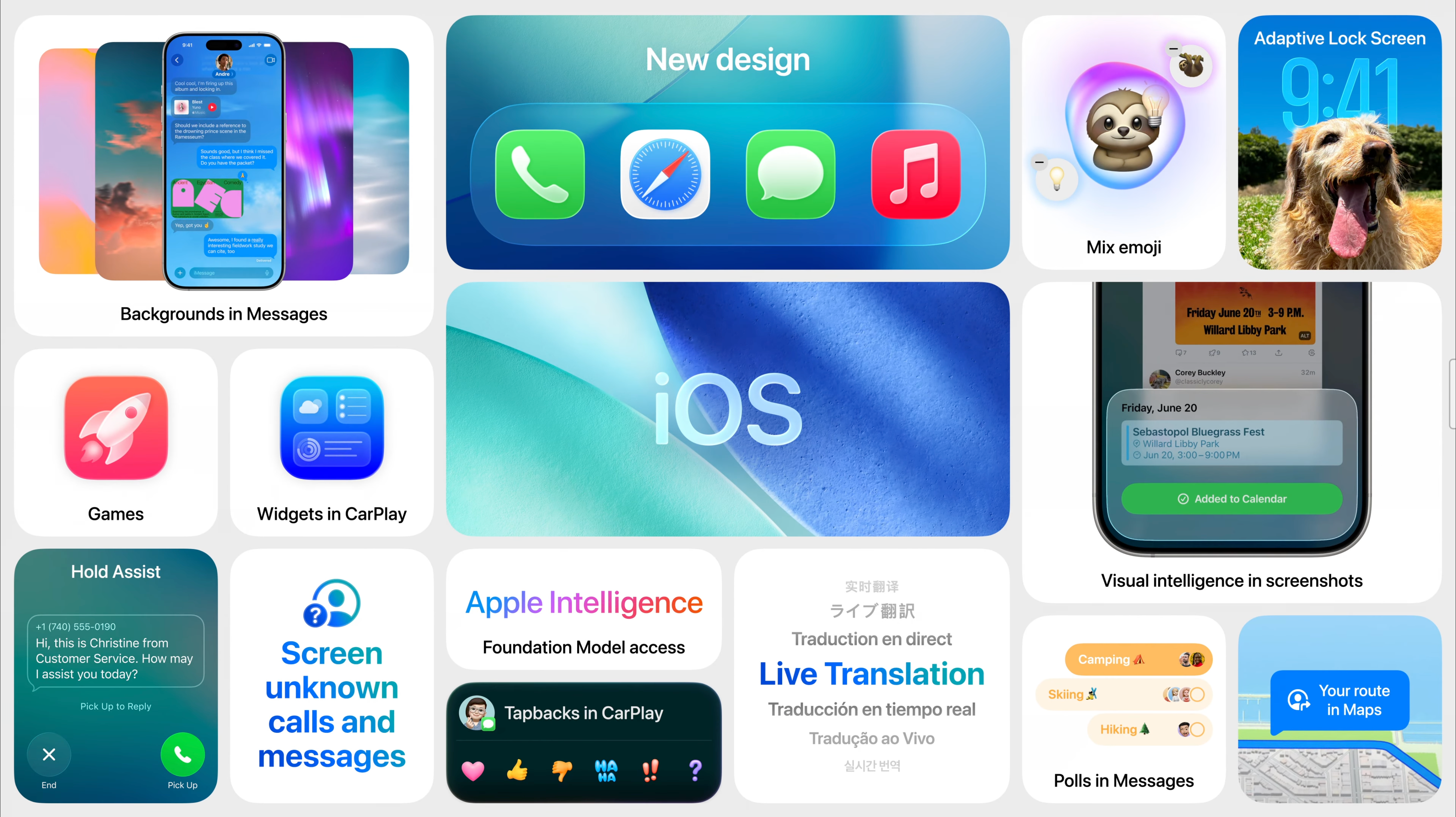
Related
iOS 26: What’s New, Compatibility and Release Date
Here’s everything coming to your iPhone this fall.