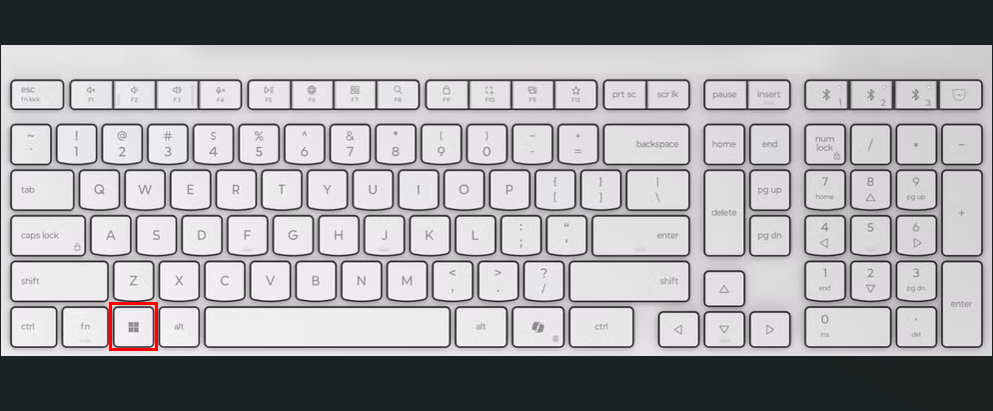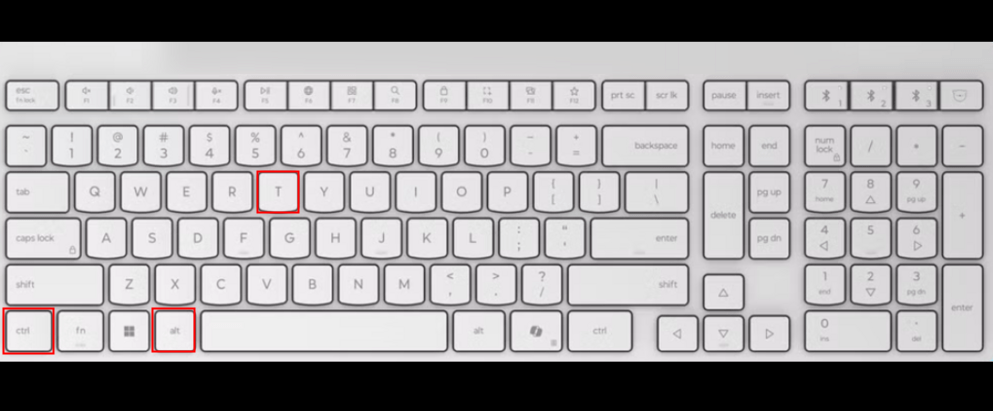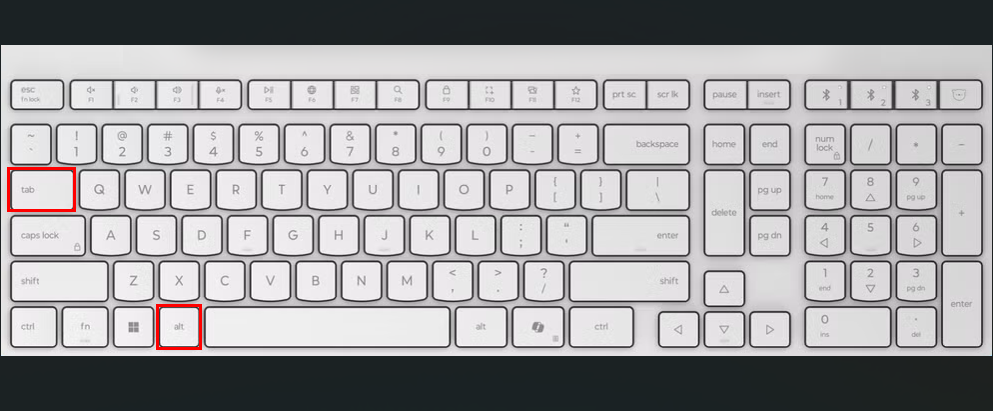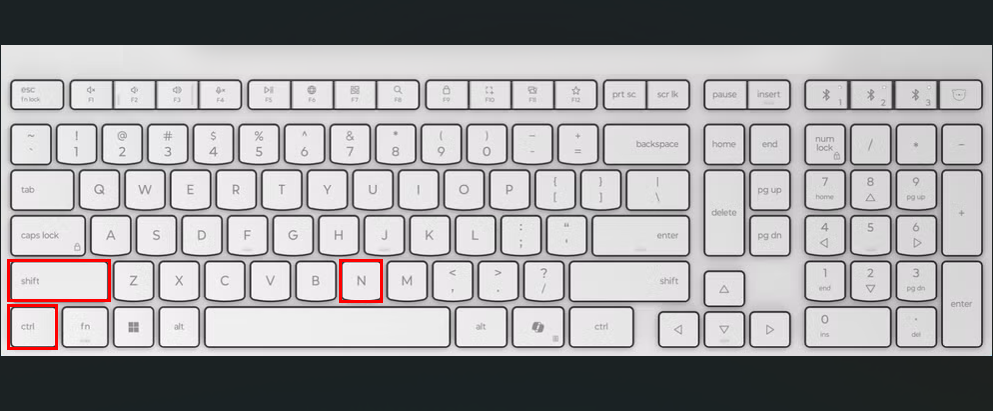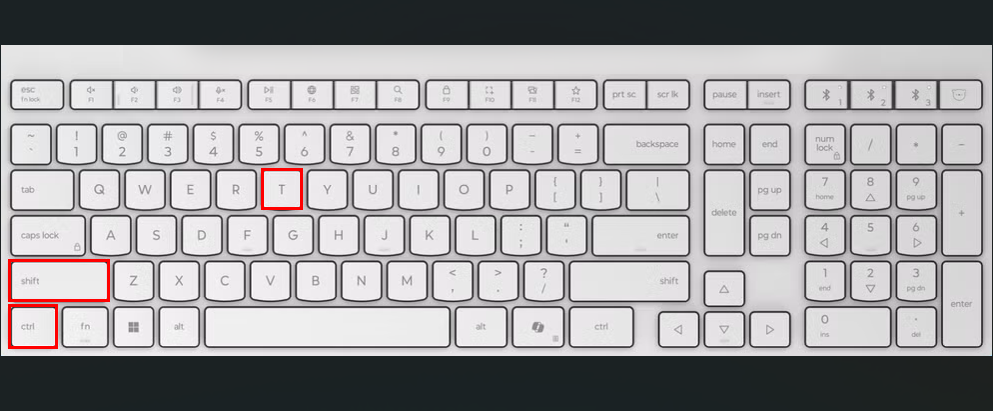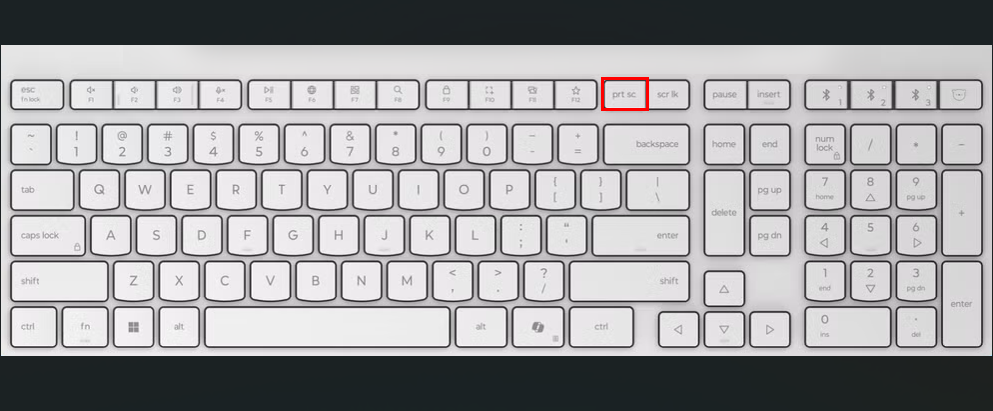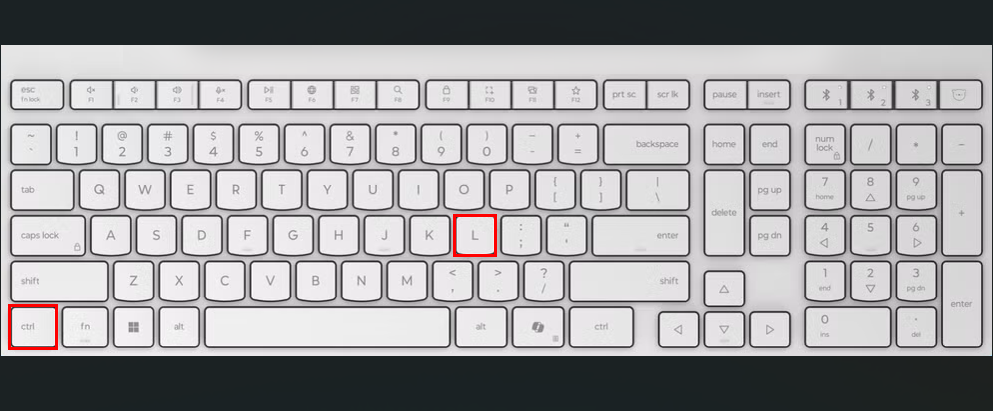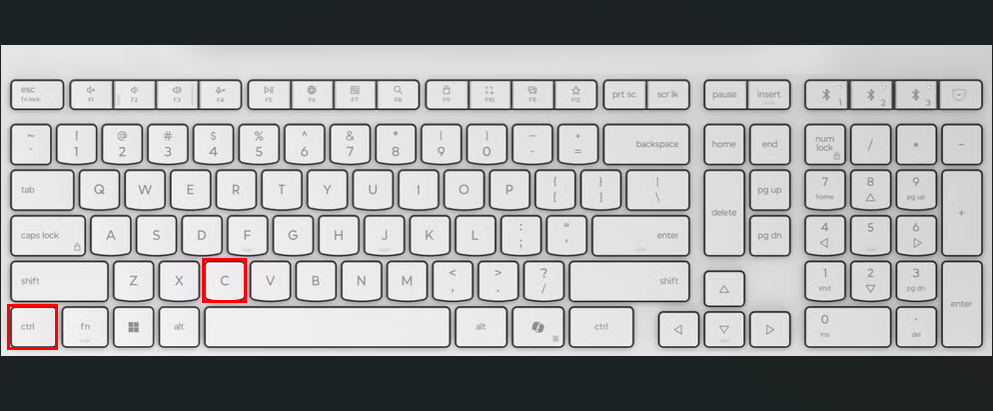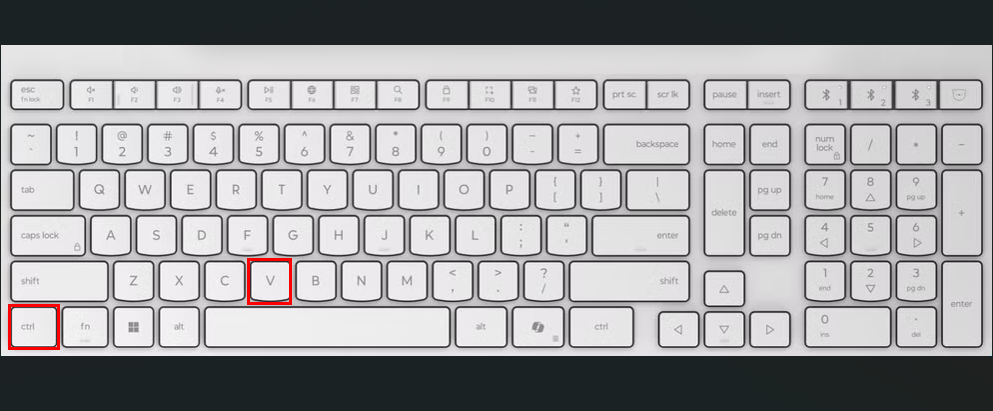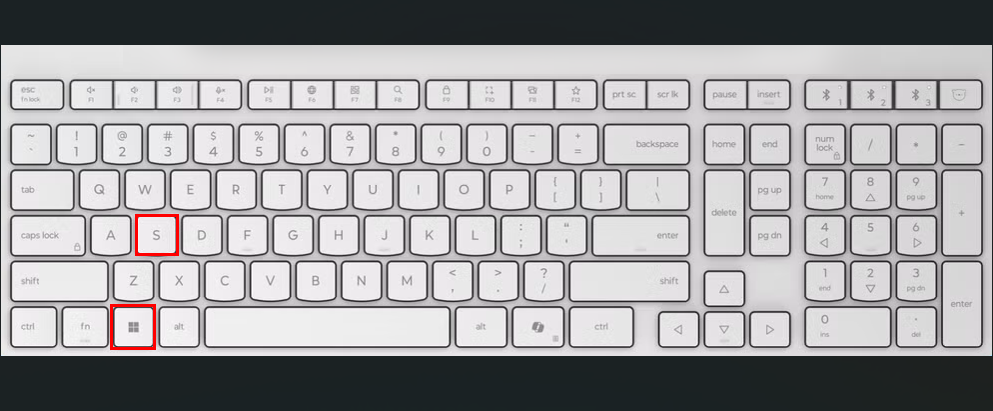Why click around when a few keys do the trick? When I first started using Ubuntu in 2018, I relied on mouse clicks for almost everything. But over time, I realized it was slowing me down, so I switched to keyboard shortcuts to work faster.
I’m enjoying it; they’ve made my workflow more efficient. Here are a few that may help you, especially if you’re looking for ways to be more efficient.

Related
10 Kubuntu Linux Keyboard Shortcuts I Use Every Day
These keyboard tricks work with any KDE Plasma desktop.
15
Super Key: Access Activities Overview
Probably one of the first keys I reach for on Ubuntu is the Super key. Super key is the key on your keyboard that usually has the Windows logo. It’s placed between the Ctrl and Alt keys, usually on the left side of the space bar. Tapping it brings up the Activities overview, where I can instantly see all my open windows and workspaces. The best part is, when I just start typing, it pulls up apps, files, or even contacts right away. No need to dig through menus. Whether I’m working on a project, managing multiple apps, or just trying to find something fast, the Super key makes everything feel smoother and more efficient. It’s seriously a time-saver.
You can hold the Super key and press A to get the full application overview.
14
Ctrl+Alt+T: Open Ubuntu Terminal
I mostly perform my tasks through the terminal, like creating files, managing directories, installing packages, updating the system, etc. So instead of going to the application menu again and again to open the terminal, I prefer a shortcut that opens the terminal even before I blink, and that is Ctrl+Alt+T.
13
Alt+Tab: Switch Between Multiple Applications
In my daily routine, I’m usually multitasking and for that, I have multiple apps open. For example, when I’m coding, my music app is running in the background. Similarly, when I’m working on a team project, Slack and Jira are also open, so I can quickly collaborate with my team. Therefore, minimizing one app and then opening or maximizing another can be a bit of a hectic process. That’s why I use the Alt+Tab shortcut key, which helps me quickly switch between apps.
You can switch between the open windows within your current workspace using Alt+Esc. If you want to switch windows in reverse order, just hold down the Shift key while switching.
12
Ctrl+Shift+N: Create a Folder
There are many methods available on Ubuntu to create a directory. But what if I told you about a shortcut key that I’ve been using for years to create folders? Well, I use Ctrl+Shift+N, which instantly creates a folder in the current directory view. If you aren’t familiar with this shortcut, give it a try; you’ll love it!
However, keep in mind that this shortcut key is specific to the GUI environment, and it won’t work in the terminal.
11
Ctrl+Shift+T: Open a New Terminal Tab
I use multiple terminals in my routine to perform different tasks. For example, while coding, I keep one tab for running the development server, another for checking logs, and a third for using Git. So, I often use Ctrl+Shift+T to quickly open a new terminal tab. It helps me stay organized and work more efficiently throughout the day.
10
Prtsc: Take Screenshot
Taking screenshots is part of my daily routine. As an author, whenever I complete a task, I take a screenshot and include it in my article. Repeatedly opening Ubuntu’s screenshot tool from the app menu is time-consuming, so I use shortcut keys to save time.
Pressing the Prtsc (Print Screen) key captures the entire screen and usually saves the screenshot automatically in the /home/your-username/Pictures folder by default.
Additionally, pressing Alt+Prtsc captures the currently active window, and Shift+Prtsc allows me to select an area of the screen to capture.
9
Ctrl+L: Clear Screen
Another very useful keyboard shortcut I often use is Ctrl+L. It clears the terminal screen. This is helpful when the terminal looks messy with many old commands and outputs. Instead of closing and reopening the terminal, I just press Ctrl+L, which quickly gives me a clean screen to work on. It doesn’t delete the command history; instead, it only hides the old content from view. So I use this key combo, especially during long working sessions, to keep my terminal neat and stay focused.
8
Ctrl+C: Copy Files or Interrupt the Currently Running Command
I use Ctrl+C for different tasks depending on the environment. When I’m working in the GUI environment, I use it to copy selected files or folders after highlighting them. It’s a quick way to duplicate items in file managers. However, Ctrl+C has a completely different purpose in the terminal. There, it lets us interrupt or terminate the command that is currently in progress.
So, while the shortcut is the same, its function changes based on where you’re using it, which makes it a handy but context-sensitive tool.
7
Ctrl+V: Paste Copied Content
Ctrl+V is a very useful shortcut key that lets me quickly paste whatever I’ve copied. Whether it’s text, files, folders, or other content, I can paste it with Ctrl+V where I need it. When pasting text, Ctrl+V pastes it along with its original formatting, such as font style, color, and links. This can sometimes cause formatting issues, especially when copying from web pages or styled documents.
To avoid these problems, I use Ctrl+Shift+V to paste plain text only, which removes all formatting like colors, fonts, and links, making the pasted text clean and simple.
6
Super+S: Access System Settings
System Settings is a tool that any Linux user might need at any time. For example, I often use the Ubuntu Settings app to customize my system, especially the Display settings. I adjust the display settings regularly, especially when I connect my laptop to an external monitor. Changing the screen resolution and arranging the monitors properly helps me work comfortably without straining my eyes. So, to change any setting, I’ve to access the system settings, which can be a bit time-consuming if I open it manually. Therefore, I use a simple shortcut key, Super+S, which opens the system settings in no time. You can also try this shortcut if you like customization.