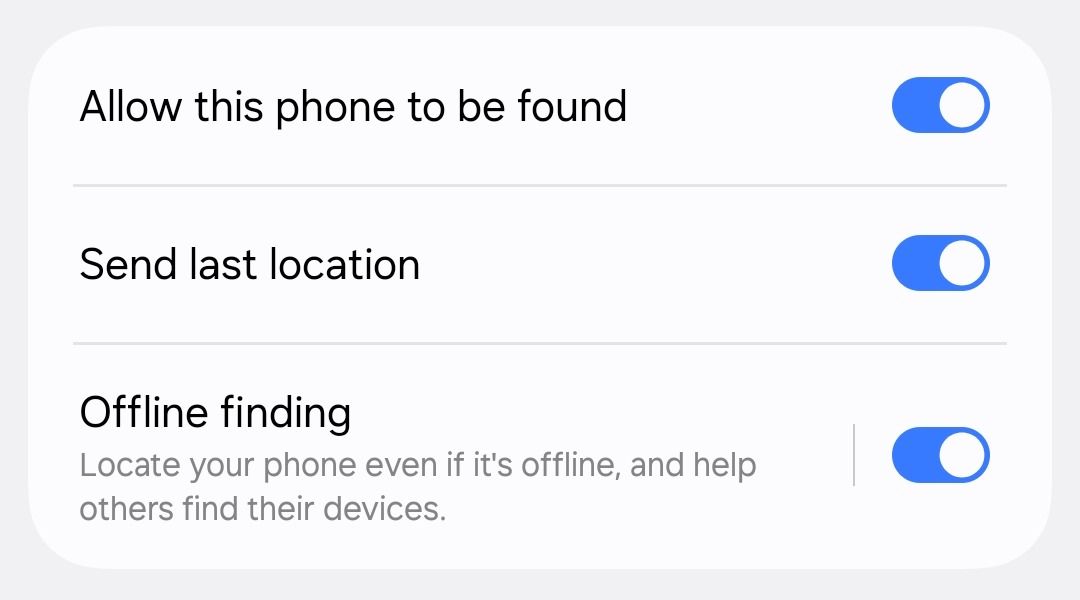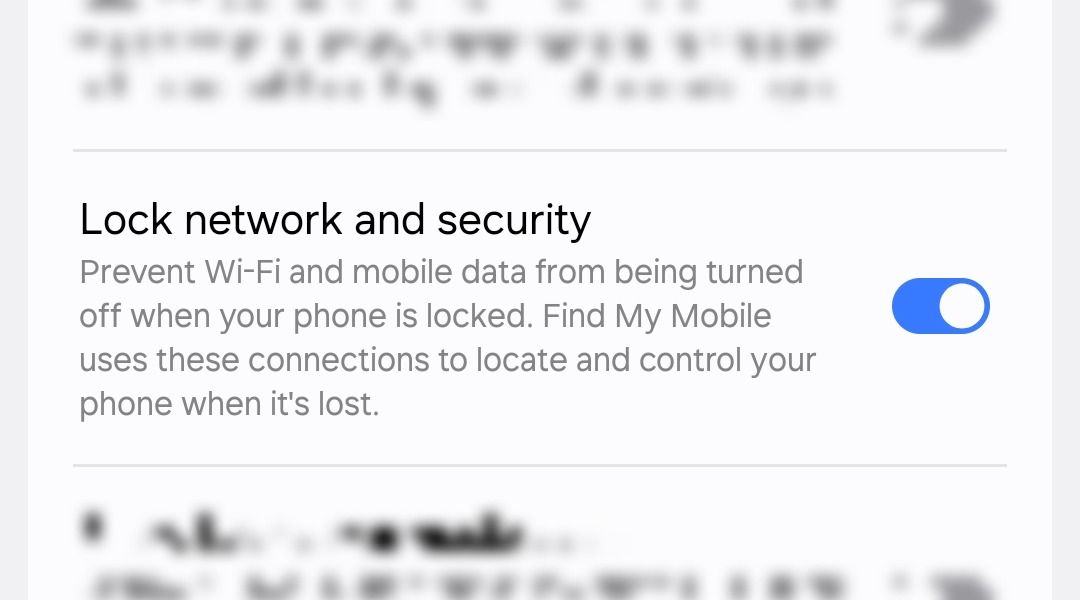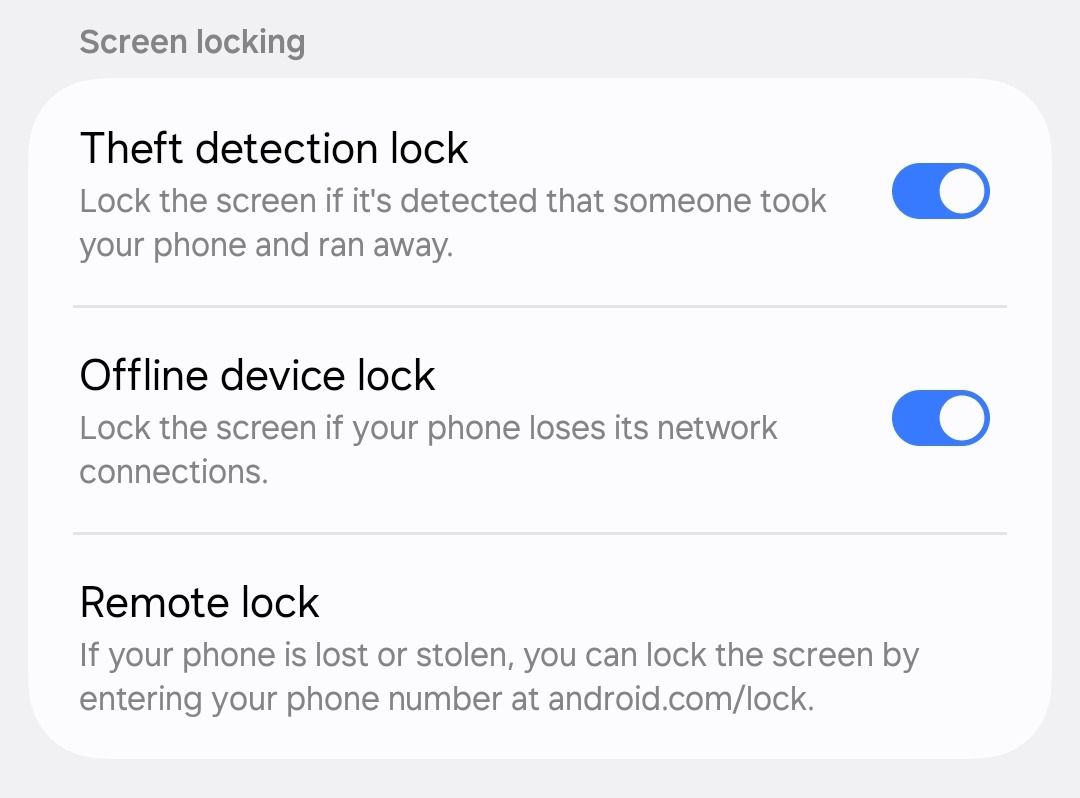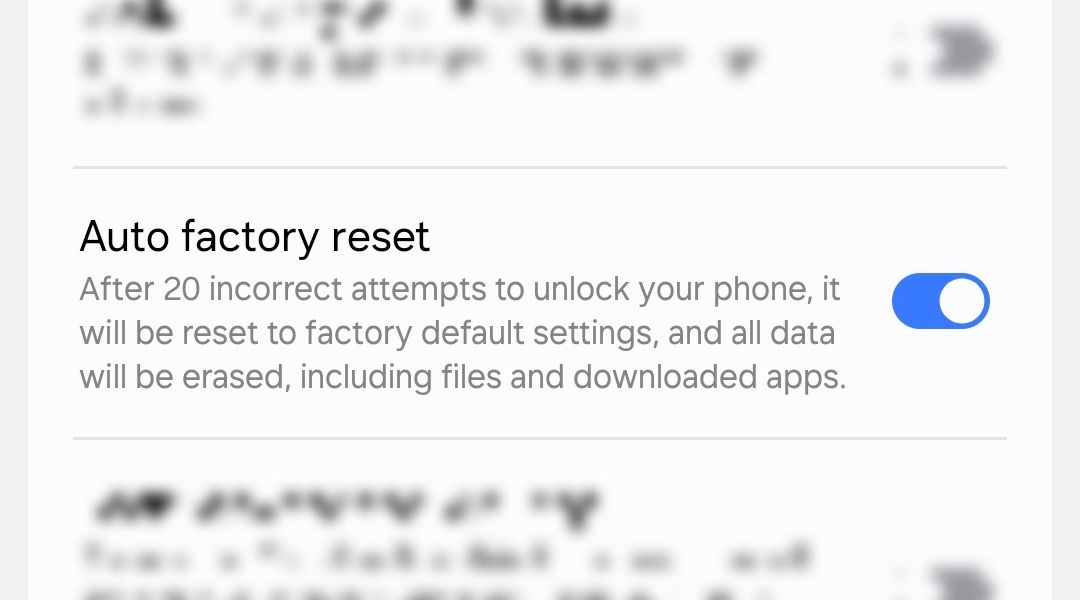I don’t need to remind you why losing your phone sucks, but I do need to remind you of the plethora of security features you’re not using on your Samsung phone that can help prevent theft and data loss. This is your complete guide on how to maximize security on Galaxy.
Set Up (and Test) Find My Mobile
Devices connected to your Google account can be found via its Find My Device service (now renamed to Google Find Hub), but Samsung adds its own implementation called Find My Mobile (now integrated with SmartThings Find) to Galaxy devices to offer more control.
Both services allow you to ring, lock, and locate your lost phone, but only the latter can remotely enable location, prevent power off, block Samsung Wallet cards, keep a running log of the location history, and extend battery life with maximum power saving mode.
You can even add emergency contact information or a custom message on the lock screen—something like “Lost phone. If found, please call [number]” so that a potential finder can easily reach you to return it, assuming it wasn’t stolen.
To set this up, go to Settings > Security and Privacy > Lost Device Protection > Find My Mobile and toggle on “Allow This Phone to Be Found.” I also recommend you enable “Send Last Location” as it automatically sends your phone’s last known address to Samsung’s servers before a data connection is lost, or the battery runs out.
You should also enable “Offline Finding” so that other nearby Galaxy devices (which also have this feature enabled) can pick up a signal from your lost device and relay its location to the server even if it’s offline, increasing the possibility of finding your device.
Two-factor authentication can prevent you from signing in to your Samsung or Google account on a different device, making you unable to locate your lost phone. To avoid this and maintain access to your phone, print out the list of backup codes available in account settings and store them somewhere safe but nearby.
Require Screen Unlock to Power Off the Phone
The quickest way for a thief to prevent a stolen phone from being tracked is to power it off. People have complained about this for a long time, and rightfully so. What’s the point of making your phone trackable when a thief can just shut it off in a second?
Back when phones had removable batteries, there wasn’t much manufacturers could do to help locate them because a thief could just pop open the back and take out the battery. That’s not the case anymore, so we should take advantage of that and bump up security.
Granted, a competent enough thief can still get inside your phone, but if they’re planning to sell it, they risk ruining the internal circuitry during disassembly, which can wreck its resale value. Alternatively, they can take out the SIM card to achieve the same result, which is why you should consider switching to eSIM.
Sure, the screen is locked so they can’t access your data, but even so, it shouldn’t be possible for others to turn off your locked phone without permission—and it isn’t; not on Samsung phones, at least. Head over to Settings > Lock Screen and AOD > Secure Lock Settings, type your password, and toggle on “Lock Network and Security.”
Once enabled, your phone will require biometrics or a password to power off when locked.
Auto-Lock the Screen in Case of Theft
The feature we saw above is only useful if the screen was locked when the theft took place, but what if someone snatched your phone and ran away, leaving you no time to lock it? For that, you can enable Android’s new Theft Detection feature that uses your phone’s built-in accelerometer to estimate whether a theft has occurred, and attempts to lock the screen.
To enable this, go to Settings > Security and Privacy > Lost Device Protection > Theft Protection and toggle on “Theft Detection Lock.”
The feature is admittedly fallible, as some users have reported it not triggering when put to the test, while others experience false positives. So, for added security, you should enable “Offline Device Lock” which locks the screen when your phone loses network, and “Remote Lock” to give Google permission to remotely lock your phone using Find My Device.
Remotely Factory Reset Your Phone
If you’ve tried finding your phone to no avail and are certain that there’s no hope of getting it back, you might be able to make peace with losing the hardware, but not with the knowledge that your private data is still out there in the hands of a bad actor.
To address this, you should attempt to remotely wipe your phone on either Samsung’s SmartThings Find or Google’s Find Hub page. Do note that accepting this reset request requires your phone to be online. If it’s offline, the reset will be pending and only occur once the device reconnects to the internet.
Auto Factory Reset After 20 Unlock Attempts
If you use a PIN code instead of a password, it’s not impossible for a thief to just guess the correct sequence using your fingerprint marks on the screen if given enough attempts. It could be so that by the time your remote reset request is actually picked up by your phone, the thief has already copied all your data to a separate drive.
To avoid this, Samsung offers what’s essentially a kill switch for your Galaxy phone that triggers a complete factory reset when the other person makes 20 incorrect unlock attempts in a row. If someone is making that many unlock attempts, it’s a pretty strong sign that they are desperate to get past that lock screen, presumably to access your data.
It’s virtually impossible that you, as the owner of the device, will ever end up making that many incorrect unlock attempts, so you don’t have to worry about accidentally wiping your phone. To enable this feature, go to Settings > Lock Screen and AOD > Secure Lock Settings, enter your password, and toggle on “Auto Factory Reset.”
Encrypt Cloud Data to Protect From Data Breaches
270,000 Samsung customer records were leaked in a recent data breach, exposing users’ full names, email addresses, home addresses, transaction history, payment methods, tracking links for deliveries, and more. Clearly, protecting your cloud data has become more important than ever.
While you can’t stop hackers from doing what they do, you can take measures to make their job a lot harder by encrypting your cloud data. Go to Settings > Security and Privacy > More Security Settings > Enhanced Data Protection, and toggle on “Encrypt Backup Data” and “Encrypt Synced Data.” You’ll be asked to enter your Samsung account password next.
The reason this feature doesn’t come enabled by default is that it makes recovering your data a bit harder: after enabling the feature, you’re given a recovery code through which you can decrypt and restore backed-up cloud data, but if you lose this recovery code and the device you used to encrypt your data, your stuff is lost for good.
It’s the same level of risk as enabling two-factor authentication and the same level of inconvenience as storing backup codes.
Encrypt SD Card to Prevent Use on Another Device
A thief might not be able to access your internal storage, but they can most certainly eject the SD card with a SIM ejection tool and insert it into their own device to gain instant access to some of your stuff. Flagship Samsung phones no longer come with a microSD card slot, but if yours does, you should consider encrypting it.
Encrypting your SD card means it will only work on your phone, so even if a thief inserts it into their device, your data will not be accessible.
Encrypting an inserted SD card requires your phone to erase everything on it, so before you go ahead, move everything on your card to internal storage or an external drive to retrieve later. Then, perform the encryption, and move everything back.
Once you’ve backed up everything on your SD card, head over to Settings > Security and Privacy > More Security Settings > Encrypt SD Card, and tap “Delete All Data and Encrypt SD Card.” You might be asked to enter your Samsung account password for confirmation.
Pin App to Screen Before Lending Your Phone
You can use app pinning for when someone asks to borrow your phone while you are gone for a bit, and you want to make sure they don’t snoop around your gallery, messages, files, call logs, transaction history, and other private data while you are away. While snooping isn’t strictly data theft because it doesn’t involve copying or transferring data, it’s still unauthorized access and a massive invasion of privacy.
When you pin an app to the screen, the user cannot exit it or access anything on your phone outside it, not even the Quick Settings panel, until you unpin it via biometrics or password. To unpin, long-press the Recents and Back buttons simultaneously, or swipe up and hold from the bottom of the screen if you’re using swipe gestures for navigation. The screen will lock as soon as an app is unpinned.
To use this, go to Settings > Security and Privacy > More Security Settings > Allow Apps to be Pinned, and toggle the feature on. Make sure the “Lock Phone After Unpinning” option is also enabled. Then, open the Recents screen, tap your desired app, and select “Pin This App.”
Move Sensitive Files to Secure Folder
The Secure Folder app on your Samsung phone is an excellent tool to keep sensitive information away from prying eyes. Data inside it is protected by Samsung’s proprietary Knox security platform and the app requires your biometrics or password to unlock, so even if you lose your phone, you can rest assured that stuff inside the Secure Folder will remain safe.
Secure Folder isn’t just storage for private photos and documents; it’s a completely separate, isolated space on your phone, which means you can add any third-party app to it. Dating apps, payment apps, and investment apps all contain sensitive information and greatly benefit from having their own private space—not visible in the app drawer.
Use Private Sharing to Share Sensitive Photos
If you’re sending sensitive photos or documents to another Samsung user, you can send them via Quick Share’s Private Sharing option to prevent screenshots, downloads, or further sharing of your sent files. You can also set an expiry date (as short as one minute and up to one week), post which your sent files will cease to be accessible to the recipient.
This way, you can avoid misuse and unauthorized redistribution of your files, and maintain your privacy. To do this, go to your gallery and share the item of your choice, tap Quick Share, tap the three-dots menu and tap “Turn on Private Sharing.” Change the expiry date and select your desired contact. You can also choose to send to a non-Samsung user via Bluetooth.
Samsung phones come with a lot of security features, and while none provide enough security individually, they all work together to minimize the chances of device and data loss.